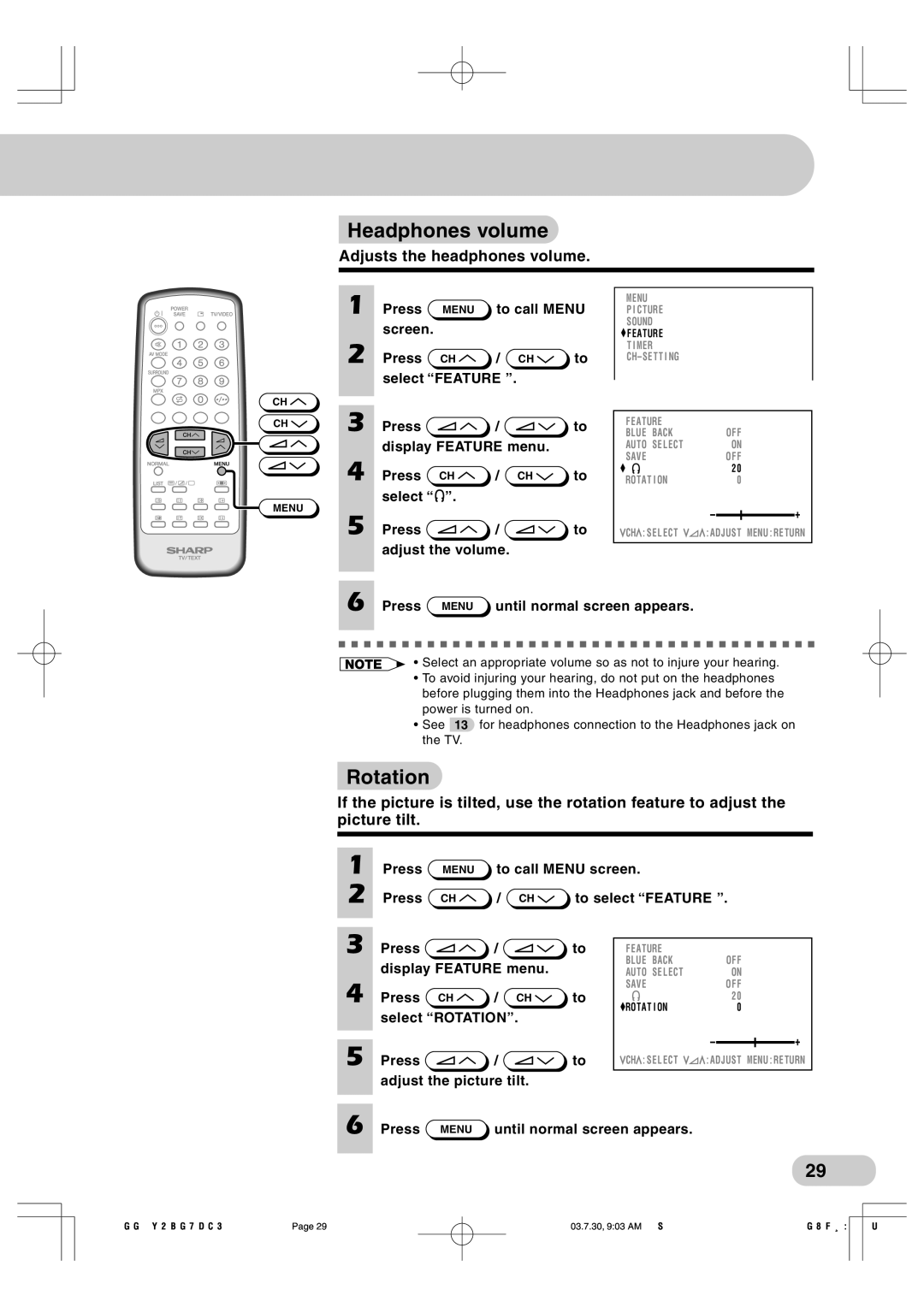Headphones volume
Headphones volume
Adjusts the headphones volume.
CH ![]()
CH ![]()
MENU
1
2
3
4
5
Press | MENU | to call MENU | ||
screen. |
|
|
|
|
Press | CH | / | CH | to |
select “FEATURE ”. |
|
| ||
Press |
| / |
| to |
display FEATURE menu. |
| |||
Press | CH | / | CH | to |
select “ | ”. |
|
|
|
Press ![]() /
/ ![]() to adjust the volume.
to adjust the volume.
MENU
P I CTURE
SOUND
![]() F EATURE
F EATURE
T I MER
F EATURE |
|
|
|
|
|
|
BLUE BACK |
|
| OF F | |||
AUTO SE L ECT |
|
| ON | |||
SAVE |
|
| OF F | |||
| 2 0 |
|
| |||
ROTAT I ON | 0 |
|
| |||
|
|
|
|
|
| |
CH : SE L ECT | : ADJUST MENU : RE TURN | |||||
|
|
|
|
|
|
|
6 Press MENU until normal screen appears.
•Select an appropriate volume so as not to injure your hearing.
•To avoid injuring your hearing, do not put on the headphones before plugging them into the Headphones jack and before the power is turned on.
•See 13 for headphones connection to the Headphones jack on the TV.
 Rotation
Rotation
If the picture is tilted, use the rotation feature to adjust the picture tilt.
1
2
Press | MENU | to call MENU screen. | |
Press | CH | / CH | to select “FEATURE ”. |
3 | Press | / | to |
| display FEATURE menu. |
| |
4 | Press CH | / CH | to |
| select “ROTATION”. |
| |
5 | Press | / | to |
| adjust the picture tilt. |
| |
F EATURE |
|
|
|
|
|
|
BLUE BACK |
|
| OF F | |||
AUTO SE L ECT |
|
| ON | |||
SAVE |
|
| OF F | |||
| 2 0 |
|
|
| ||
ROTAT I ON | 0 |
|
|
| ||
|
|
|
|
|
| |
CH : SE L ECT | : ADJUST MENU : RE TURN | |||||
|
|
|
|
|
|
|
6 Press MENU until normal screen appears.
29
Page 29 | 03.7.30, 9:03 AM Adobe PageMaker 6.5J/PPC |