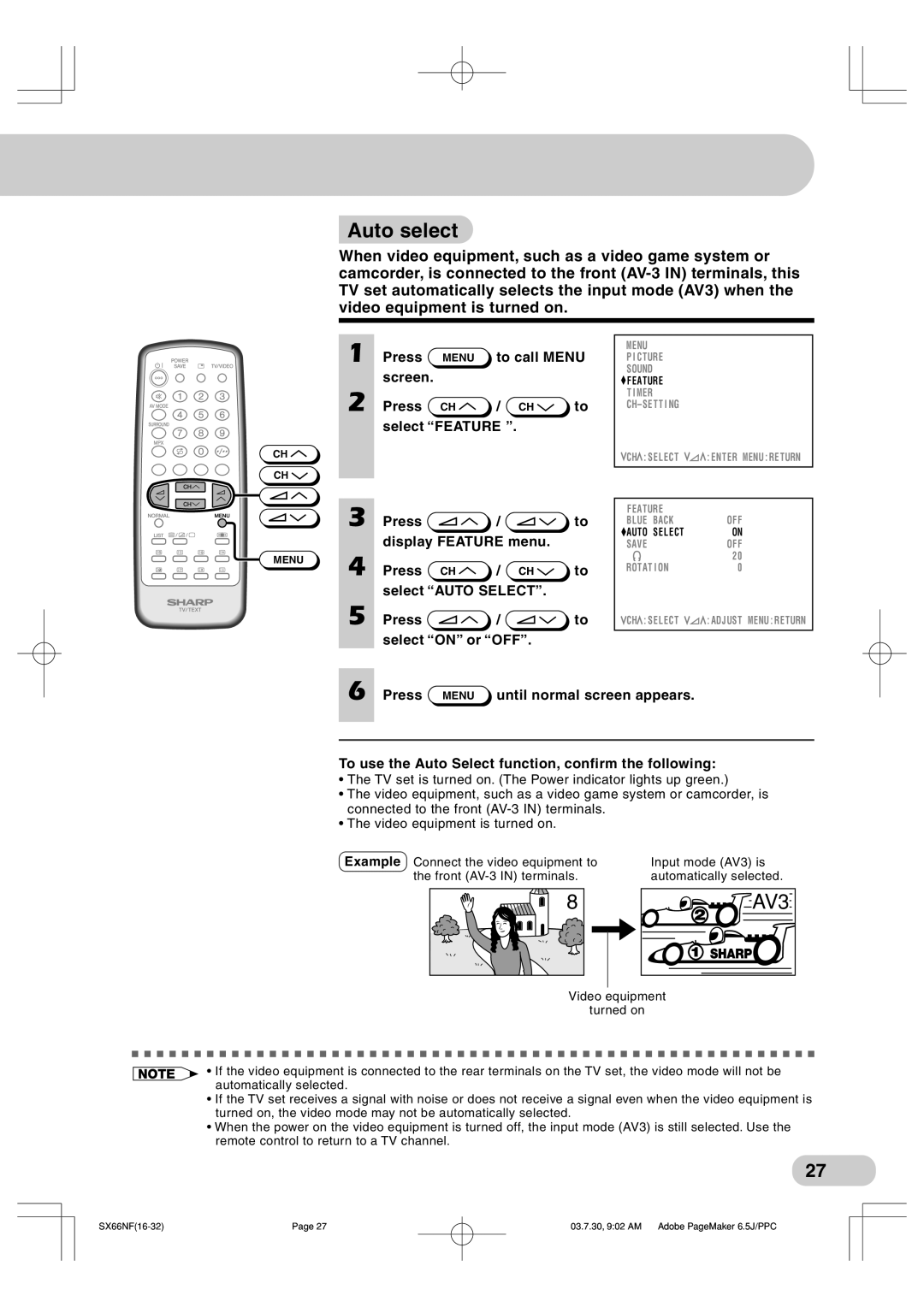Auto select
Auto select
When video equipment, such as a video game system or camcorder, is connected to the front
| 1 | Press | MENU | to call MENU | ||
|
| screen. |
|
|
|
|
| 2 | Press | CH | / | CH | to |
|
| select “FEATURE ”. |
|
| ||
CH |
|
|
|
|
|
|
CH |
|
|
|
|
|
|
| 3 | Press |
| / |
| to |
|
| display FEATURE menu. |
| |||
MENU | 4 | Press | CH | / | CH | to |
| ||||||
|
| select “AUTO SELECT”. |
| |||
| 5 | Press |
| / |
| to |
|
| select “ON” or “OFF”. |
| |||
MENU
P I CTURE
SOUND
![]() F EATURE
F EATURE
T I MER
CH : SE L ECT | : ENT ER | MENU : RE TURN |
|
|
|
F EATURE |
|
|
BLUE BACK | OF F |
|
AUTO SE L ECT | ON |
|
SAVE | OF F |
|
| 2 0 |
|
ROTAT I ON | 0 |
|
CH : SE L ECT | : ADJUST | MENU : RE TURN |
|
|
|
6 Press MENU until normal screen appears.
To use the Auto Select function, confirm the following:
•The TV set is turned on. (The Power indicator lights up green.)
•The video equipment, such as a video game system or camcorder, is connected to the front
•The video equipment is turned on.
Example Connect the video equipment to | Input mode (AV3) is |
the front | automatically selected. |
8
AV3 |
Video equipment
turned on
•If the video equipment is connected to the rear terminals on the TV set, the video mode will not be automatically selected.
•If the TV set receives a signal with noise or does not receive a signal even when the video equipment is turned on, the video mode may not be automatically selected.
•When the power on the video equipment is turned off, the input mode (AV3) is still selected. Use the remote control to return to a TV channel.
27
Page 27 | 03.7.30, 9:02 AM Adobe PageMaker 6.5J/PPC |