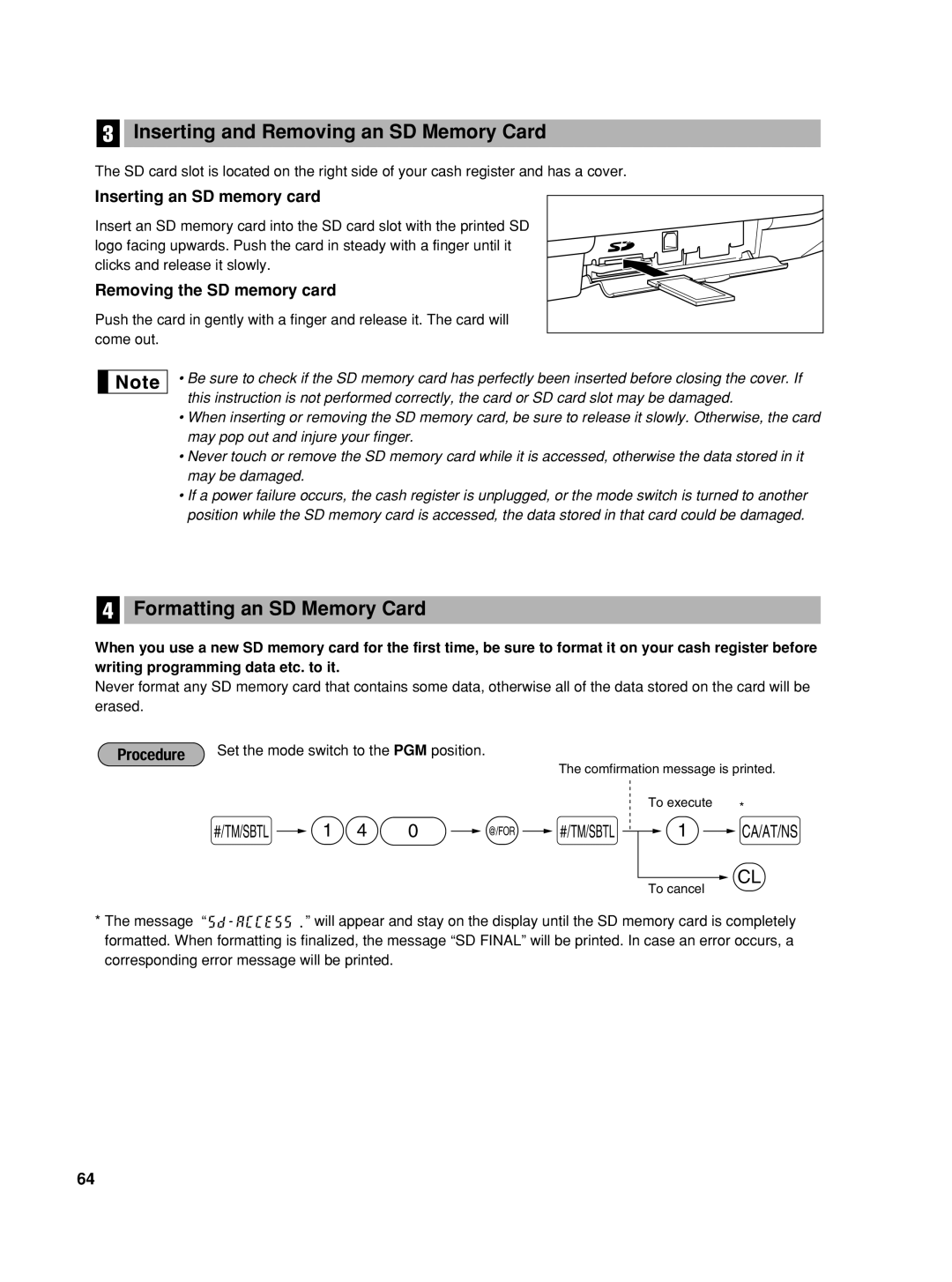Electronic Cash Register Caja Registradora Electronica
For Your Records
For Easy Set-up, see
Introduction
U T I O N
Getting Started
Contents
Correction After Finalizing a Transaction Void mode
Auxiliary Function Programming
Parts and Their Functions
External View Front view Rear view
Key names
Mode Switch and Mode Keys
Keyboard layout
11 M
Drawer Lock Key
Machine state symbols
Displays
Operator display Customer display Pop-up type
Getting Started
Be careful with the paper cutter, so as not to cut yourself
Installing a paper roll
When not using the take-up spool using as receipt paper
When using the take-up spool using as journal paper
Date Time Tax
Starting sales entries
Things to do before you start sales entries
Things you can do for sales entries
Things to do after you close your store
1500
Basic Sales Entry
Basic Sales Entry Example
5000
Error escape function
Error Warning
Power Save Mode
Clerk assignment
Item Entries Single item entries
Department entries
PLU/sub-department entries
Repeat entries
Multiplication entries
Split pricing entries
Single item cash sale Sics entry
Displaying Subtotals
Finalization of Transaction Cash or check tendering
Charge credit sale
300 +
Cash or check sale that does not require entry
Mixed-tender sale
Tax Calculation Automatic tax
800 50 t
725 515 Ts t Us t
Manual tax
1345 T
25 TUp 400 U
Tax status shift
1050 TU
140 570 10 %
Optional Features
Discount and premium entries using the discount key
800 + P5 %
675
575 +
100
250 f+
Applying preset conversion rate
Auxiliary Payment Treatment Currency conversion
Applying manual conversion rate
Automatic Sequence Key akey Entries
Received-on Account and Paid-out Entries
No sale exchange
12345 s 4800 r
Correction
600 328
Correction of the Last Entry direct void
Subtotal Void
1310 1755 +
Basic Function Programming
Procedure for programming
Prior to Programming
Date and Time Programming
Tax Programming for Automatic Tax Calculation Function
Tax programming using a tax rate
Time
1430 s
12 s
Tax table applicable to the add-on tax
Sample tax table
First figure
100 @ 11 @
111
Limitations to the entry of minimum breakpoints
Modification of the left tax table
Quantity for doughnut tax exempt for Canadian tax system
Sample tax table Example 8%
19 @
Department Programming
Auxiliary Function Programming
@ a
Department status
00011173 @
Preset unit price
PLU Price Look-Up and Sub-department Programming
1000
Unit price and associated department assignment
PLU/sub-department selection
125 #
Miscellaneous Key Programming
Rate for %, &
10 P 25 % 7674
Function parameters for %, &
Amount for
Percent rate limitation for %
200
00 @
Function parameters for
00011006 @
+/- sign
Entry digit limit for r, R and t
Function parameters for C, c and a when using as CA key
Cor c
018 @
Text Programming
Using character keys on the keyboard
Hijk N01
Entering character codes with numeric keys on the keyboard
231
Alphanumeric character code table
Department text
S1 P
S2 P
PLU text item label
List of function texts
46 @ Card s
David s
Clerk names
Logo messages
Logo print format 6 types
Advanced Programming
SSS sA
S1 @
Consecutive numbers
90 @ *A a
S2 @
Electronic Journal EJ Programming
Function parameters for EJ
PGM mode operation records type
Action when EJ memory area is full
S68 @ 00100002 sA
00000100 sA
Various Function Selection Programming
Function selection for miscellaneous keys
Job code Selection Entry
Function selection for tax
Print format
Receipt print format
Printing style
Other programming
Compression printing
Tax calculation system
GST
11 @
Power save mode
10 @ *ABCD s a
Logo message print format
Thermal printer density
Online time out setting
50 @
35 @ 30 sA
86 @
Training clerk specification for training mode
88 @
Language selection
Key sequence for reading stored program
Auto key programming Automatic sequence key
Reading Stored Programs
Auto 2 p100 +
Sample printouts
Programming report
Programming report Printer density programming report
Training Mode
25 L 1000
Auto key programming report
Reading X and Resetting Z of Sales Totals
Summary of Reading X and Resetting Z Reports
Daily Sales Totals Full sales report
Sample report
Hourly report
Clerk reports
PLU sales report
Periodic Consolidation Full sales report
Sample print
710 @ a
Printing journal data on the way of a transaction
Sample EJ report
Incorrect receipt Cancellation receipt
Override Entries
250
HOW to USE AN SD Memory Card
What You Can Do with an SD Memory Card
List of functions
Case of SD Error
SD error code table
Recommended SD memory cards
Formatting an SD Memory Card
140 @ s
Inserting and Removing an SD Memory Card
Inserting an SD memory card
145 @ s
144 @ s
148 @ s
Saving and Restoring All the Data
650 P @ s
141 @ s
147 @ s
Writing and reading all the programming data
750 P @ s
740 @ s
Printing of electronic journal
Operator Maintenance
Case of a Power Failure
Case of Printer Error
Replacing the Batteries
Paper specification
How to set the paper roll
Replacing the Paper Roll
Installing the paper roll
Installing the receipt paper roll
Removing the paper roll
Installing the journal paper roll
Removing the Drawer
Cleaning the Printer Print Head / Sensor / Roller
Removing a Paper Jam
Opening the Drawer by Hand
Before Calling for Service
Error code table
Specifications
Importante
Para realizar la configuración
Introduccion
Con facilidad, vea el apartado
Indice
Programacion DE LAS Funciones Basicas Para el inicio rápido
Visualizadores
Partes Y SUS Funciones
Selector de modo y llaves de modo
Símbolos del estado de la máquina
Para Empezar
Ejemplo de operación de teclas
Registro Basico DE Ventas
Ejemplo de registro básico de ventas
Impresión
Aviso de error
Registros de artículos Registros de un solo artículo
Registros de sección
Registros de precios divididos
Registros repetidos
Registros de multiplicación
Registros de PLU/subsecciones
~ s 950 a c
Caracteristicas Opcionales
800 50 t a
~ m10 % a
800 +7 P5 %A
675 *-A
Correccion
Programacion DE LAS
Programación de la fecha y de la hora Fecha
Hora
Tabla de impuestos aplicable al impuesto añadido
@2 @4 @12 sA
Tabla de impuestos de muestra
Primer número 1 ó Segundo número 1 a
Programación de secciones
Estado de sección
Limitaciones para el registro de puntos de división mínimos
Precio unitario preajustado
Programación de PLU codificación de precios y subsección
Asignación de precios unitarios y de secciones asociadas
Importe para
Selección de PLU/subsección
Programación de teclas misceláneas Tasa para %, & y
Límite de tasa porcentual para % y
Parámetros de función para %, & y
Parámetros de función para
Límite de dígitos de entrada para r, R y t
1Elemento Selección Registro
Programación de texto
Empleo de las teclas de caracteres del teclado
Impresión de pie del recibo
Texto de sección
Texto de PLU etiqueta de artículo
P!FRUTA sA
Texto de función
Lista de textos de función
Nombres de dependiente
Mensajes de membrete
Símbolo de divisas
Programacion Avanzada
Tipo de registros de operación en el modo PGM
Programación 1 de selección de diversas funciones
Impresión temporal de EJ durante una transacción
Acción cuando el área de memoria de EJ está llena
Formato de impresión de recibos
Selección de función para teclas misceláneas
Formato de impresión
Código de tarea Elemento Selección Registro
Selección de función para impuestos
Otras programaciones
Impresión comprimida
Sistema de cálculo de impuestos
Ajuste de fin de intervalo en línea
11 @ *A s a
Formato de impresión del mensaje del membrete
Densidad de impresora térmica
Modo DE Instruccion
Programación de la tecla Auto Tecla de secuencia automática
Lectura de programas almacenados
Lectura X Y Reposicion Z DE LOS Totales DE Ventas
Resumen de informes de lectura X y reposición Z
Lectura Y Reposicion DE Informes EJ
@ a 7 P @ a
Inserción y extracción de una tarjeta de memoria SD
Registros DE Anulacion
Como Emplear UNA Tarjeta DE Memoria SD
Inserción de una tarjeta de memoria SD
Formateo de una tarjeta de memoria SD
140
145 @ s 1 a
Memorización y restauración de todos los datos
750 P @ s 1 a
141
147 @ s 1 a
740 @ s 1 a
Precauciones al manejar la impresora
En el caso de error de impresora
En caso de corte de la alimentación
Reemplazo de las pilas
Instalación del rollo de papel
Reemplazo del rollo de papel
Extracción del rollo de papel
Forma de colocar el rollo de papel
Extracción del papel atascado
Manera
Extracción del cajón
Abertura manual del cajón
Antes de solicitar el servicio de un técnico
Tabla de códigos de error
END-USER Limited Warranty
Sharp Electronics Corporation
Sharp Plaza, Mahwah, New Jersey BE-SHARP

![]()
![]()
![]()
![]()
![]()
![]()
![]()
![]()
![]()
![]()
![]()
![]()
![]()
![]()
![]()
![]()
![]()
![]() ” will appear and stay on the display until the SD memory card is completely formatted. When formatting is finalized, the message “SD FINAL” will be printed. In case an error occurs, a corresponding error message will be printed.
” will appear and stay on the display until the SD memory card is completely formatted. When formatting is finalized, the message “SD FINAL” will be printed. In case an error occurs, a corresponding error message will be printed.