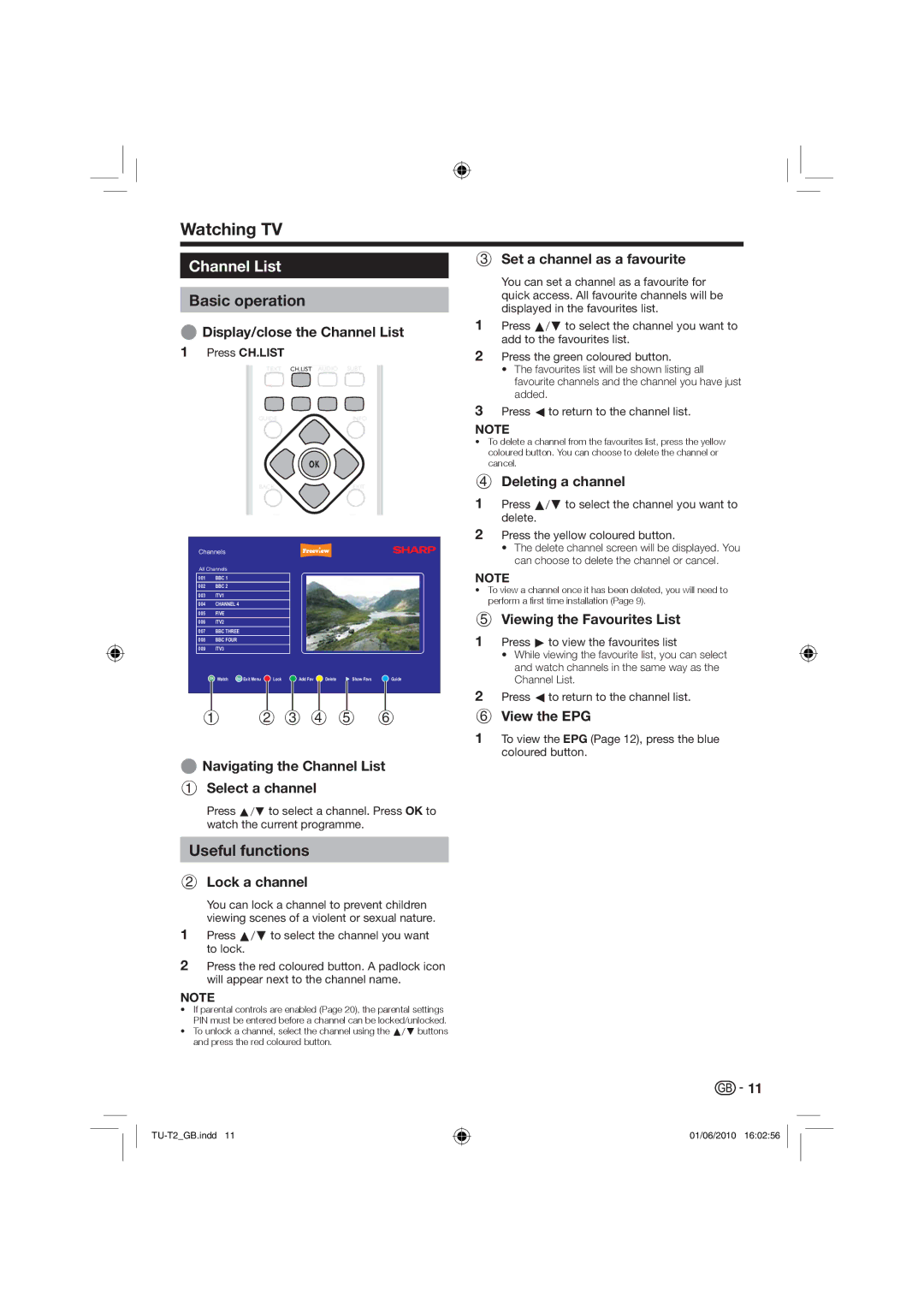Watching TV
Channel List
Basic operation
EDisplay/close the Channel List
1Press CH.LIST
|
|
| TEXT | CH.LIST | AUDIO | SUBT |
|
|
| GUIDE |
|
| INFO |
| |
|
|
|
| OK |
|
| |
|
| BACK |
|
| EXIT |
| |
Channels |
|
|
|
|
|
| |
All Channels |
|
|
|
|
|
| |
001 | BBC 1 |
|
|
|
|
|
|
002 | BBC 2 |
|
|
|
|
|
|
003 | ITV1 |
|
|
|
|
|
|
004 | CHANNEL 4 |
|
|
|
|
| |
005 | FIVE |
|
|
|
|
|
|
006 | ITV2 |
|
|
|
|
|
|
007 | BBC THREE |
|
|
|
|
| |
008 | BBC FOUR |
|
|
|
|
| |
009 | ITV3 |
|
|
|
|
|
|
OK | Watch | Exit Exit Menu | Lock | Add Fav | Delete | Show Favs | Guide |
1 | 2 3 4 5 | 6 | |||||
ENavigating the Channel List
1Select a channel
Press a/b to select a channel. Press OK to watch the current programme.
3Set a channel as a favourite
You can set a channel as a favourite for quick access. All favourite channels will be displayed in the favourites list.
1Press a/b to select the channel you want to add to the favourites list.
2Press the green coloured button.
•The favourites list will be shown listing all favourite channels and the channel you have just added.
3Press c to return to the channel list.
NOTE
•To delete a channel from the favourites list, press the yellow coloured button. You can choose to delete the channel or cancel.
4Deleting a channel
1Press a/b to select the channel you want to delete.
2Press the yellow coloured button.
•The delete channel screen will be displayed. You can choose to delete the channel or cancel.
NOTE
•To view a channel once it has been deleted, you will need to perform a first time installation (Page 9).
5Viewing the Favourites List
1Press d to view the favourites list
•While viewing the favourite list, you can select and watch channels in the same way as the Channel List.
2Press c to return to the channel list.
6View the EPG
1To view the EPG (Page 12), press the blue coloured button.
Useful functions
2Lock a channel
You can lock a channel to prevent children viewing scenes of a violent or sexual nature.
1Press a/b to select the channel you want to lock.
2Press the red coloured button. A padlock icon will appear next to the channel name.
NOTE
•If parental controls are enabled (Page 20), the parental settings PIN must be entered before a channel can be locked/unlocked.
•To unlock a channel, select the channel using the a/b buttons and press the red coloured button.
![]()
![]() 11
11
01/06/2010 16:02:56