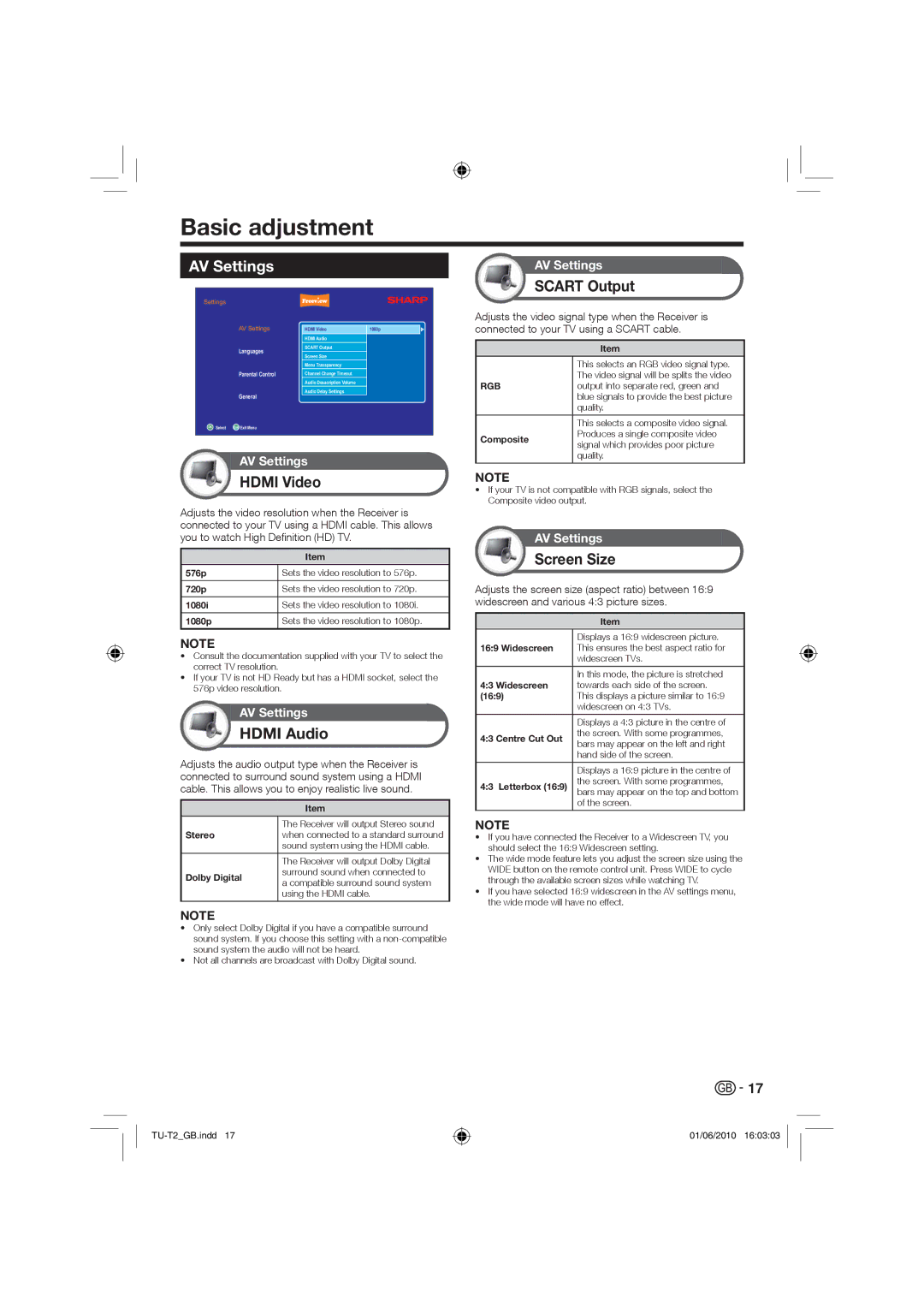Basic adjustment
AV Settings
AV Settings
SCART Output
Settings
AV Settings
Languages
Parental Control
General
OK Select | Exit Exit Menu |
HDMI Video | 1080p |
HDMI Audio
SCART Output
Screen Size
Menu Transparency
Channel Change Timeout
Audio Desacription Volume
Audio Delay Settings
Adjusts the video signal type when the Receiver is connected to your TV using a SCART cable.
| Item | |
| This selects an RGB video signal type. | |
| The video signal will be splits the video | |
RGB | output into separate red, green and | |
| blue signals to provide the best picture | |
| quality. | |
|
| |
| This selects a composite video signal. | |
Composite | Produces a single composite video | |
signal which provides poor picture | ||
|
AV Settings
HDMI Video
Adjusts the video resolution when the Receiver is connected to your TV using a HDMI cable. This allows you to watch High Definition (HD) TV.
| Item |
|
|
576p | Sets the video resolution to 576p. |
|
|
720p | Sets the video resolution to 720p. |
|
|
1080i | Sets the video resolution to 1080i. |
1080p | Sets the video resolution to 1080p. |
NOTE
•Consult the documentation supplied with your TV to select the correct TV resolution.
•If your TV is not HD Ready but has a HDMI socket, select the 576p video resolution.
AV Settings
HDMI Audio
Adjusts the audio output type when the Receiver is connected to surround sound system using a HDMI cable. This allows you to enjoy realistic live sound.
| Item | |
| The Receiver will output Stereo sound | |
Stereo | when connected to a standard surround | |
| sound system using the HDMI cable. | |
|
| |
| The Receiver will output Dolby Digital | |
Dolby Digital | surround sound when connected to | |
a compatible surround sound system | ||
| ||
| using the HDMI cable. | |
|
|
quality. |
NOTE
•If your TV is not compatible with RGB signals, select the Composite video output.
AV Settings
Screen Size
Adjusts the screen size (aspect ratio) between 16:9 widescreen and various 4:3 picture sizes.
| Item | |
| Displays a 16:9 widescreen picture. | |
16:9 Widescreen | This ensures the best aspect ratio for | |
| widescreen TVs. | |
| In this mode, the picture is stretched | |
4:3 Widescreen | towards each side of the screen. | |
(16:9) | This displays a picture similar to 16:9 | |
| widescreen on 4:3 TVs. | |
|
| |
| Displays a 4:3 picture in the centre of | |
4:3 Centre Cut Out | the screen. With some programmes, | |
bars may appear on the left and right | ||
| ||
| hand side of the screen. | |
|
| |
| Displays a 16:9 picture in the centre of | |
4:3 Letterbox (16:9) | the screen. With some programmes, | |
bars may appear on the top and bottom | ||
| of the screen. | |
|
|
NOTE
•If you have connected the Receiver to a Widescreen TV, you should select the 16:9 Widescreen setting.
•The wide mode feature lets you adjust the screen size using the WIDE button on the remote control unit. Press WIDE to cycle through the available screen sizes while watching TV.
•If you have selected 16:9 widescreen in the AV settings menu, the wide mode will have no effect.
NOTE
•Only select Dolby Digital if you have a compatible surround sound system. If you choose this setting with a
•Not all channels are broadcast with Dolby Digital sound.
![]()
![]() 17
17
01/06/2010 16:03:03