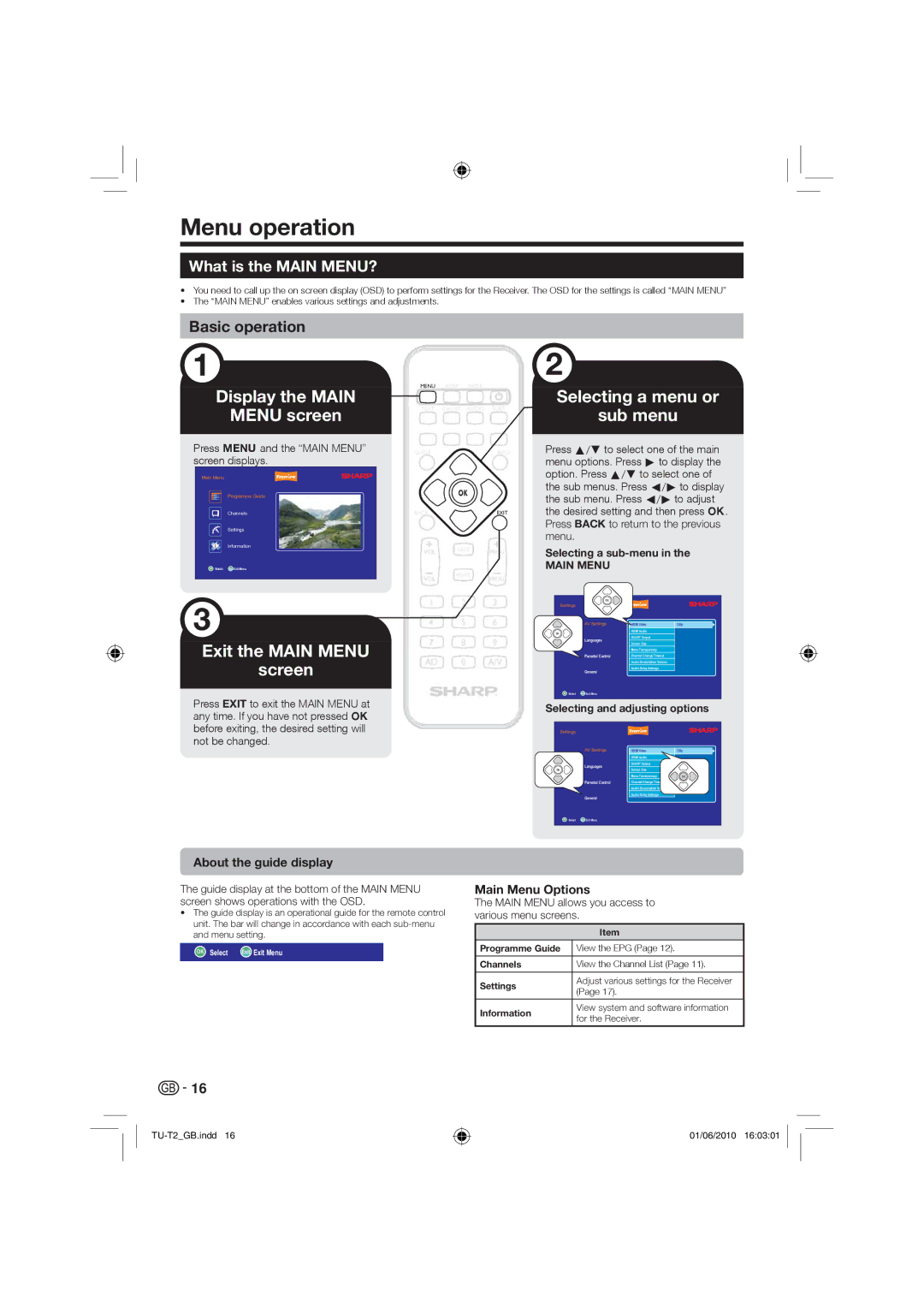Menu operation
What is the MAIN MENU?
•You need to call up the on screen display (OSD) to perform settings for the Receiver. The OSD for the settings is called “MAIN MENU”
•The “MAIN MENU” enables various settings and adjustments.
Basic operation
Display the MAIN
MENU screen
Press @ and the “MAIN MENU” screen displays.
Main Menu
Programme Guide
Channels
Settings
![]()
![]() i
i![]()
![]() Information
Information
OK Watch Exit Exit Menu
Exit the MAIN MENU
screen
Press EXIT to exit the MAIN MENU at any time. If you have not pressed ; before exiting, the desired setting will not be changed.
MENU HDMI WIDE
TEXT CH.LIST AUDIO SUBT
GUIDEINFO
OK
BACKEXIT
VOL | LAST | PROG |
VOL | MUTE | PROG |
| ||
l | 2 | 3 |
4 ![]()
![]() 5
5 ![]()
![]() 6
6
7 ![]()
![]() 8
8 ![]()
![]() 9
9
![]() AD
AD ![]()
![]() 0
0 ![]()
![]() A/V
A/V ![]()
®
Selecting a menu or
sub menu
Press a/b to select one of the main menu options. Press d to display the option. Press a/b to select one of the sub menus. Press c/d to display the sub menu. Press c/d to adjust the desired setting and then press ;.
Press BACK to return to the previous menu.
Selecting a
MAIN MENU
|
| OK |
|
|
Settings |
|
|
| |
|
| AV Settings | HDMI Video | 720p |
OK |
|
| HDMI Audio |
|
|
| Languages | SCART Output |
|
|
|
|
| |
|
|
| Screen Size |
|
|
|
| Menu Transparency |
|
|
| Parental Control | Channel Change Timeout |
|
|
|
| Audio Desacription Volume |
|
|
|
| Audio Delay Settings |
|
|
| General |
|
|
OK | Select | Exit Exit Menu |
|
|
Selecting and adjusting options
Settings
AV Settings | HDMI Video | 720p |
| HDMI Audio |
|
Languages | SCART Output |
|
|
| |
OK | Screen Size |
|
| Menu Transparency | OK |
Parental Control | Channel Change Timeout |
|
Audio Desacription Volume
Audio Delay Settings
General
OK Select Exit Exit Menu
About the guide display
The guide display at the bottom of the MAIN MENU screen shows operations with the OSD.
•The guide display is an operational guide for the remote control unit. The bar will change in accordance with each
OK Select Exit Exit Menu
Main Menu Options
The MAIN MENU allows you access to various menu screens.
| Item | |
Programme Guide | View the EPG (Page 12). | |
|
| |
Channels | View the Channel List (Page 11). | |
|
| |
Settings | Adjust various settings for the Receiver | |
(Page 17). | ||
| ||
|
| |
Information | View system and software information | |
for the Receiver. | ||
|
![]()
![]() 16
16
01/06/2010 16:03:01