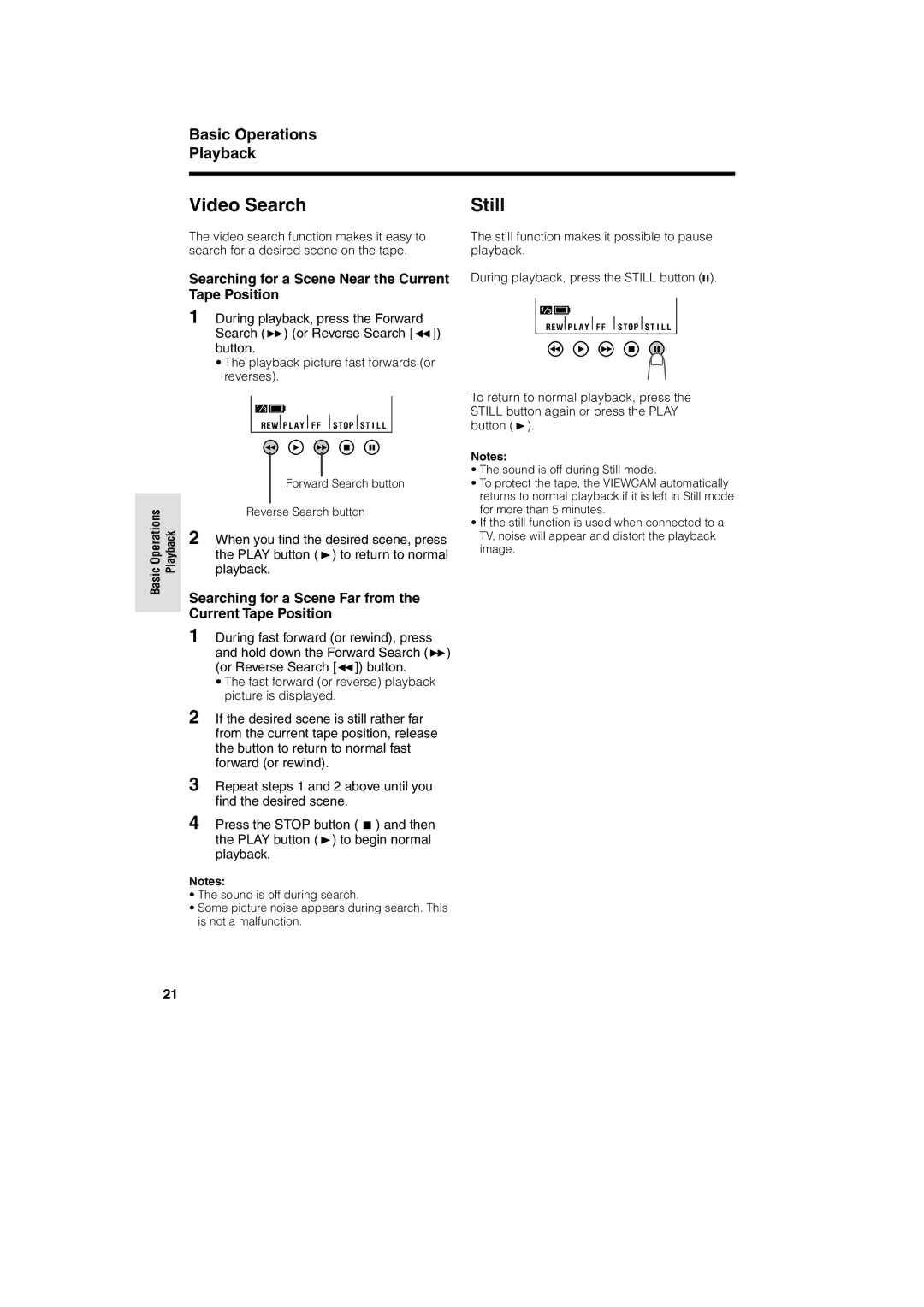Basic Operations Playback
Video Search
The video search function makes it easy to search for a desired scene on the tape.
Searching for a Scene Near the Current Tape Position
1 During playback, press the Forward Search (B) (or Reverse Search [C]) button.
• The playback picture fast forwards (or reverses).
REW P L A Y F F S T OP S T I L L
|
|
|
|
| |
|
|
| Forward Search button | ||
|
|
|
|
| |
|
|
|
|
| |
OperationsBasic | Playback | Reverse Search button | |||
2 When you find the desired scene, press | |||||
|
| ||||
|
| the PLAY button (D) to return to normal | |||
|
| playback. | |||
|
| Searching for a Scene Far from the | |||
|
| Current Tape Position | |||
|
| ||||
1 During fast forward (or rewind), press and hold down the Forward Search (B) (or Reverse Search [C]) button.
•The fast forward (or reverse) playback picture is displayed.
2 If the desired scene is still rather far from the current tape position, release the button to return to normal fast forward (or rewind).
3
4 Press the STOP button (A) and then the PLAY button (D) to begin normal playback.
Notes:
•The sound is off during search.
•Some picture noise appears during search. This is not a malfunction.
Still
The still function makes it possible to pause playback.
During playback, press the STILL button (![]()
![]() ).
).
REW P L A Y F F S T OP S T I L L
To return to normal playback, press the STILL button again or press the PLAY button (D).
Notes:
•The sound is off during Still mode.
•To protect the tape, the VIEWCAM automatically returns to normal playback if it is left in Still mode for more than 5 minutes.
•If the still function is used when connected to a TV, noise will appear and distort the playback image.
21