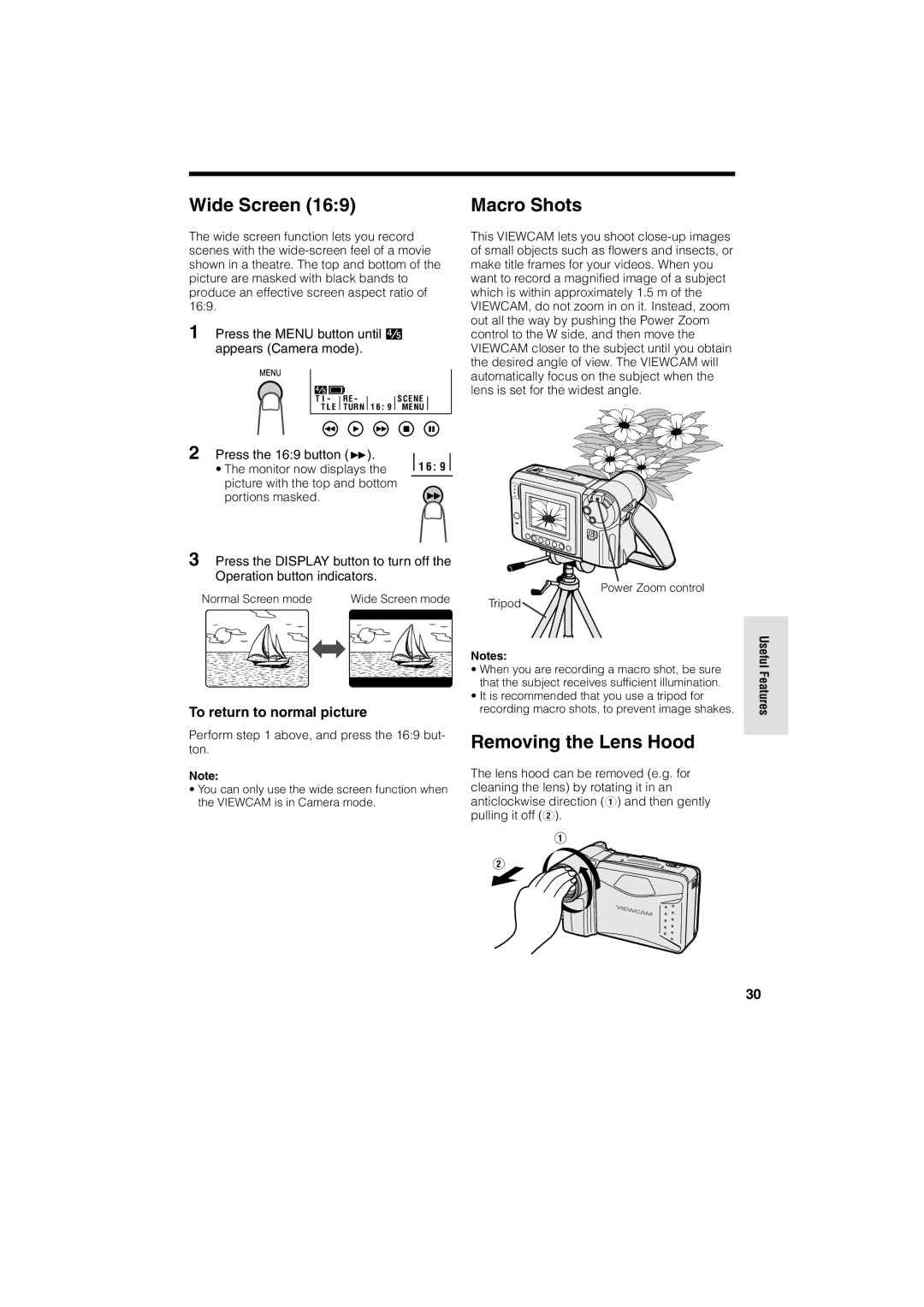Wide Screen (16:9)
The wide screen function lets you record scenes with the
1 Press the MENU button until![]() appears (Camera mode).
appears (Camera mode).
T I - | RE - |
| SCENE |
|
T L E | TURN | 1 6 9 | MENU |
|
|
|
|
|
|
Macro Shots
This VIEWCAM lets you shoot
2 Press the 16:9 button (B). |
| F1 ADE6 : 9 |
|
|
|
|
| ||
• The monitor now displays the |
|
|
| |
|
| |||
picture with the top and bottom |
|
|
|
|
portions masked. |
|
|
|
|
3 Press the DISPLAY button to turn off the Operation button indicators.
Normal Screen mode | Wide Screen mode | Power Zoom control | |
Tripod | |||
|
|
To return to normal picture
Perform step 1 above, and press the 16:9 but- ton.
Note:
•You can only use the wide screen function when the VIEWCAM is in Camera mode.
Notes:
•When you are recording a macro shot, be sure that the subject receives sufficient illumination.
•It is recommended that you use a tripod for recording macro shots, to prevent image shakes.
Removing the Lens Hood
The lens hood can be removed (e.g. for cleaning the lens) by rotating it in an anticlockwise direction (Q) and then gently pulling it off (W).
Useful Features
30