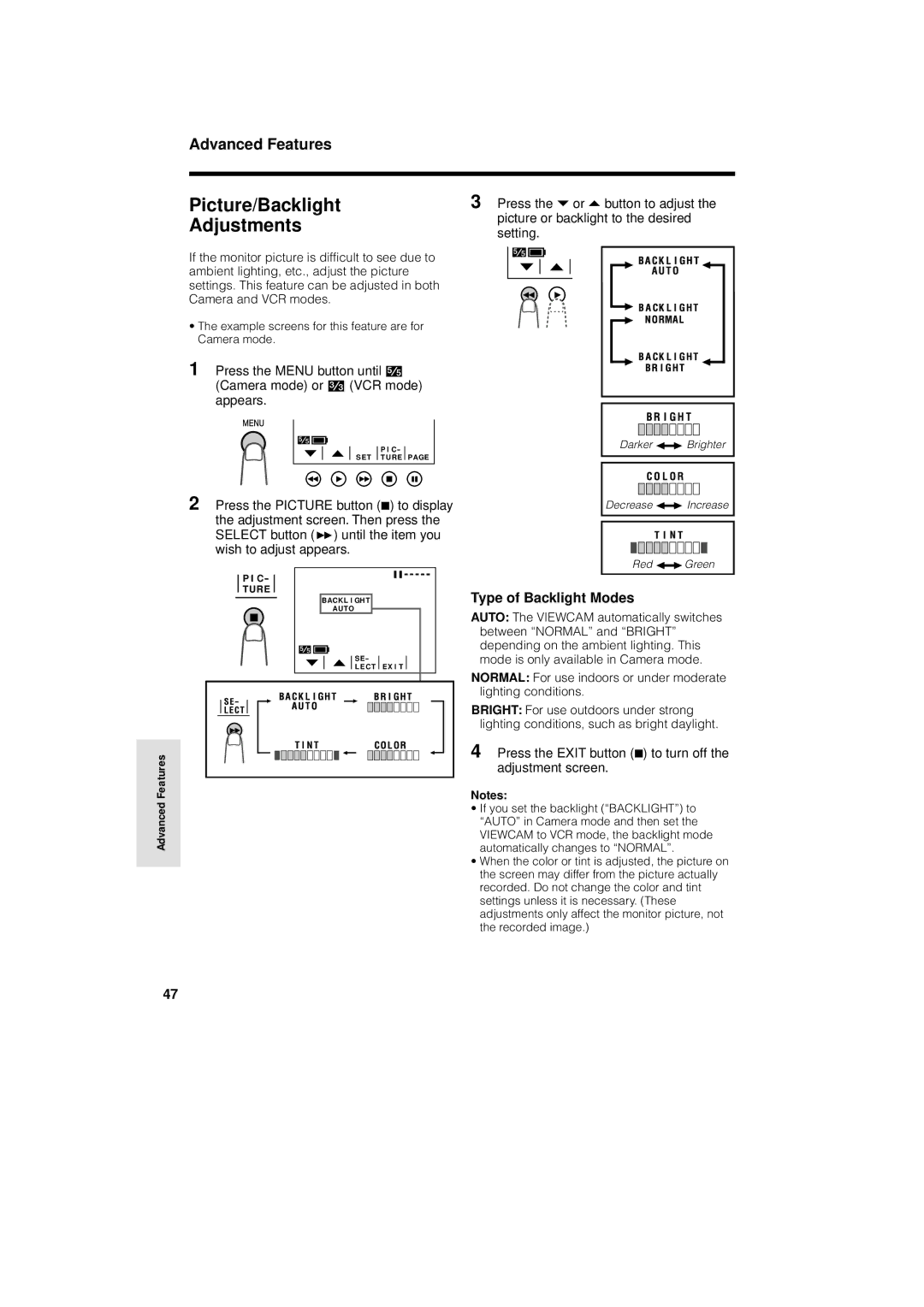Advanced Features
Picture/Backlight
Adjustments
If the monitor picture is difficult to see due to ambient lighting, etc., adjust the picture settings. This feature can be adjusted in both Camera and VCR modes.
•The example screens for this feature are for Camera mode.
1 Press the MENU button until
(Camera mode) or (VCR mode) appears.
P I C -
S E T TURE PAGE
2 Press the PICTURE button ( ) to display the adjustment screen. Then press the SELECT button (B) until the item you wish to adjust appears.
P I C -
TURE
BAC K L I GHT |
|
AUTO |
|
SE - | E X I T |
L E CT |
3 Press the or button to adjust the picture or backlight to the desired setting.
Darker ![]()
![]() Brighter
Brighter
Decrease ![]()
![]() Increase
Increase
Red ![]()
![]() Green
Green
Type of Backlight Modes
AUTO: The VIEWCAM automatically switches between “NORMAL” and “BRIGHT” depending on the ambient lighting. This mode is only available in Camera mode.
NORMAL: For use indoors or under moderate lighting conditions.
Advanced Features
BRIGHT: For use outdoors under strong lighting conditions, such as bright daylight.
4 Press the EXIT button ( ) to turn off the adjustment screen.
Notes:
•If you set the backlight (“BACKLIGHT”) to “AUTO” in Camera mode and then set the VIEWCAM to VCR mode, the backlight mode automatically changes to “NORMAL”.
•When the color or tint is adjusted, the picture on the screen may differ from the picture actually recorded. Do not change the color and tint settings unless it is necessary. (These adjustments only affect the monitor picture, not the recorded image.)
47