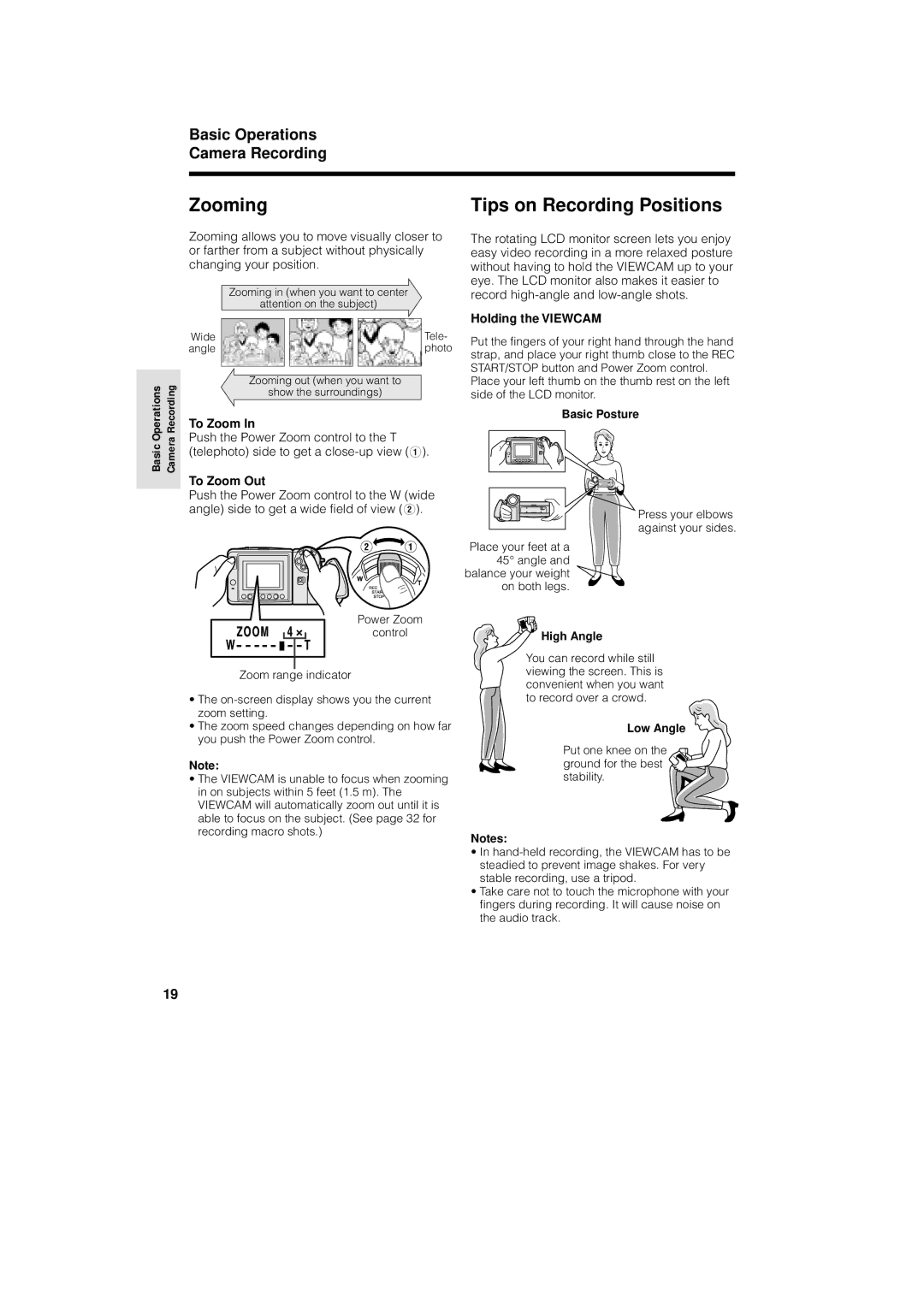Basic Operations Camera Recording
Basic Operations
Camera Recording
Zooming
Zooming allows you to move visually closer to or farther from a subject without physically changing your position.
Zooming in (when you want to center
attention on the subject)
Wide |
|
|
|
|
| Tele- |
angle |
|
|
|
|
| photo |
|
|
|
|
|
|
|
Zooming out (when you want to
show the surroundings)
To Zoom In
Push the Power Zoom control to the T (telephoto) side to get a
To Zoom Out
Push the Power Zoom control to the W (wide angle) side to get a wide field of view (W).
Power Zoom
control
Zoom range indicator
•The
•The zoom speed changes depending on how far you push the Power Zoom control.
Note:
•The VIEWCAM is unable to focus when zooming in on subjects within 5 feet (1.5 m). The VIEWCAM will automatically zoom out until it is able to focus on the subject. (See page 32 for recording macro shots.)
Tips on Recording Positions
The rotating LCD monitor screen lets you enjoy easy video recording in a more relaxed posture without having to hold the VIEWCAM up to your eye. The LCD monitor also makes it easier to record
Holding the VIEWCAM
Put the fingers of your right hand through the hand strap, and place your right thumb close to the REC START/STOP button and Power Zoom control.
Place your left thumb on the thumb rest on the left side of the LCD monitor.
Basic Posture
Press your elbows against your sides.
Place your feet at a 45° angle and balance your weight on both legs.
High Angle
You can record while still viewing the screen. This is convenient when you want to record over a crowd.
Low Angle
Put one knee on the ground for the best ![]() stability.
stability.
Notes:
•In
•Take care not to touch the microphone with your fingers during recording. It will cause noise on the audio track.
19