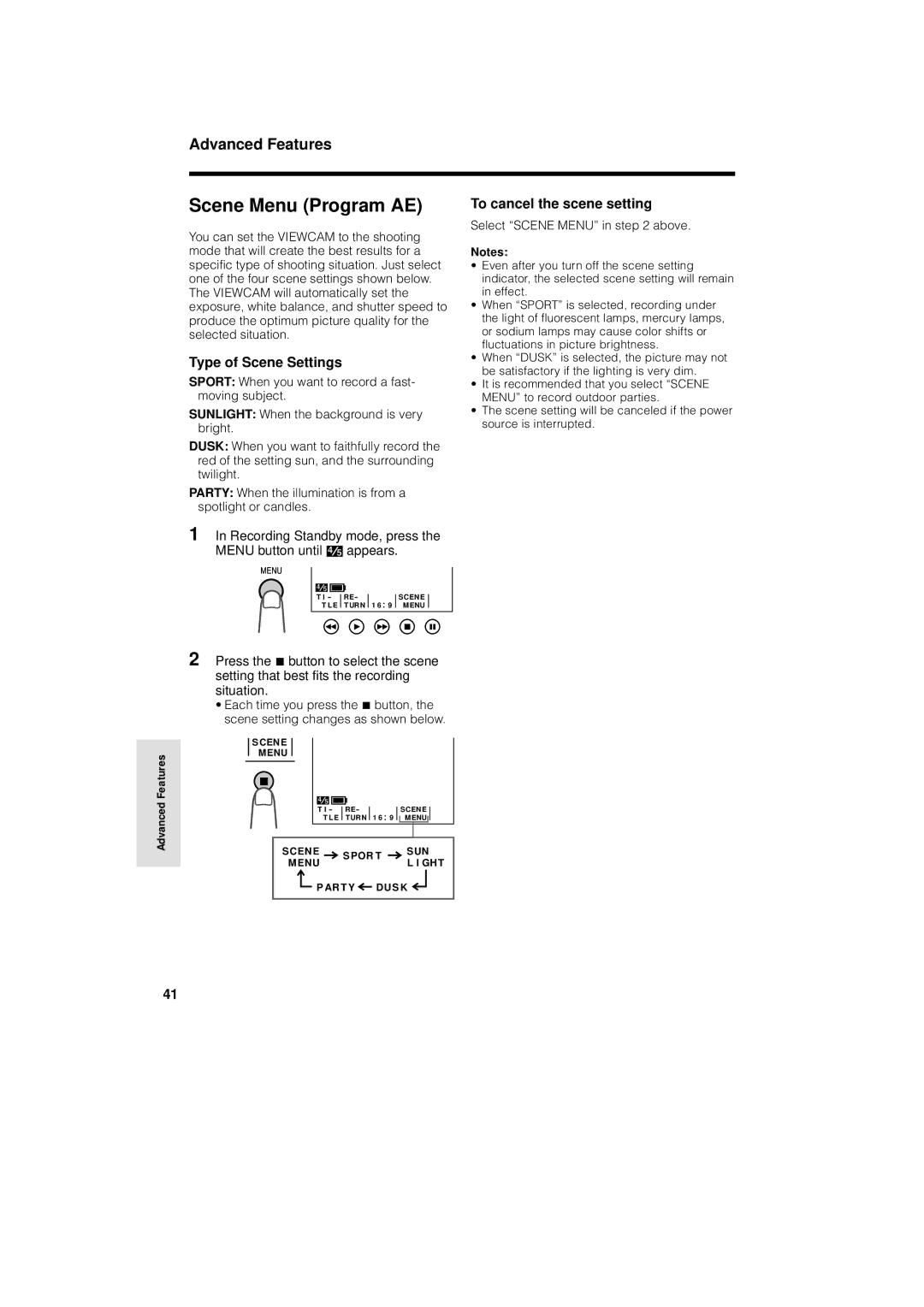Advanced Features
Scene Menu (Program AE)
You can set the VIEWCAM to the shooting mode that will create the best results for a specific type of shooting situation. Just select one of the four scene settings shown below. The VIEWCAM will automatically set the exposure, white balance, and shutter speed to produce the optimum picture quality for the selected situation.
Type of Scene Settings
SPORT: When you want to record a fast- moving subject.
SUNLIGHT: When the background is very bright.
DUSK: When you want to faithfully record the red of the setting sun, and the surrounding twilight.
PARTY: When the illumination is from a spotlight or candles.
1 In Recording Standby mode, press the MENU button until![]() appears.
appears.
To cancel the scene setting
Select “SCENE MENU” in step 2 above.
Notes:
•Even after you turn off the scene setting indicator, the selected scene setting will remain in effect.
•When “SPORT” is selected, recording under the light of fluorescent lamps, mercury lamps, or sodium lamps may cause color shifts or fluctuations in picture brightness.
•When “DUSK” is selected, the picture may not be satisfactory if the lighting is very dim.
•It is recommended that you select “SCENE MENU” to record outdoor parties.
•The scene setting will be canceled if the power source is interrupted.
Advanced Features
T I - | RE - |
| SCE NE |
|
T L E | TURN | 1 6 9 | MENU |
|
|
|
|
|
|
2 Press theAbutton to select the scene setting that best fits the recording situation.
•Each time you press theAbutton, the scene setting changes as shown below.
SCENE
MENU
| T I - | RE - |
| SCENE |
| |||
| T L E | TURN | 1 6 9 | MENU |
|
|
| |
|
|
| ||||||
|
|
|
|
|
|
|
|
|
S C E NE | S POR T | S UN | ||
ME NU | L I GH T | |||
|
| |||
P A R T Y | DU S K |
| ||
41