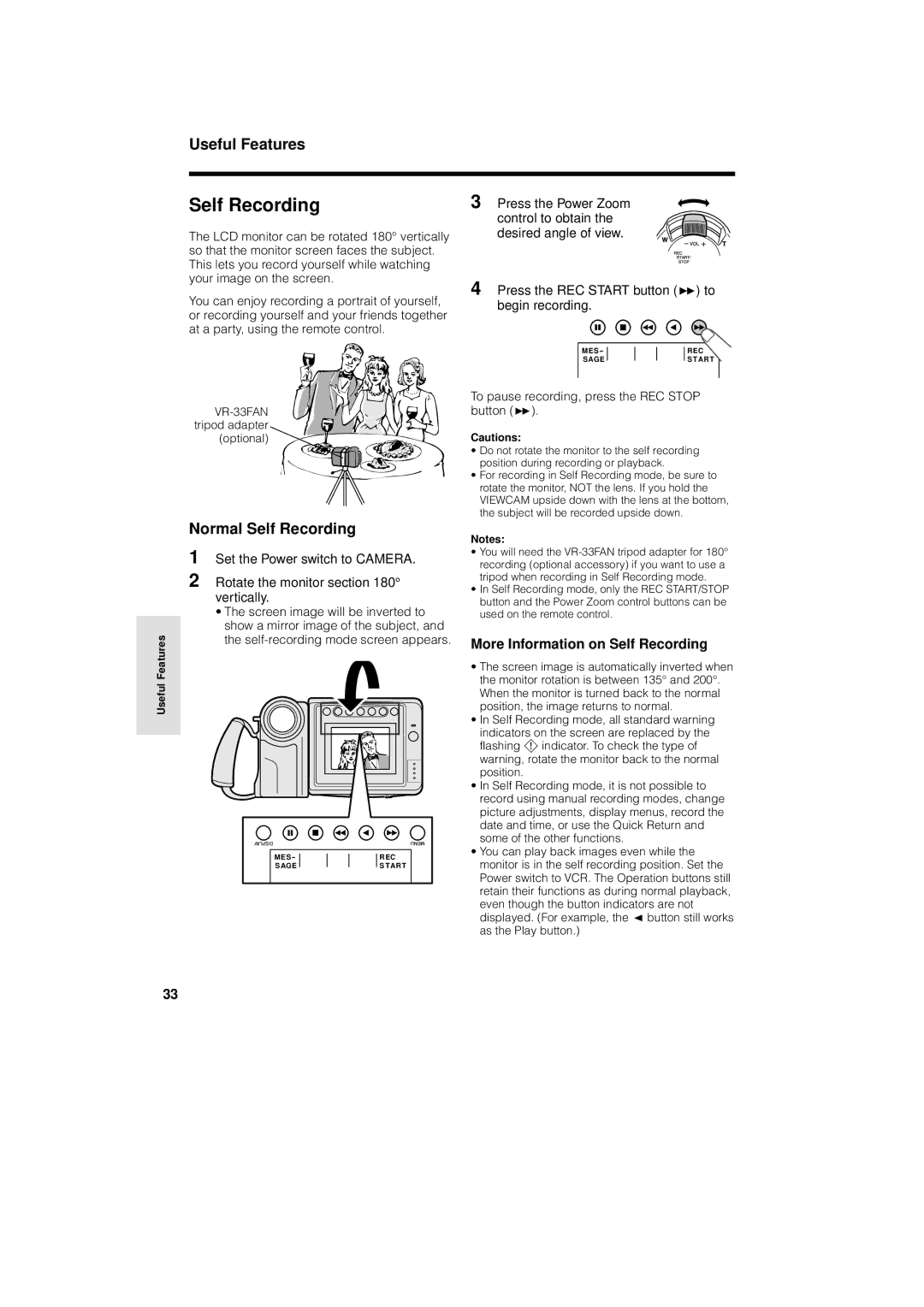Useful Features
Self Recording
The LCD monitor can be rotated 180° vertically so that the monitor screen faces the subject. This lets you record yourself while watching your image on the screen.
You can enjoy recording a portrait of yourself, or recording yourself and your friends together at a party, using the remote control.
3 Press the Power Zoom control to obtain the desired angle of view.
4 Press the REC START button (B) to begin recording.
ME S - |
|
|
|
|
|
|
| REC |
SAGE |
|
|
|
|
|
|
| S T ART |
|
|
|
|
To pause recording, press the REC STOP button (B).
Cautions:
•Do not rotate the monitor to the self recording position during recording or playback.
•For recording in Self Recording mode, be sure to rotate the monitor, NOT the lens. If you hold the VIEWCAM upside down with the lens at the bottom, the subject will be recorded upside down.
Useful Features
Normal Self Recording
1 Set the Power switch to CAMERA.
2 Rotate the monitor section 180° vertically.
•The screen image will be inverted to show a mirror image of the subject, and the
ME S - |
|
|
|
|
|
|
| REC |
SAGE |
|
|
|
|
|
|
| S T ART |
|
|
|
|
Notes:
•You will need the
•In Self Recording mode, only the REC START/STOP button and the Power Zoom control buttons can be used on the remote control.
More Information on Self Recording
•The screen image is automatically inverted when the monitor rotation is between 135° and 200°. When the monitor is turned back to the normal position, the image returns to normal.
•In Self Recording mode, all standard warning
indicators on the screen are replaced by the
flashing ![]() indicator. To check the type of warning, rotate the monitor back to the normal position.
indicator. To check the type of warning, rotate the monitor back to the normal position.
•In Self Recording mode, it is not possible to record using manual recording modes, change picture adjustments, display menus, record the date and time, or use the Quick Return and some of the other functions.
•You can play back images even while the monitor is in the self recording position. Set the Power switch to VCR. The Operation buttons still retain their functions as during normal playback, even though the button indicators are not displayed. (For example, the J button still works as the Play button.)
33