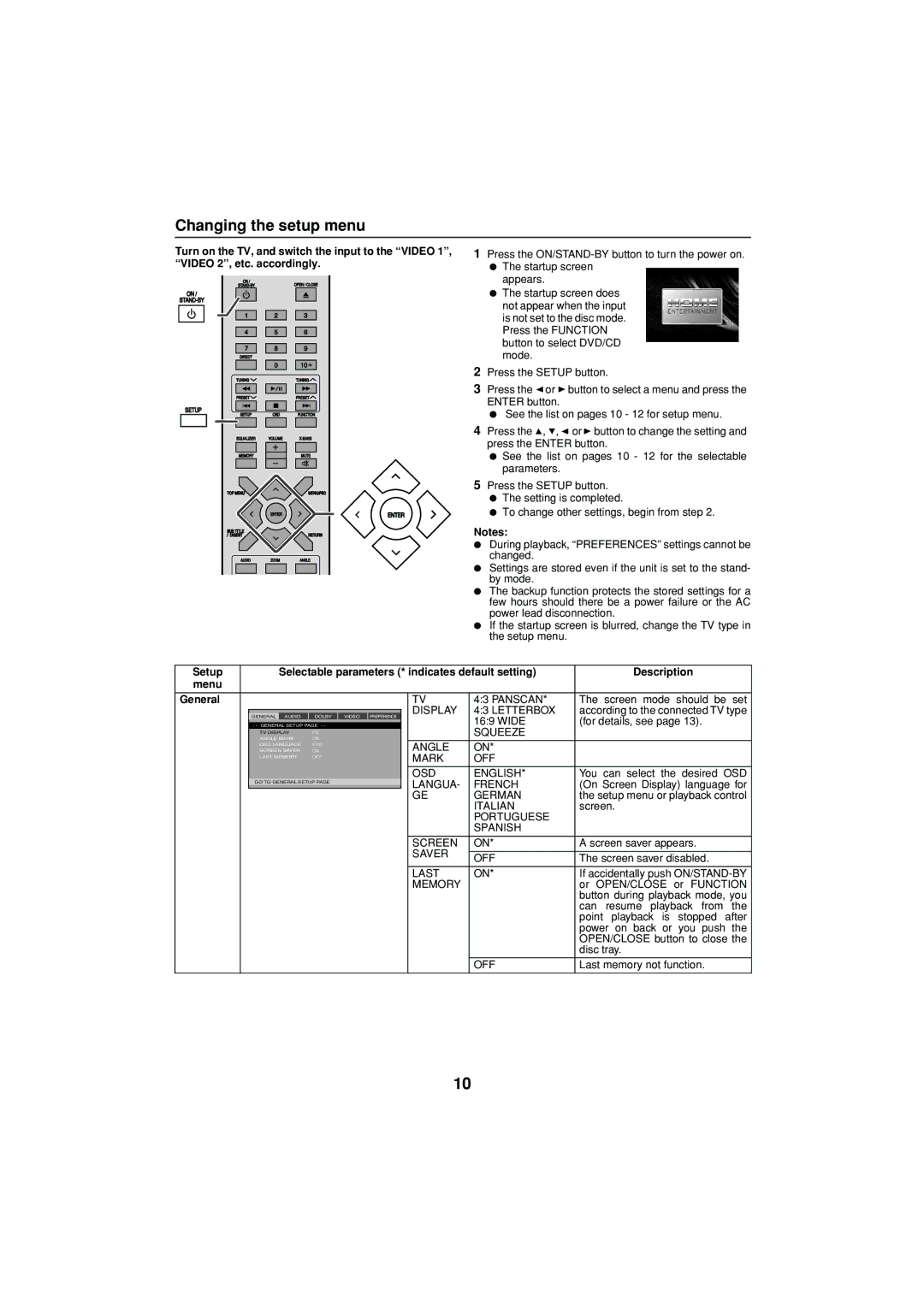Changing the setup menu
Turn on the TV, and switch the input to the “VIDEO 1”, “VIDEO 2”, etc. accordingly.
1 Press the |
● The startup screen |
appears. |
ON /
ON /
1
4
7
DIRECT
TUNING
PRESET
SETUP
SETUP
EQUALIZER
MEMORY
TOP MENU
SUB TITLE / DIGEST
| OPEN / CLOSE | |||
|
|
|
|
|
|
|
|
|
|
2 |
| 3 |
| |
|
|
|
| |
5 |
| 6 |
| |
|
|
|
| |
8 |
| 9 |
| |
0![]()
![]() 10
10![]()
| TUNING |
| PRESET |
OSD | FUNCTION |
VOLUME | |
| MUTE |
| MENU/PBC |
ENTER | ENTER |
| RETURN |
| ● The startup screen does | ||
| not appear when the input | ||
| is not set to the disc mode. | ||
| Press the FUNCTION | ||
| button to select DVD/CD | ||
| mode. |
|
|
2 | Press the SETUP button. | ||
3 | Press the | or | button to select a menu and press the |
| ENTER button. |
| |
| ● See the list on pages 10 - 12 for setup menu. | ||
4 | Press the | , , | or button to change the setting and |
| press the ENTER button. | ||
| ● See the list on pages 10 - 12 for the selectable | ||
| parameters. |
| |
5 | Press the SETUP button. | ||
| ● The setting is completed. | ||
| ● To change other settings, begin from step 2. | ||
Notes:
AUDIOZOOMANGLE
●During playback, “PREFERENCES” settings cannot be changed.
● Settings are stored even if the unit is set to the stand- by mode.
● The backup function protects the stored settings for a few hours should there be a power failure or the AC
|
|
|
|
|
|
|
| power lead disconnection. | |
|
|
|
|
|
|
|
| ● If the startup screen is blurred, change the TV type in | |
|
|
|
|
|
|
|
| the setup menu. |
|
|
|
|
|
|
|
| |||
Setup |
|
| Selectable parameters (* indicates default setting) | Description | |||||
menu |
|
|
|
|
|
|
|
|
|
|
|
|
|
|
|
|
|
|
|
General |
|
|
|
|
|
| TV | 4:3 PANSCAN* | The screen mode should be set |
|
|
|
|
|
|
| DISPLAY | 4:3 LETTERBOX | according to the connected TV type |
|
| GENERAL | AUDIO | DOLBY | VIDEO PREFERENCE |
| |||
|
|
|
| 16:9 WIDE | (for details, see page 13). | ||||
|
| - - GENERAL SETUP PAGE - - |
|
|
| ||||
|
| TV DISPLAY | PS |
|
|
| SQUEEZE |
| |
|
| ANGLE MARK | ON |
|
|
|
|
| |
|
| OSD LANGUAGE | ENG |
|
| ANGLE | ON* |
| |
|
| SCREEN SAVER | ON |
|
|
| |||
|
| LAST MEMORY | OFF |
|
| MARK | OFF |
| |
|
|
|
|
|
|
|
|
|
|
|
|
|
|
|
|
| OSD | ENGLISH* | You can select the desired OSD |
|
| GO TO GENERAL SETUP PAGE |
|
| LANGUA- | FRENCH | (On Screen Display) language for | ||
|
|
|
|
|
|
| GE | GERMAN | the setup menu or playback control |
|
|
|
|
|
|
|
| ITALIAN | screen. |
|
|
|
|
|
|
|
| PORTUGUESE |
|
|
|
|
|
|
|
|
| SPANISH |
|
|
|
|
|
|
|
| SCREEN | ON* | A screen saver appears. |
|
|
|
|
|
|
| SAVER |
|
|
|
|
|
|
|
|
| OFF | The screen saver disabled. | |
|
|
|
|
|
|
|
| ||
|
|
|
|
|
|
|
|
|
|
|
|
|
|
|
|
| LAST | ON* | If accidentally push |
|
|
|
|
|
|
| MEMORY |
| or OPEN/CLOSE or FUNCTION |
|
|
|
|
|
|
|
|
| button during playback mode, you |
|
|
|
|
|
|
|
|
| can resume playback from the |
|
|
|
|
|
|
|
|
| point playback is stopped after |
|
|
|
|
|
|
|
|
| power on back or you push the |
|
|
|
|
|
|
|
|
| OPEN/CLOSE button to close the |
|
|
|
|
|
|
|
|
| disc tray. |
|
|
|
|
|
|
|
| OFF | Last memory not function. |
|
|
|
|
|
|
|
|
|
|
10