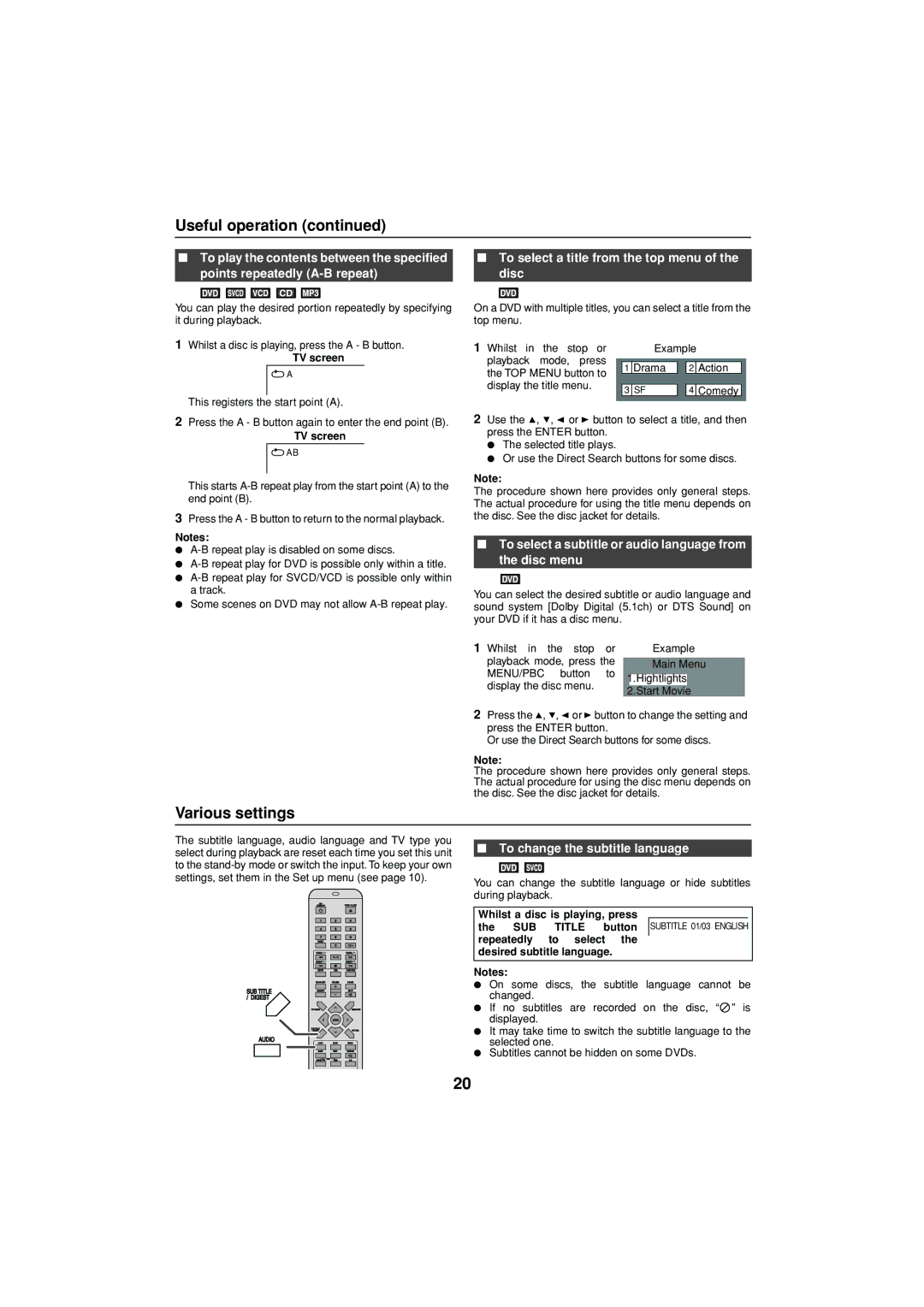Useful operation (continued)
■To play the contents between the specified points repeatedly
You can play the desired portion repeatedly by specifying it during playback.
1Whilst a disc is playing, press the A - B button.
TV screen
![]() A
A
This registers the start point (A).
2Press the A - B button again to enter the end point (B).
TV screen
![]() AB
AB
This starts
3Press the A - B button to return to the normal playback.
Notes:
●
●
●
●Some scenes on DVD may not allow
■To select a title from the top menu of the disc
On a DVD with multiple titles, you can select a title from the top menu.
1 Whilst in the stop or |
| Example |
| ||
playback mode, press |
|
|
|
|
|
the TOP MENU button to | 1 | Drama |
| 2 | Action |
|
|
|
|
| |
display the title menu. |
|
|
|
|
|
3 | SF |
| 4 | Comedy | |
|
| ||||
2Use the ![]() ,
, ![]() ,
, ![]() or
or ![]() button to select a title, and then press the ENTER button.
button to select a title, and then press the ENTER button.
●The selected title plays.
●Or use the Direct Search buttons for some discs.
Note:
The procedure shown here provides only general steps. The actual procedure for using the title menu depends on the disc. See the disc jacket for details.
■To select a subtitle or audio language from the disc menu
You can select the desired subtitle or audio language and sound system [Dolby Digital (5.1ch) or DTS Sound] on your DVD if it has a disc menu.
1 Whilst in the stop | or | Example | |
playback mode, press the | Main Menu | ||
MENU/PBC button | to | ||
1.Hightlights | |||
|
| ||
display the disc menu. | 2.Start Movie |
|
2Press the ![]() ,
, ![]() ,
, ![]() or
or![]() button to change the setting and press the ENTER button.
button to change the setting and press the ENTER button.
Or use the Direct Search buttons for some discs.
Note:
The procedure shown here provides only general steps. The actual procedure for using the disc menu depends on the disc. See the disc jacket for details.
Various settings
The subtitle language, audio language and TV type you select during playback are reset each time you set this unit to the
ON / | OPEN / CLOSE |
1 ![]()
![]() 2
2 ![]()
![]() 3
3
4 ![]()
![]() 5
5 ![]()
![]() 6
6
7 ![]()
![]() 8
8 ![]()
![]() 9
9
DIRECT
0 ![]()
![]() 10
10![]()
TUNINGTUNING
PRESETPRESET
SETUP | OSD | FUNCTION |
| EQUALIZER VOLUME | |||||
SUB TITLE |
|
|
|
|
| |
MEMORY | MUTE | |||||
| ||||||
/DIGEST
| TOP MENU |
|
| MENU/PBC | |||
|
|
|
| ENTER |
|
|
|
| SUB TITLE |
|
|
|
| ||
| / DIGEST |
|
| RETURN | |||
AUDIO |
| AUDIO | ZOOM |
| ANGLE | ||
|
|
|
|
|
|
|
|
|
| SLOW | STEP |
| RANDOM | ||
|
|
| RDS |
|
|
|
|
|
| ASPM / PTY | DISP |
|
| ||
|
|
|
|
|
|
|
|
■ To change the subtitle language |
You can change the subtitle language or hide subtitles during playback.
Whilst a disc is playing, press
the SUB TITLE button SUBTITLE 01/03 ENGLISH repeatedly to select the
desired subtitle language.
Notes:
●On some discs, the subtitle language cannot be changed.
●If no subtitles are recorded on the disc, “![]() ” is displayed.
” is displayed.
●It may take time to switch the subtitle language to the selected one.
●Subtitles cannot be hidden on some DVDs.
20