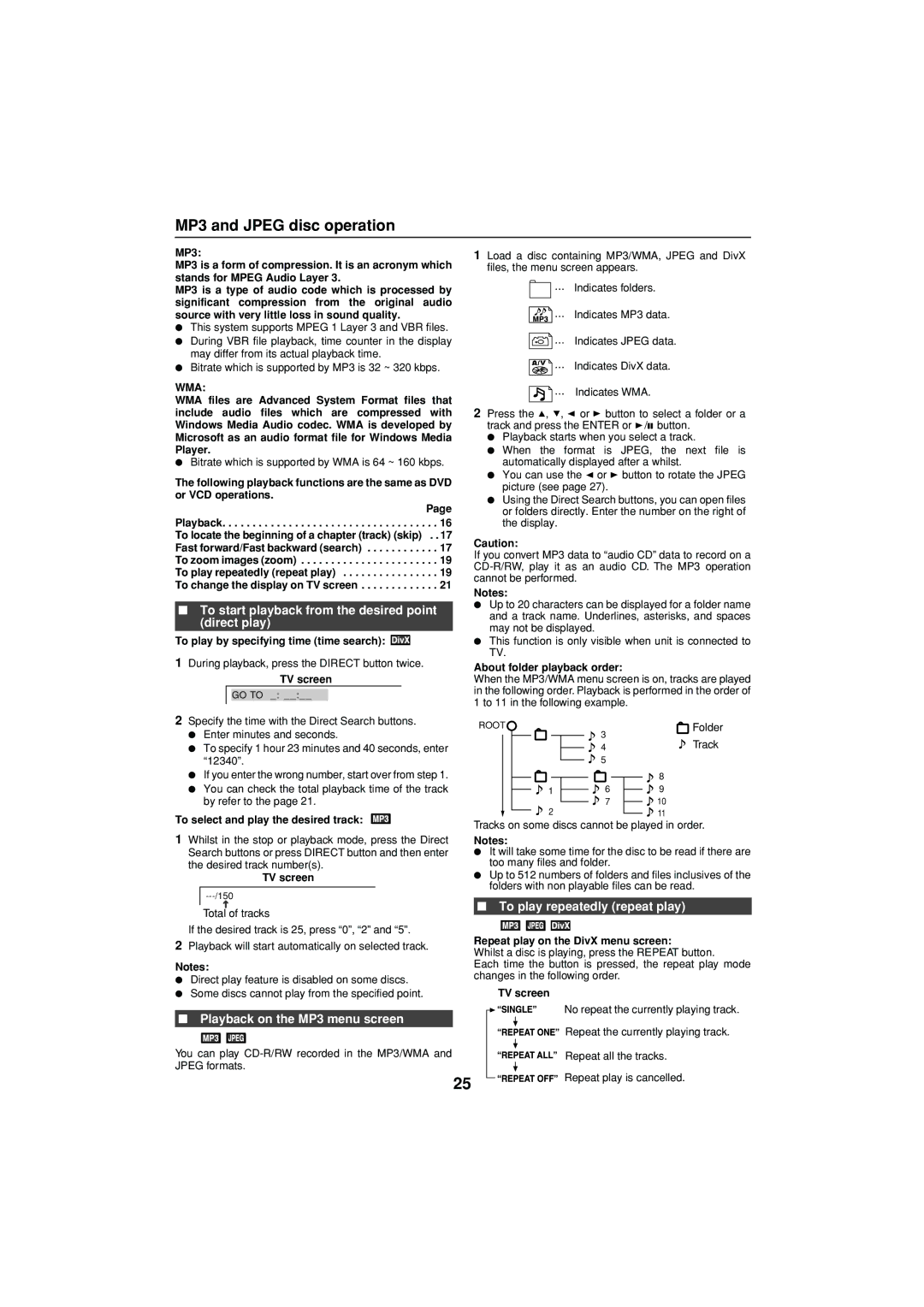MP3 and JPEG disc operation
MP3:
MP3 is a form of compression. It is an acronym which stands for MPEG Audio Layer 3.
MP3 is a type of audio code which is processed by significant compression from the original audio source with very little loss in sound quality.
●This system supports MPEG 1 Layer 3 and VBR files.
1Load a disc containing MP3/WMA, JPEG and DivX files, the menu screen appears.
![]() ... Indicates folders.
... Indicates folders.
![]() ... Indicates MP3 data.
... Indicates MP3 data.
●During VBR file playback, time counter in the display may differ from its actual playback time.
●Bitrate which is supported by MP3 is 32 ~ 320 kbps.
WMA:
WMA files are Advanced System Format files that include audio files which are compressed with Windows Media Audio codec. WMA is developed by Microsoft as an audio format file for Windows Media Player.
●Bitrate which is supported by WMA is 64 ~ 160 kbps.
The following playback functions are the same as DVD or VCD operations.
| Page |
Playback | . . 16 |
To locate the beginning of a chapter (track) (skip) | . . 17 |
Fast forward/Fast backward (search) | . . 17 |
To zoom images (zoom) | . . 19 |
To play repeatedly (repeat play) | . . 19 |
To change the display on TV screen | . . 21 |
■To start playback from the desired point (direct play)
To play by specifying time (time search): 

1During playback, press the DIRECT button twice.
TV screen
GO TO _ : __ : __
... Indicates JPEG data.
... Indicates DivX data.
![]() ... Indicates WMA.
... Indicates WMA.
2Press the ![]() ,
, ![]() ,
, ![]() or
or ![]() button to select a folder or a track and press the ENTER or
button to select a folder or a track and press the ENTER or ![]() /
/![]() button.
button.
●Playback starts when you select a track.
●When the format is JPEG, the next file is automatically displayed after a whilst.
●You can use the ![]() or
or ![]() button to rotate the JPEG picture (see page 27).
button to rotate the JPEG picture (see page 27).
●Using the Direct Search buttons, you can open files or folders directly. Enter the number on the right of the display.
Caution:
If you convert MP3 data to “audio CD” data to record on a
Notes:
●Up to 20 characters can be displayed for a folder name and a track name. Underlines, asterisks, and spaces may not be displayed.
●This function is only visible when unit is connected to TV.
About folder playback order:
When the MP3/WMA menu screen is on, tracks are played in the following order. Playback is performed in the order of 1 to 11 in the following example.
2Specify the time with the Direct Search buttons.
●Enter minutes and seconds.
●To specify 1 hour 23 minutes and 40 seconds, enter “12340”.
●If you enter the wrong number, start over from step 1.
●You can check the total playback time of the track by refer to the page 21.
To select and play the desired track:
ROOT![]()
1
2
3
4
5
6
7
Folder
Track
![]() 8
8
9
![]()
![]() 10 11
10 11
1Whilst in the stop or playback mode, press the Direct Search buttons or press DIRECT button and then enter the desired track number(s).
TV screen
Tracks on some discs cannot be played in order.
Notes:
●It will take some time for the disc to be read if there are too many files and folder.
●Up to 512 numbers of folders and files inclusives of the folders with non playable files can be read.
Total of tracks
If the desired track is 25, press “0”, “2” and “5”.
2Playback will start automatically on selected track.
Notes:
●Direct play feature is disabled on some discs.
●Some discs cannot play from the specified point.
■Playback on the MP3 menu screen
You can play
■To play repeatedly (repeat play)
Repeat play on the DivX menu screen:
Whilst a disc is playing, press the REPEAT button.
Each time the button is pressed, the repeat play mode changes in the following order.
TV screen
|
|
|
|
| No repeat the currently playing track. |
|
|
|
|
| Repeat the currently playing track. |
|
|
|
|
| |
|
|
|
|
| Repeat all the tracks. |
|
|
|
|
| |
25 |
|
|
|
| Repeat play is cancelled. |
|
|
|
| ||
|
| ||||
|
|
|
|
|