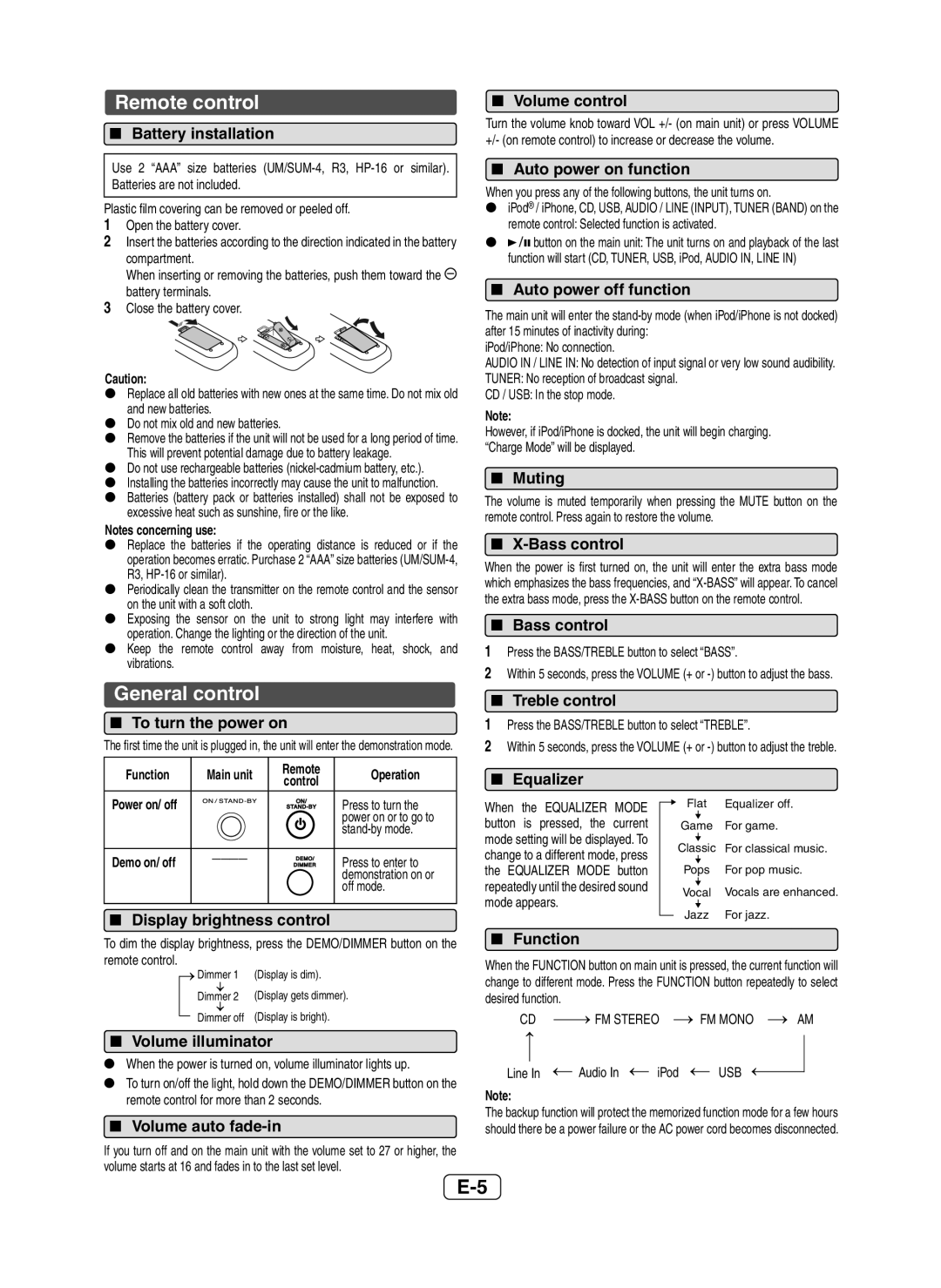Remote control
Battery installation
Use 2 “AAA” size batteries
Plastic film covering can be removed or peeled off.
1Open the battery cover.
2Insert the batteries according to the direction indicated in the battery
compartment.
When inserting or removing the batteries, push them toward the ![]() battery terminals.
battery terminals.
3Close the battery cover.
Caution:
Replace all old batteries with new ones at the same time. Do not mix old and new batteries.
Do not mix old and new batteries.
Remove the batteries if the unit will not be used for a long period of time. This will prevent potential damage due to battery leakage.
Do not use rechargeable batteries
excessive heat such as sunshine, fire or the like.
Notes concerning use:
Replace the batteries if the operating distance is reduced or if the operation becomes erratic. Purchase 2 “AAA” size batteries
Periodically clean the transmitter on the remote control and the sensor on the unit with a soft cloth.
Exposing the sensor on the unit to strong light may interfere with operation. Change the lighting or the direction of the unit.
Keep the remote control away from moisture, heat, shock, and vibrations.
General control
To turn the power on
The first time the unit is plugged in, the unit will enter the demonstration mode.
Volume control
Turn the volume knob toward VOL +/- (on main unit) or press VOLUME +/- (on remote control) to increase or decrease the volume.
Auto power on function
When you press any of the following buttons, the unit turns on.
iPod® / iPhone, CD, USB, AUDIO / LINE (INPUT), TUNER (BAND) on the remote control: Selected function is activated.
![]()
![]() button on the main unit: The unit turns on and playback of the last function will start (CD, TUNER, USB, iPod, AUDIO IN, LINE IN)
button on the main unit: The unit turns on and playback of the last function will start (CD, TUNER, USB, iPod, AUDIO IN, LINE IN)
Auto power off function
The main unit will enter the
iPod/iPhone: No connection.
AUDIO IN / LINE IN: No detection of input signal or very low sound audibility.
TUNER: No reception of broadcast signal.
CD / USB: In the stop mode.
Note:
However, if iPod/iPhone is docked, the unit will begin charging. “Charge Mode” will be displayed.
Muting
The volume is muted temporarily when pressing the MUTE button on the remote control. Press again to restore the volume.
X-Bass control
When the power is first turned on, the unit will enter the extra bass mode which emphasizes the bass frequencies, and
Bass control
1Press the BASS/TREBLE button to select “BASS”.
2Within 5 seconds, press the VOLUME (+ or
Treble control
1Press the BASS/TREBLE button to select “TREBLE”.
2Within 5 seconds, press the VOLUME (+ or
Function | Main unit | Remote | Operation | |
control | ||||
|
|
| ||
Power on/ off |
|
| Press to turn the | |
|
|
| power on or to go to | |
|
|
| ||
Demo on/ off | ____ |
| Press to enter to | |
|
| |||
|
|
| demonstration on or | |
|
|
| off mode. |
Display brightness control
Equalizer
When the EQUALIZER MODE button is pressed, the current mode setting will be displayed. To change to a different mode, press the EQUALIZER MODE button repeatedly until the desired sound mode appears.
Flat | Equalizer off. |
Game | For game. |
Classic | For classical music. |
Pops | For pop music. |
Vocal | Vocals are enhanced. |
Jazz | For jazz. |
To dim the display brightness, press the DEMO/DIMMER button on the remote control.
![]() Dimmer 1 (Display is dim).
Dimmer 1 (Display is dim).
Dimmer 2 (Display gets dimmer).
Dimmer off (Display is bright).
Volume illuminator
When the power is turned on, volume illuminator lights up.
To turn on/off the light, hold down the DEMO/DIMMER button on the remote control for more than 2 seconds.
Volume auto fade-in
If you turn off and on the main unit with the volume set to 27 or higher, the volume starts at 16 and fades in to the last set level.
Function
When the FUNCTION button on main unit is pressed, the current function will change to different mode. Press the FUNCTION button repeatedly to select desired function.
CD | FM STEREO | FM MONO | AM |
Line In  Audio In
Audio In  iPod
iPod  USB
USB
Note:
The backup function will protect the memorized function mode for a few hours should there be a power failure or the AC power cord becomes disconnected.