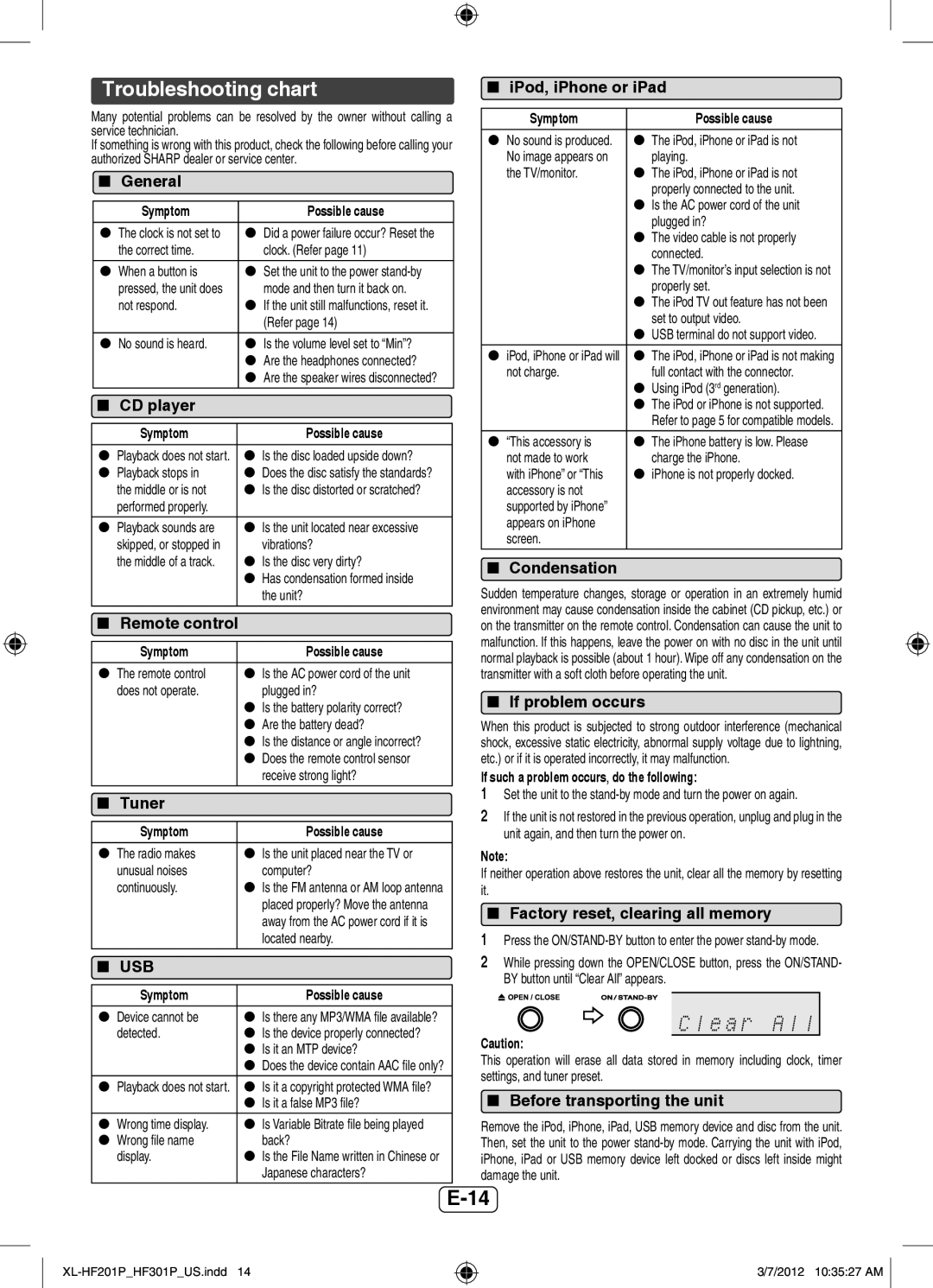Troubleshooting chart
Many potential problems can be resolved by the owner without calling a service technician.
If something is wrong with this product, check the following before calling your authorized SHARP dealer or service center.
General
Symptom | Possible cause |
|
|
The clock is not set to | Did a power failure occur? Reset the |
the correct time. | clock. (Refer page 11) |
When a button is | Set the unit to the power |
pressed, the unit does | mode and then turn it back on. |
not respond. | If the unit still malfunctions, reset it. |
| (Refer page 14) |
|
|
No sound is heard. | Is the volume level set to “Min”? |
| Are the headphones connected? |
| Are the speaker wires disconnected? |
CD player |
|
Symptom |
| Possible cause |
Playback does not start. |
| Is the disc loaded upside down? |
Playback stops in |
| Does the disc satisfy the standards? |
the middle or is not |
| Is the disc distorted or scratched? |
performed properly. |
|
|
Playback sounds are |
| Is the unit located near excessive |
skipped, or stopped in |
| vibrations? |
the middle of a track. |
| Is the disc very dirty? |
|
| Has condensation formed inside |
|
| the unit? |
|
|
|
Remote control |
| |
Symptom | Possible cause |
|
|
The remote control | Is the AC power cord of the unit |
does not operate. | plugged in? |
| Is the battery polarity correct? |
| Are the battery dead? |
| Is the distance or angle incorrect? |
| Does the remote control sensor |
| receive strong light? |
Tuner |
|
Symptom | Possible cause |
|
|
The radio makes | Is the unit placed near the TV or |
unusual noises | computer? |
continuously. | Is the FM antenna or AM loop antenna |
| placed properly? Move the antenna |
| away from the AC power cord if it is |
| located nearby. |
USB |
|
Symptom | Possible cause |
|
|
Device cannot be | Is there any MP3/WMA file available? |
detected. | Is the device properly connected? |
| Is it an MTP device? |
| Does the device contain AAC file only? |
|
|
Playback does not start. | Is it a copyright protected WMA file? |
| Is it a false MP3 file? |
Wrong time display. | Is Variable Bitrate file being played |
Wrong file name | back? |
display. | Is the File Name written in Chinese or |
| Japanese characters? |
iPod, iPhone or iPad
Symptom | Possible cause |
No sound is produced. | The iPod, iPhone or iPad is not |
No image appears on | playing. |
the TV/monitor. | The iPod, iPhone or iPad is not |
| properly connected to the unit. |
| Is the AC power cord of the unit |
| plugged in? |
| The video cable is not properly |
| connected. |
| The TV/monitor’s input selection is not |
| properly set. |
| The iPod TV out feature has not been |
| set to output video. |
| USB terminal do not support video. |
|
|
iPod, iPhone or iPad will | The iPod, iPhone or iPad is not making |
not charge. | full contact with the connector. |
| Using iPod (3rd generation). |
| The iPod or iPhone is not supported. |
| Refer to page 5 for compatible models. |
“This accessory is | The iPhone battery is low. Please |
not made to work | charge the iPhone. |
with iPhone” or “This | iPhone is not properly docked. |
accessory is not |
|
supported by iPhone” |
|
appears on iPhone |
|
screen. |
|
Condensation
Sudden temperature changes, storage or operation in an extremely humid environment may cause condensation inside the cabinet (CD pickup, etc.) or on the transmitter on the remote control. Condensation can cause the unit to malfunction. If this happens, leave the power on with no disc in the unit until normal playback is possible (about 1 hour). Wipe off any condensation on the transmitter with a soft cloth before operating the unit.
If problem occurs
When this product is subjected to strong outdoor interference (mechanical shock, excessive static electricity, abnormal supply voltage due to lightning, etc.) or if it is operated incorrectly, it may malfunction.
If such a problem occurs, do the following:
1Set the unit to the
2If the unit is not restored in the previous operation, unplug and plug in the unit again, and then turn the power on.
Note:
If neither operation above restores the unit, clear all the memory by resetting it.
Factory reset, clearing all memory
1Press the
2While pressing down the OPEN/CLOSE button, press the ON/STAND- BY button until “Clear All” appears.
Caution:
This operation will erase all data stored in memory including clock, timer settings, and tuner preset.
Before transporting the unit
Remove the iPod, iPhone, iPad, USB memory device and disc from the unit. Then, set the unit to the power
3/7/2012 10:35:27 AM