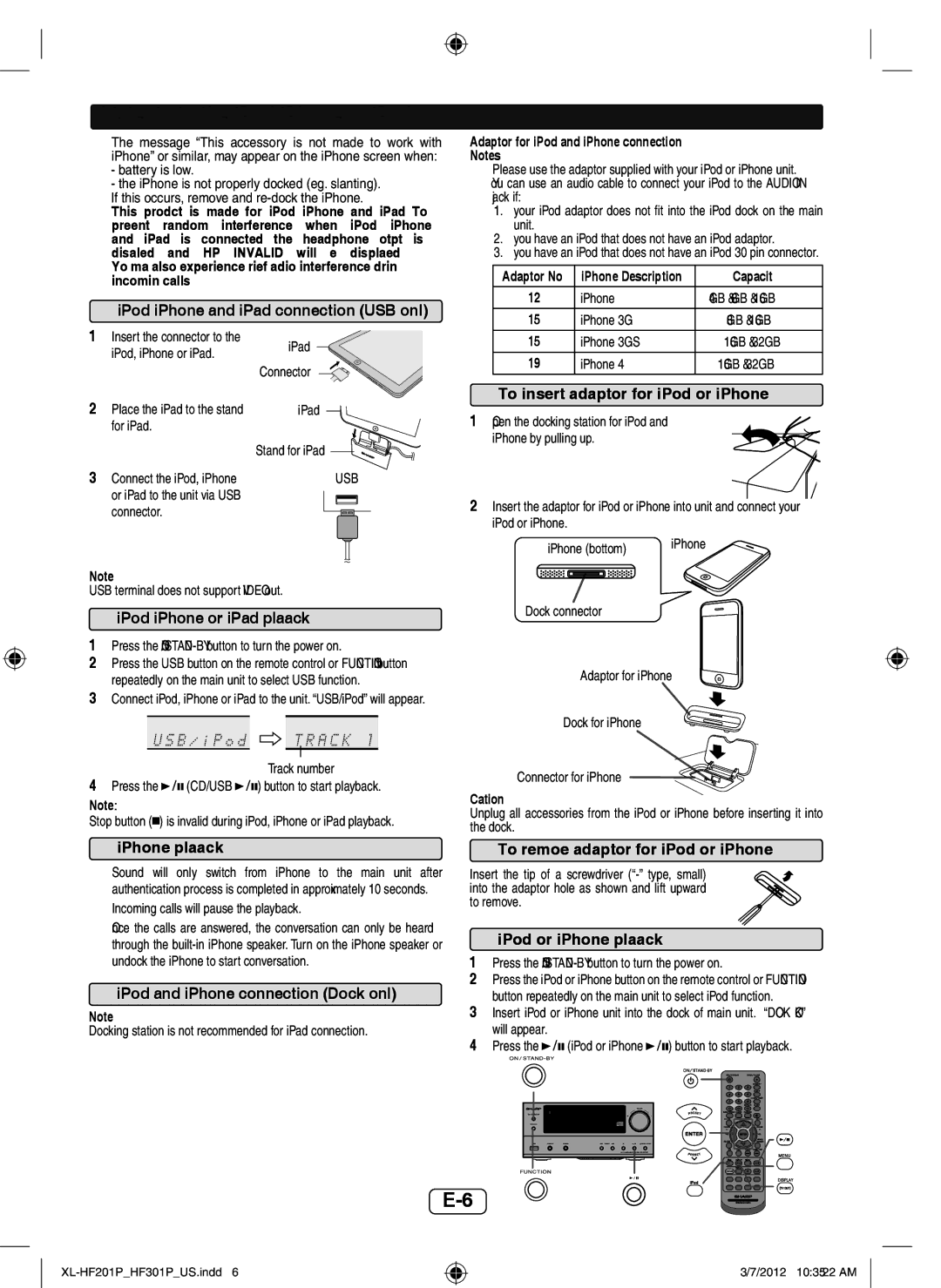Listening to the iPod, iPhone or iPad (continued)
The message “This accessory is not made to work with iPhone” or similar, may appear on the iPhone screen when:
-battery is low.
-the iPhone is not properly docked (eg. slanting).
If this occurs, remove and
This product is made for iPod, iPhone and iPad. To prevent random interference when iPod, iPhone and iPad is connected, the headphone output is disabled, and “HP INVALID” will be displayed. You may also experience brief audio interference during incoming calls.
iPod, iPhone and iPad connection (USB only)
1 | Insert the connector to the | iPad |
| iPod, iPhone or iPad. | |
|
| |
|
| Connector |
2 | Place the iPad to the stand | iPad |
| for iPad. |
|
|
| Stand for iPad |
3 | Connect the iPod, iPhone | USB |
| or iPad to the unit via USB |
|
| connector. |
|
Note:
USB terminal does not support VIDEO out.
iPod, iPhone or iPad playback
1Press the ON/STAND-BY button to turn the power on.
2Press the USB button on the remote control or FUNCTION button repeatedly on the main unit to select USB function.
3Connect iPod, iPhone or iPad to the unit. “USB/iPod” will appear.
Track number
4Press the ![]()
![]() (CD/USB
(CD/USB ![]()
![]() ) button to start playback.
) button to start playback.
Note:
Stop button (![]() ) is invalid during iPod, iPhone or iPad playback.
) is invalid during iPod, iPhone or iPad playback.
Adaptor for iPod and iPhone connection
Notes:
Please use the adaptor supplied with your iPod or iPhone unit.
You can use an audio cable to connect your iPod to the AUDIO IN jack if:
1.your iPod adaptor does not fit into the iPod dock on the main unit.
2.you have an iPod that does not have an iPod adaptor.
3.you have an iPod that does not have an iPod 30 pin connector.
Adaptor No. | iPhone Description | Capacity |
|
|
|
12 | iPhone | 4GB & 8GB & 16GB |
15 | iPhone 3G | 8GB & 16GB |
15 | iPhone 3GS | 16GB & 32GB |
19 | iPhone 4 | 16GB & 32GB |
|
|
|
To insert adaptor for iPod or iPhone
1Open the docking station for iPod and
iPhone by pulling up.
2Insert the adaptor for iPod or iPhone into unit and connect your iPod or iPhone.
iPhone (bottom) | iPhone |
|
Dock connector
Adaptor for iPhone
Dock for iPhone
Connector for iPhone
Caution:
Unplug all accessories from the iPod or iPhone before inserting it into the dock.
iPhone playback
Sound will only switch from iPhone to the main unit after authentication process is completed in approximately 10 seconds. Incoming calls will pause the playback.
Once the calls are answered, the conversation can only be heard through the
iPod and iPhone connection (Dock only)
Note:
Docking station is not recommended for iPad connection.
To remove adaptor for iPod or iPhone
Insert the tip of a screwdriver
iPod or iPhone playback
1Press the
2Press the iPod or iPhone button on the remote control or FUNCTION button repeatedly on the main unit to select iPod function.
3Insert iPod or iPhone unit into the dock of main unit. “DOCK OK” will appear.
4Press the ![]()
![]() (iPod or iPhone
(iPod or iPhone ![]()
![]() ) button to start playback.
) button to start playback.
3/7/2012 10:35:22 AM