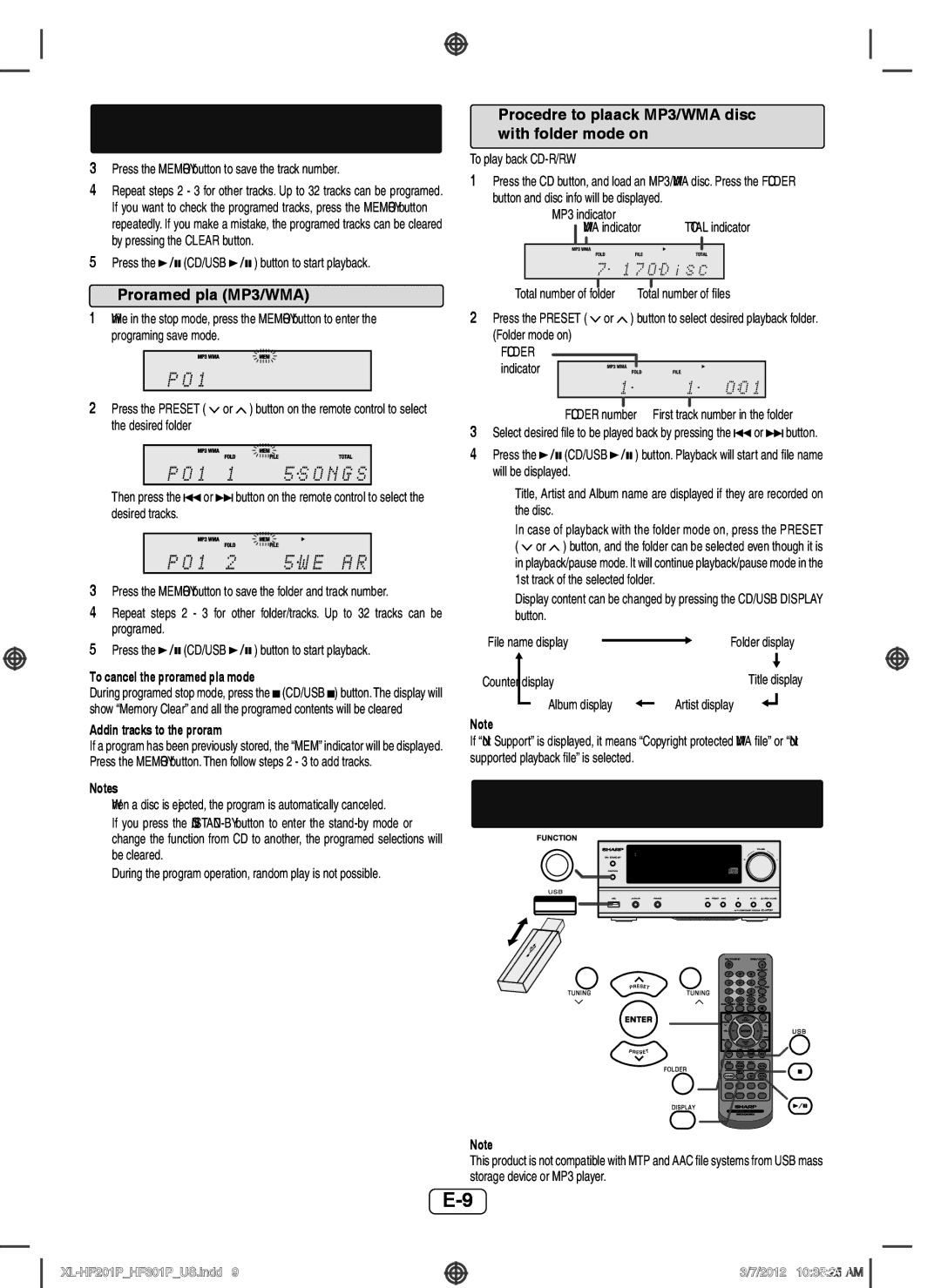Listening to a CD or MP3/WMA disc (continued)
3Press the MEMORY button to save the track number.
4Repeat steps 2 - 3 for other tracks. Up to 32 tracks can be programed. If you want to check the programed tracks, press the MEMORY button repeatedly. If you make a mistake, the programed tracks can be cleared by pressing the CLEAR button.
5Press the ![]()
![]() (CD/USB
(CD/USB ![]()
![]() ) button to start playback.
) button to start playback.
Programed play (MP3/WMA)
1While in the stop mode, press the MEMORY button to enter the programing save mode.
2Press the PRESET ( ![]() or
or ![]() ) button on the remote control to select the desired folder
) button on the remote control to select the desired folder
Then press the ![]() or
or ![]() button on the remote control to select the desired tracks.
button on the remote control to select the desired tracks.
3Press the MEMORY button to save the folder and track number.
4Repeat steps 2 - 3 for other folder/tracks. Up to 32 tracks can be programed.
5Press the ![]()
![]() (CD/USB
(CD/USB ![]()
![]() ) button to start playback.
) button to start playback.
To cancel the programed play mode:
During programed stop mode, press the ![]() (CD/USB
(CD/USB ![]() ) button.The display will show “Memory Clear” and all the programed contents will be cleared
) button.The display will show “Memory Clear” and all the programed contents will be cleared
Adding tracks to the program:
If a program has been previously stored, the “MEM” indicator will be displayed. Press the MEMORY button. Then follow steps 2 - 3 to add tracks.
Notes:
When a disc is ejected, the program is automatically canceled.
If you press the
During the program operation, random play is not possible.
Procedure to playback MP3/WMA disc with folder mode on
To play back CD-R/RW.
1Press the CD button, and load an MP3/WMA disc. Press the FOLDER
button and disc info will be displayed. |
|
| ||
| MP3 indicator |
|
|
|
| WMA indicator | TOTAL indicator | ||
|
|
|
| |
|
|
|
|
|
Total number of folder | Total number of files | |||
2Press the PRESET (![]() or
or ![]() ) button to select desired playback folder. (Folder mode on)
) button to select desired playback folder. (Folder mode on)
FOLDER indicator
FOLDER number First track number in the folder
3Select desired file to be played back by pressing the![]() or
or![]() button.
button.
4Press the![]()
![]() (CD/USB
(CD/USB![]()
![]() ) button. Playback will start and file name will be displayed.
) button. Playback will start and file name will be displayed.
Title, Artist and Album name are displayed if they are recorded on the disc.
In case of playback with the folder mode on, press the PRESET (![]() or
or ![]() ) button, and the folder can be selected even though it is in playback/pause mode. It will continue playback/pause mode in the 1st track of the selected folder.
) button, and the folder can be selected even though it is in playback/pause mode. It will continue playback/pause mode in the 1st track of the selected folder.
Display content can be changed by pressing the CD/USB DISPLAY button.
File name display |
|
|
| Folder display | |||||
|
|
| |||||||
|
|
|
|
|
|
|
|
|
|
|
|
|
|
|
|
| Title display | ||
Counte | r display |
|
| ||||||
|
|
| Album display |
| Artist display |
| |||
|
|
|
|
|
| ||||
|
|
|
|
|
| ||||
Note:
If “Not Support” is displayed, it means “Copyright protected WMA file” or “Not supported playback file” is selected.
Listening to USB mass storage device/MP3 player
Note:
This product is not compatible with MTP and AAC file systems from USB mass storage device or MP3 player.
3/7/2012 10:35:25 AM