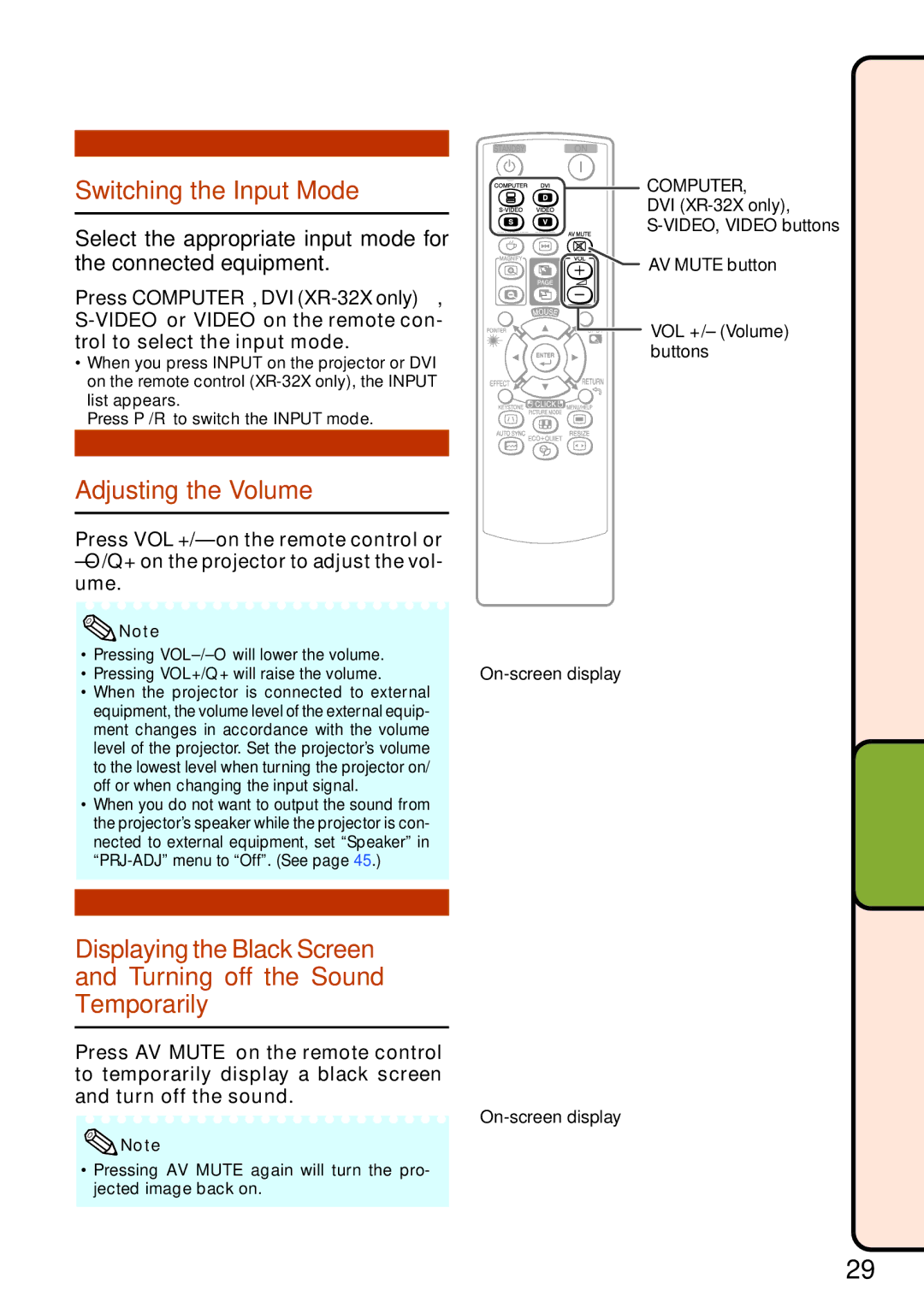Switching the Input Mode
Select the appropriate input mode for the connected equipment.
Press COMPUTER, DVI
•When you press INPUT on the projector or DVI on the remote control
list appears.
Press P/R to switch the INPUT mode.
COMPUTER,
DVI
![]()
![]() S-VIDEO, VIDEO buttons
S-VIDEO, VIDEO buttons ![]()
![]()
![]() AV MUTE button
AV MUTE button
VOL +/– (Volume) buttons
Adjusting the Volume
Press VOL +/– on the remote control or
![]() Note
Note
• Pressing |
|
• Pressing VOL+/Q+ will raise the volume. |
•When the projector is connected to external equipment, the volume level of the external equip- ment changes in accordance with the volume level of the projector. Set the projector’s volume to the lowest level when turning the projector on/ off or when changing the input signal.
•When you do not want to output the sound from the projector’s speaker while the projector is con- nected to external equipment, set “Speaker” in
Displaying the Black Screen and Turning off the Sound Temporarily
Press AV MUTE on the remote control to temporarily display a black screen and turn off the sound.
On-screen display
![]() Note
Note
•Pressing AV MUTE again will turn the pro- jected image back on.
OperationBasic
29