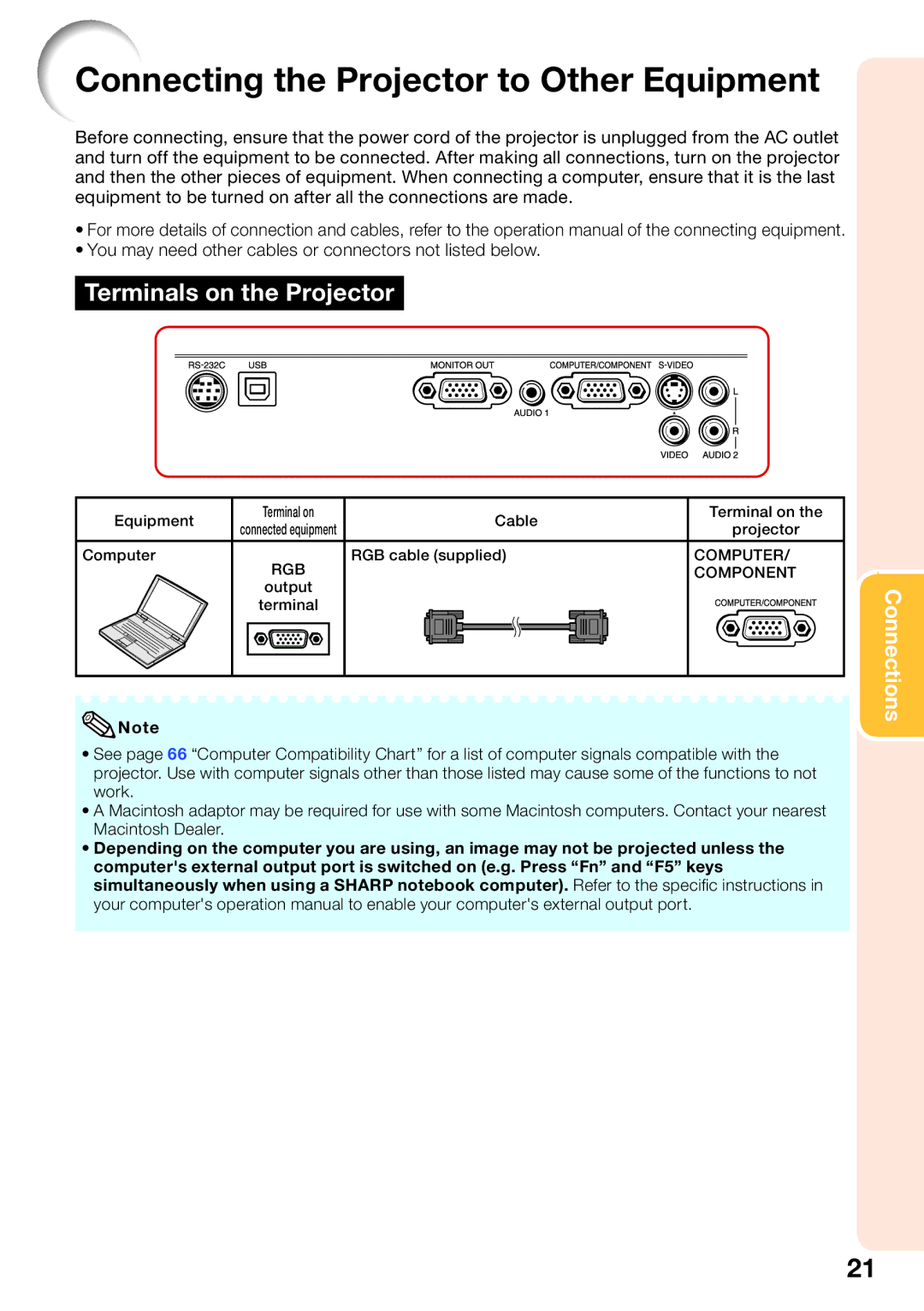Connecting the Projector to Other Equipment
Before connecting, ensure that the power cord of the projector is unplugged from the AC outlet and turn off the equipment to be connected. After making all connections, turn on the projector and then the other pieces of equipment. When connecting a computer, ensure that it is the last equipment to be turned on after all the connections are made.
•For more details of connection and cables, refer to the operation manual of the connecting equipment.
•You may need other cables or connectors not listed below.
Terminals on the Projector
Equipment | Terminal on | Cable | Terminal on the | |
connected equipment | projector | |||
|
| |||
Computer | RGB | RGB cable (supplied) | COMPUTER/ | |
|
| COMPONENT | ||
| output |
|
| |
| terminal |
|
|
![]() Note
Note
•See page 66 “Computer Compatibility Chart” for a list of computer signals compatible with the projector. Use with computer signals other than those listed may cause some of the functions to not work.
•A Macintosh adaptor may be required for use with some Macintosh computers. Contact your nearest Macintosh Dealer.
•Depending on the computer you are using, an image may not be projected unless the computer's external output port is switched on (e.g. Press “Fn” and “F5” keys simultaneously when using a SHARP notebook computer). Refer to the specifi c instructions in your computer's operation manual to enable your computer's external output port.
Connections
21