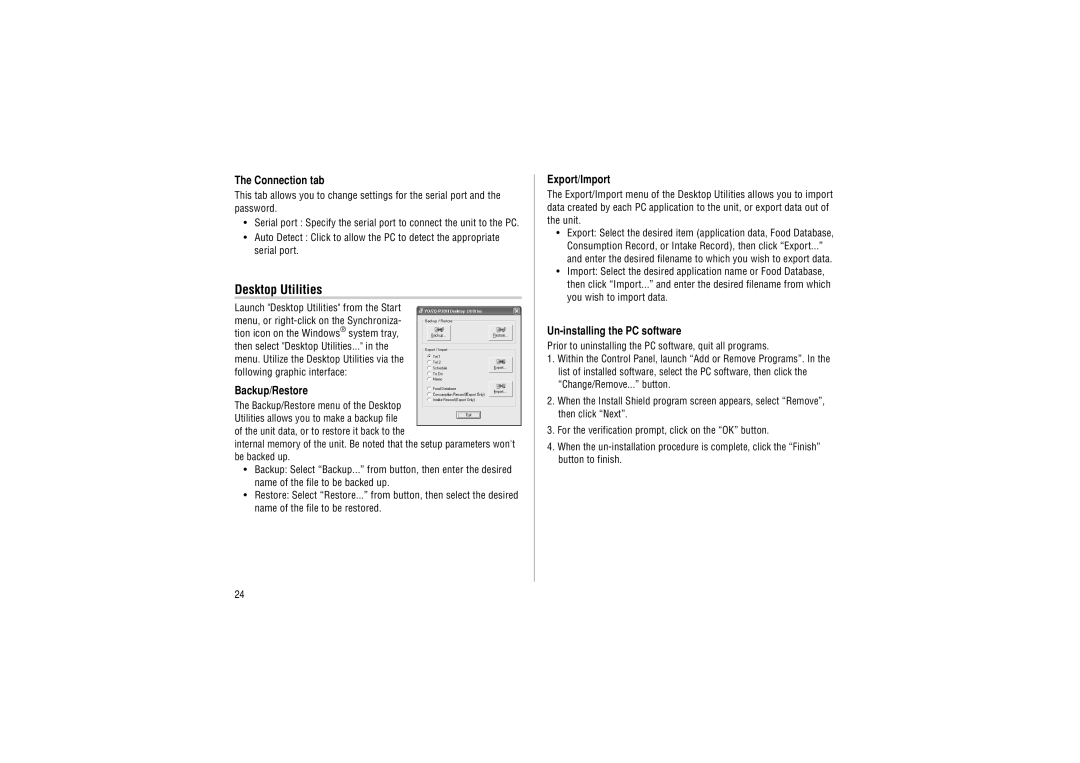The Connection tab
This tab allows you to change settings for the serial port and the password.
•Serial port : Specify the serial port to connect the unit to the PC.
•Auto Detect : Click to allow the PC to detect the appropriate serial port.
Desktop Utilities
Launch "Desktop Utilities" from the Start menu, or
Backup/Restore
The Backup/Restore menu of the Desktop Utilities allows you to make a backup file of the unit data, or to restore it back to the
internal memory of the unit. Be noted that the setup parameters won't be backed up.
•Backup: Select “Backup...” from button, then enter the desired name of the file to be backed up.
•Restore: Select “Restore...” from button, then select the desired name of the file to be restored.
Export/Import
The Export/Import menu of the Desktop Utilities allows you to import data created by each PC application to the unit, or export data out of the unit.
•Export: Select the desired item (application data, Food Database, Consumption Record, or Intake Record), then click “Export...” and enter the desired filename to which you wish to export data.
•Import: Select the desired application name or Food Database, then click “Import...” and enter the desired filename from which you wish to import data.
Un-installing the PC software
Prior to uninstalling the PC software, quit all programs.
1.Within the Control Panel, launch “Add or Remove Programs”. In the list of installed software, select the PC software, then click the “Change/Remove...” button.
2.When the Install Shield program screen appears, select “Remove”, then click “Next”.
3.For the verification prompt, click on the “OK” button.
4.When the
24