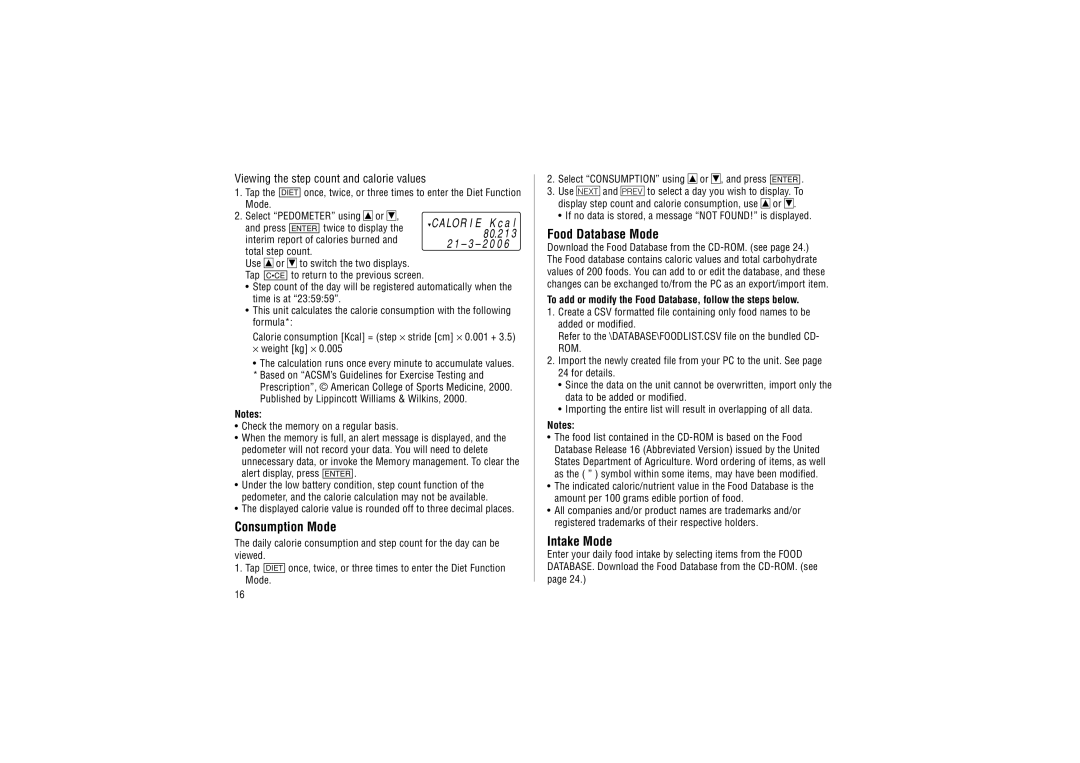Viewing the step count and calorie values
1.Tap the DIET once, twice, or three times to enter the Diet Function Mode.
2.Select “PEDOMETER” using kor m,
and press ENTER twice to display the ![]() CA LO R I E K c a l
CA LO R I E K c a l
|
|
| 8 | 0.2 1 3 | |
interim report of calories burned and | |||||
2 1 – 3 – 2 | 0 0 6 | ||||
total step count. | |||||
|
| ||||
Use kor mto switch the two displays.
Tap C•CE to return to the previous screen.
•Step count of the day will be registered automatically when the time is at “23:59:59”.
•This unit calculates the calorie consumption with the following formula*:
Calorie consumption [Kcal] = (step ⋅ stride [cm] ⋅ 0.001 + 3.5) ⋅ weight [kg] ⋅ 0.005
•The calculation runs once every minute to accumulate values. * Based on “ACSM’s Guidelines for Exercise Testing and
Prescription”, © American College of Sports Medicine, 2000. Published by Lippincott Williams & Wilkins, 2000.
Notes:
•Check the memory on a regular basis.
•When the memory is full, an alert message is displayed, and the pedometer will not record your data. You will need to delete unnecessary data, or invoke the Memory management. To clear the alert display, press ENTER .
•Under the low battery condition, step count function of the pedometer, and the calorie calculation may not be available.
•The displayed calorie value is rounded off to three decimal places.
Consumption Mode
The daily calorie consumption and step count for the day can be viewed.
1.Tap DIET once, twice, or three times to enter the Diet Function Mode.
2.Select “CONSUMPTION” using kor m, and press ENTER .
3.Use <and >to select a day you wish to display. To display step count and calorie consumption, use kor m.
• If no data is stored, a message “NOT FOUND!” is displayed.
Food Database Mode
Download the Food Database from the
To add or modify the Food Database, follow the steps below.
1.Create a CSV formatted file containing only food names to be added or modified.
Refer to the \DATABASE\FOODLIST.CSV file on the bundled CD- ROM.
2.Import the newly created file from your PC to the unit. See page 24 for details.
•Since the data on the unit cannot be overwritten, import only the data to be added or modified.
•Importing the entire list will result in overlapping of all data.
Notes:
•The food list contained in the
•The indicated caloric/nutrient value in the Food Database is the amount per 100 grams edible portion of food.
•All companies and/or product names are trademarks and/or registered trademarks of their respective holders.
Intake Mode
Enter your daily food intake by selecting items from the FOOD DATABASE. Download the Food Database from the
16