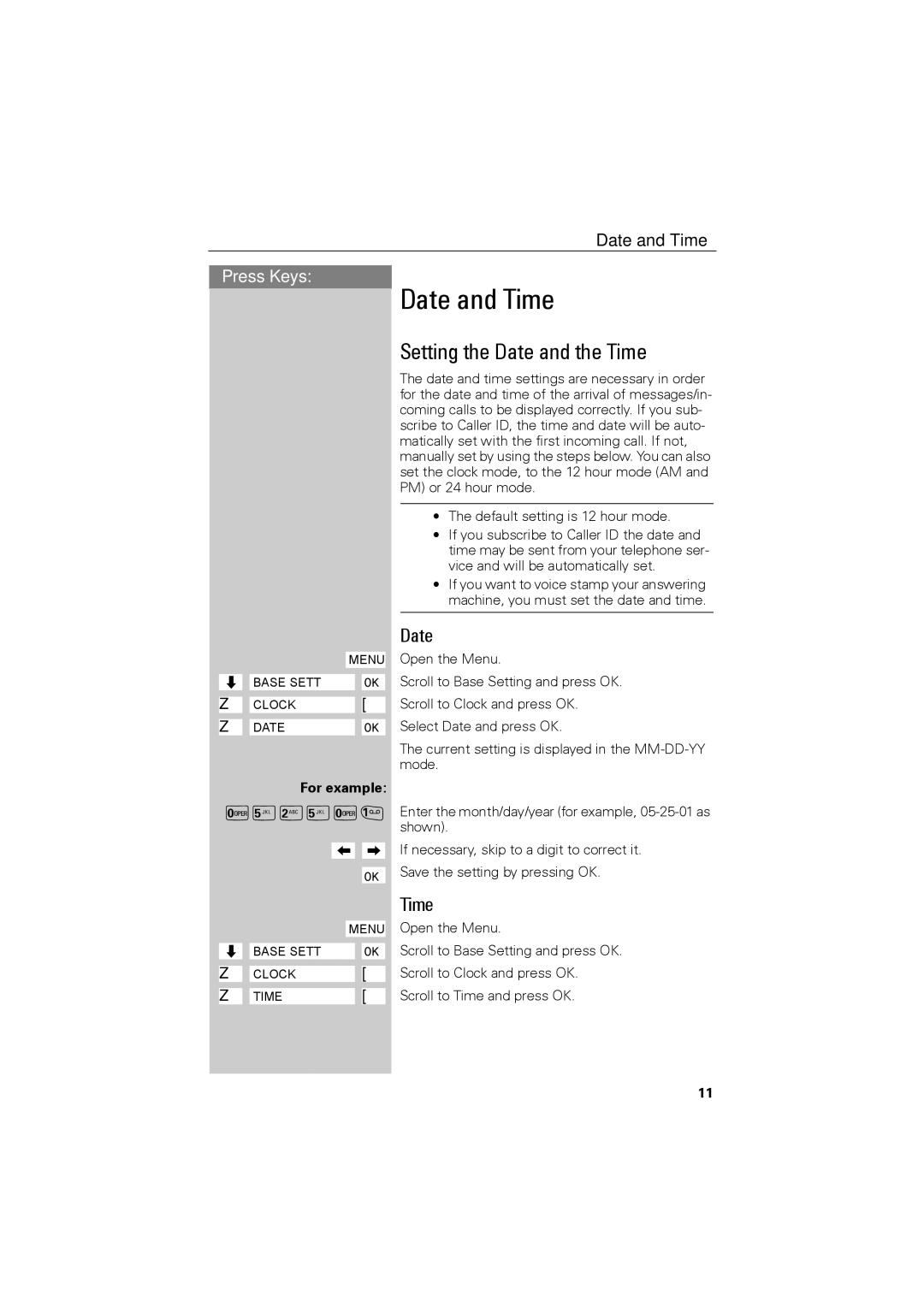Date and Time
Press Keys:
Date and Time
Setting the Date and the Time
The date and time settings are necessary in order for the date and time of the arrival of messages/in- coming calls to be displayed correctly. If you sub- scribe to Caller ID, the time and date will be auto- matically set with the first incoming call. If not, manually set by using the steps below. You can also set the clock mode, to the 12 hour mode (AM and PM) or 24 hour mode.
•The default setting is 12 hour mode.
•If you subscribe to Caller ID the date and time may be sent from your telephone ser- vice and will be automatically set.
•If you want to voice stamp your answering machine, you must set the date and time.
ååååååååååååMENU
Zååååååå ååååååååååååååååååååååååååååååååBASE SETT [ååååååå
Zååååååå ååååååååååååååååååååååååååååååååCLOCK [ååååååå
Zååååååå ååååååååååååååååååååååååååååååååDATE[ååååååå
For example:
Þ¢Ÿ¢Þ]
<ååååååå >ååååååå
[ååååååå
ååååååååååååMENU
Zååååååå ååååååååååååååååååååååååååååååååBASE SETT [ååååååå
Zååååååå ååååååååååååååååååååååååååååååååCLOCK [ååååååå
Zååååååå ååååååååååååååååååååååååååååååååTIME[ååååååå
Date
Open the Menu.
Scroll to Base Setting and press OK. Scroll to Clock and press OK. Select Date and press OK.
The current setting is displayed in the
Enter the month/day/year (for example,
If necessary, skip to a digit to correct it. Save the setting by pressing OK.
Time
Open the Menu.
Scroll to Base Setting and press OK.
Scroll to Clock and press OK.
Scroll to Time and press OK.
11