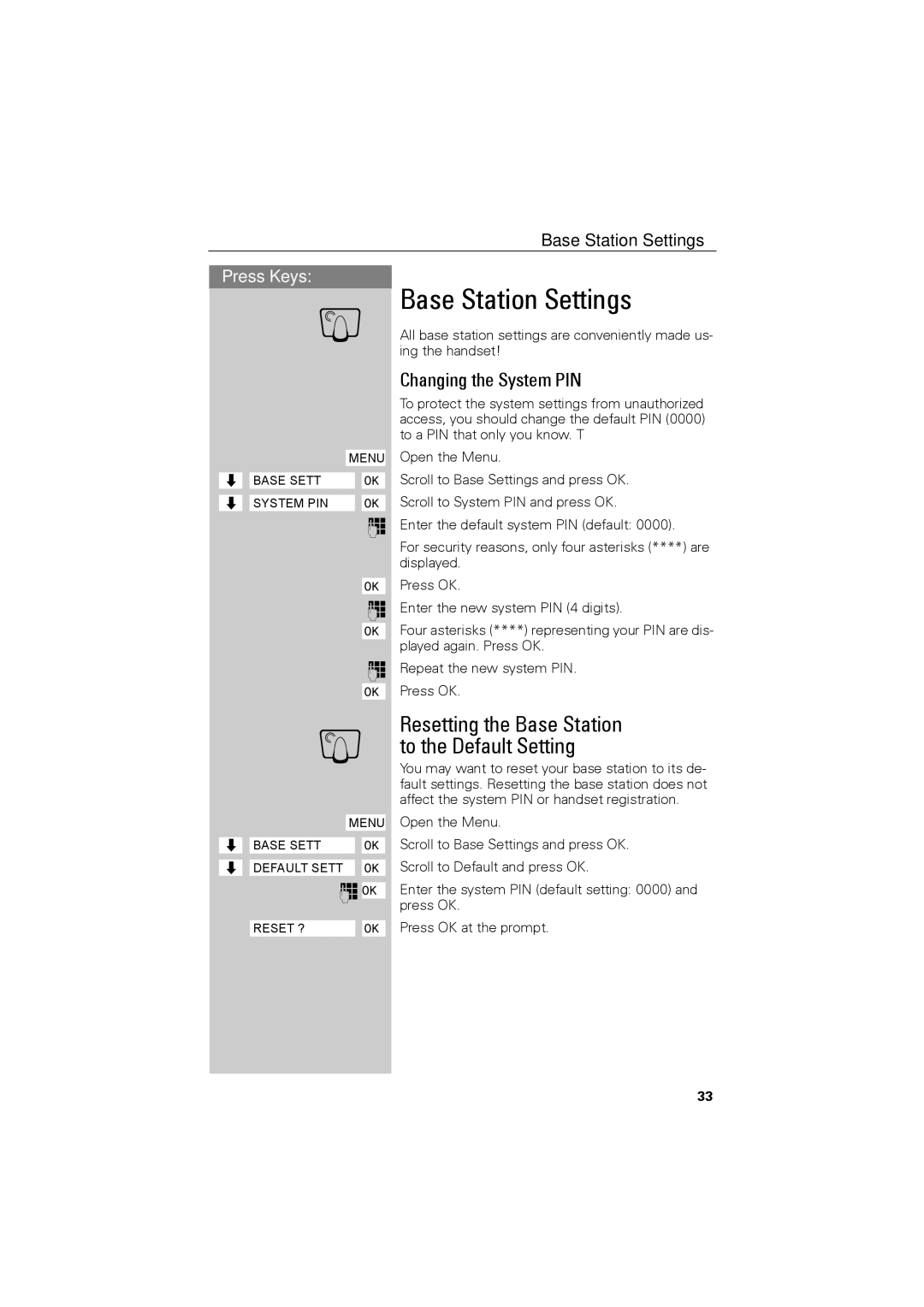Base Station Settings
Press Keys:
ÖBase Station Settings
All base station settings are conveniently made us- ing the handset!
Changing the System PIN
To protect the system settings from unauthorized access, you should change the default PIN (0000) to a PIN that only you know. T
ååååååååååååMENU Open the Menu.
Zååååååå ååååååååååååååååååååååååååååååååBASE SETT [ååååååå
Zååååååå ååååååååååååååååååååååååååååååååSYSTEM PIN [ååååååå
o
[ååååååå
o
[ååååååå
Scroll to Base Settings and press OK. Scroll to System PIN and press OK.
Enter the default system PIN (default: 0000).
For security reasons, only four asterisks (****) are displayed.
Press OK.
Enter the new system PIN (4 digits).
Four asterisks (****) representing your PIN are dis- played again. Press OK.
o Repeat the new system PIN. [ååååååå Press OK.
|
| Resetting the Base Station | |
Ö to the Default Setting | |||
|
| You may want to reset your base station to its de- | |
|
| fault settings. Resetting the base station does not | |
åååååååååååå | affect the system PIN or handset registration. | ||
Open the Menu. | |||
MENU | |||
åååååååZ ååååååååååååååååååååååååååååååååBASE SETT | [ååååååå | Scroll to Base Settings and press OK. | |
åååååååZ ååååååååååååååååååååååååååååååååDEFAULT SETT [ååååååå | Scroll to Default and press OK. | ||
o[ååååååå | Enter the system PIN (default setting: 0000) and | ||
|
| press OK. | |
ååååååååååååååååååååååååååååååååRESET ? | [ååååååå | Press OK at the prompt. | |
33