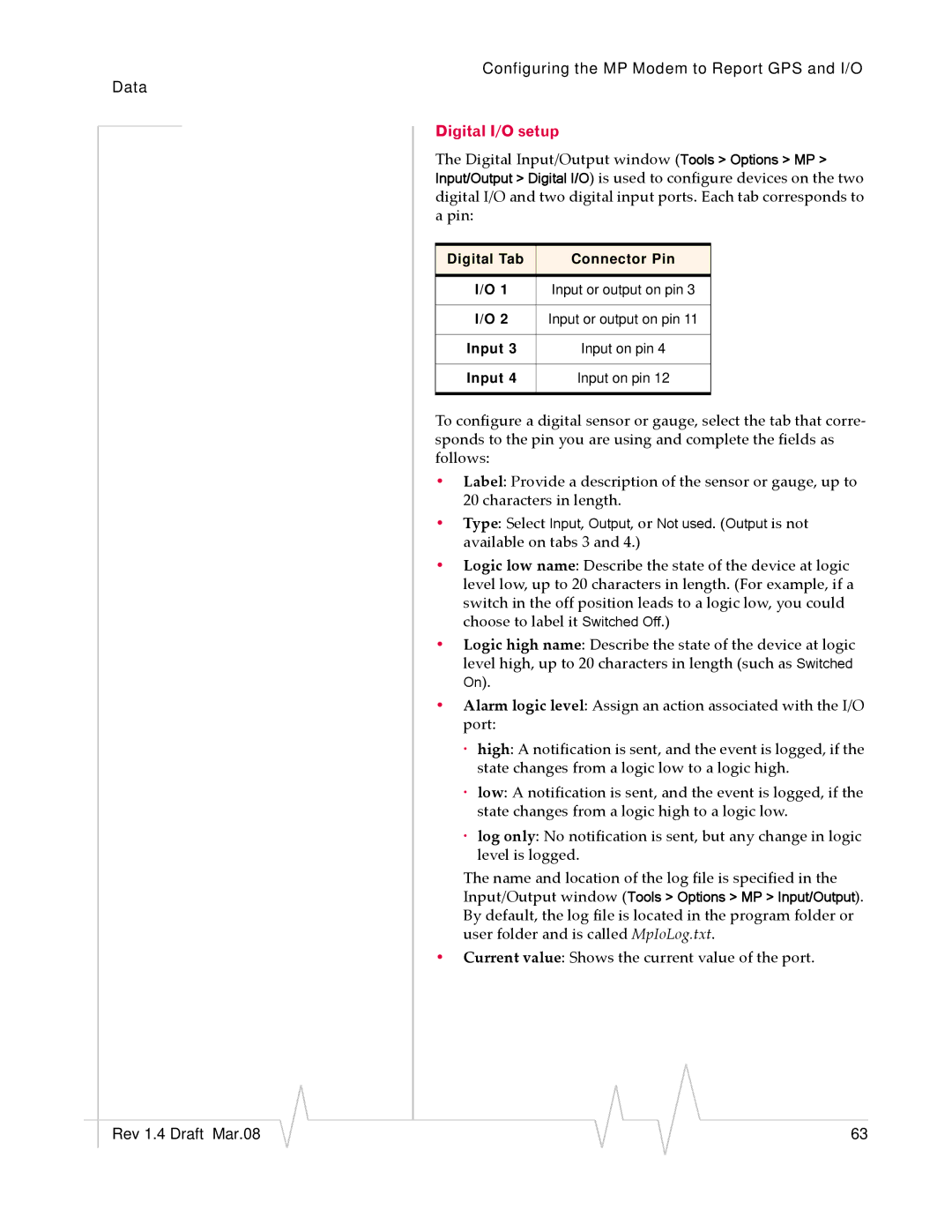MP595W, MP595 specifications
The Sierra Wireless MP595 and MP595W are robust industrial-grade multi-network routers designed to ensure reliable and high-speed connectivity in a wide range of applications. Both models leverage advanced technologies to meet the demands of IoT (Internet of Things), M2M (Machine-to-Machine), and remote network management, making them ideal for various sectors, including transportation, utility, and smart city initiatives.One of the standout features of the MP595 and MP595W is their dual-SIM capability. This functionality allows users to connect to two different mobile networks simultaneously, providing added reliability and redundancy. In scenarios where one network experiences failures or inadequate performance, the router can seamlessly switch to the secondary SIM. This ensures continuous connectivity, which is crucial for critical applications where downtime can result in significant losses.
Both models support a full range of cellular technologies, including 4G LTE and 3G, enabling high-speed connections with the flexibility to adapt to different network conditions. The MP595W variant offers additional capabilities, including built-in Wi-Fi, allowing users to set up a local wireless network and connect multiple devices easily.
Furthermore, these routers feature advanced security mechanisms, supporting VPN (Virtual Private Network) protocols and firewall functionalities. This ensures secure data transmission and protects sensitive information from potential threats, making them suitable for enterprise-level applications.
The user-friendly management interface enables easy configuration and monitoring. Sierra Wireless provides comprehensive tools and APIs that facilitate remote management, allowing users to manage and update the router's settings from anywhere, thereby reducing maintenance costs and time.
The routers also come equipped with multiple Ethernet ports, allowing for direct wired connections to equipment and devices. This versatility makes them suitable for a variety of setups, from simple installations to more complex network configurations.
With their rugged design, the MP595 and MP595W are built to withstand harsh environmental conditions, making them perfect for outdoor deployments. They are designed to operate across a wide temperature range, ensuring consistent performance in extreme weather.
In conclusion, the Sierra Wireless MP595 and MP595W are powerful, versatile, and secure solutions for organizations needing robust mobile connectivity. Their advanced features and reliability make them indispensable in achieving seamless communication across various industrial applications.