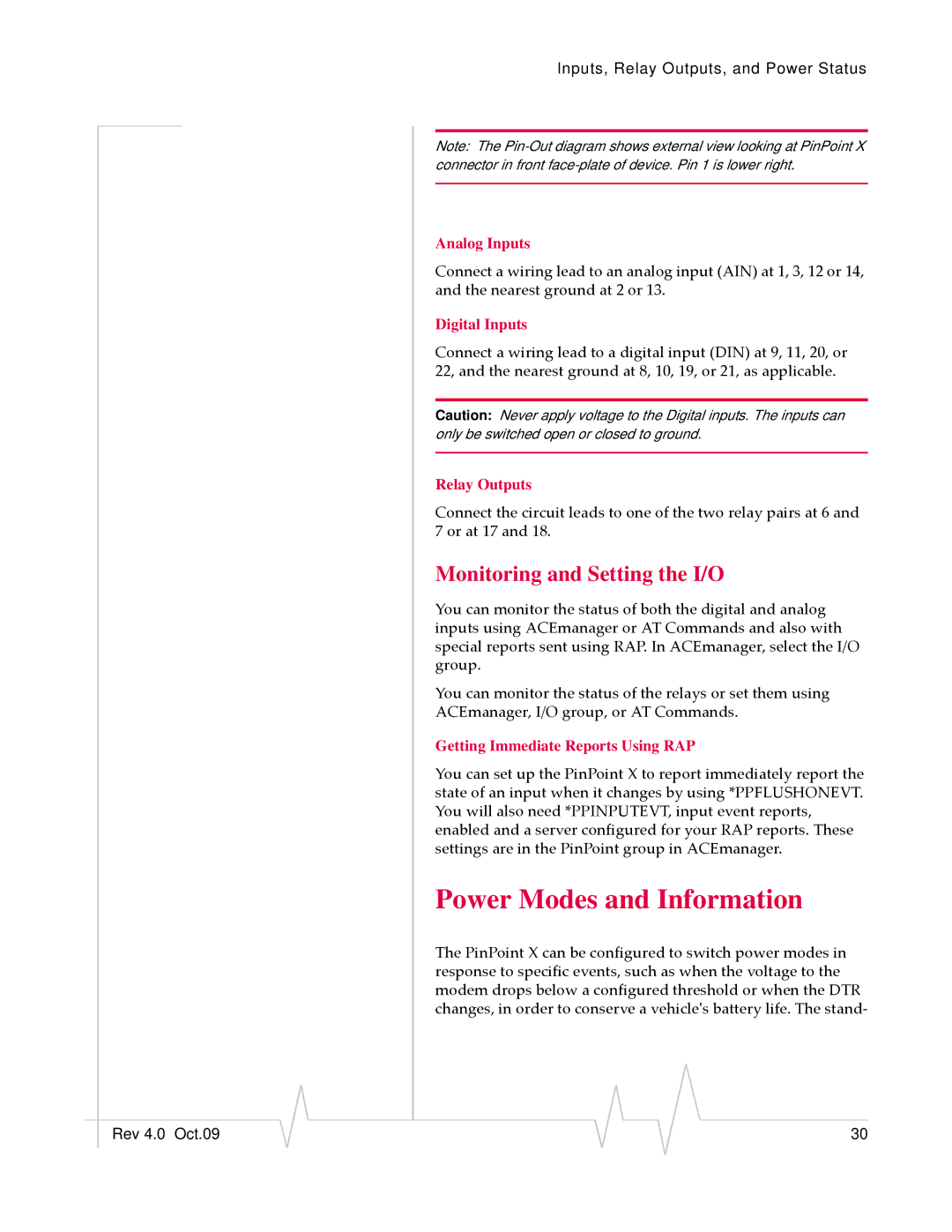Inputs, Relay Outputs, and Power Status
Note: The
Analog Inputs
Connect a wiring lead to an analog input (AIN) at 1, 3, 12 or 14, and the nearest ground at 2 or 13.
Digital Inputs
Connect a wiring lead to a digital input (DIN) at 9, 11, 20, or 22, and the nearest ground at 8, 10, 19, or 21, as applicable.
Caution: Never apply voltage to the Digital inputs. The inputs can only be switched open or closed to ground.
Relay Outputs
Connect the circuit leads to one of the two relay pairs at 6 and 7 or at 17 and 18.
Monitoring and Setting the I/O
You can monitor the status of both the digital and analog inputs using ACEmanager or AT Commands and also with special reports sent using RAP. In ACEmanager, select the I/O group.
You can monitor the status of the relays or set them using
ACEmanager, I/O group, or AT Commands.
Getting Immediate Reports Using RAP
You can set up the PinPoint X to report immediately report the state of an input when it changes by using *PPFLUSHONEVT. You will also need *PPINPUTEVT, input event reports, enabled and a server configured for your RAP reports. These settings are in the PinPoint group in ACEmanager.
Power Modes and Information
The PinPoint X can be configured to switch power modes in response to specific events, such as when the voltage to the modem drops below a configured threshold or when the DTR changes, in order to conserve a vehicleʹs battery life. The stand‐
|
|
|
|
|
|
|
Rev 4.0 Oct.09 |
|
|
|
|
| 30 |
|
|
|