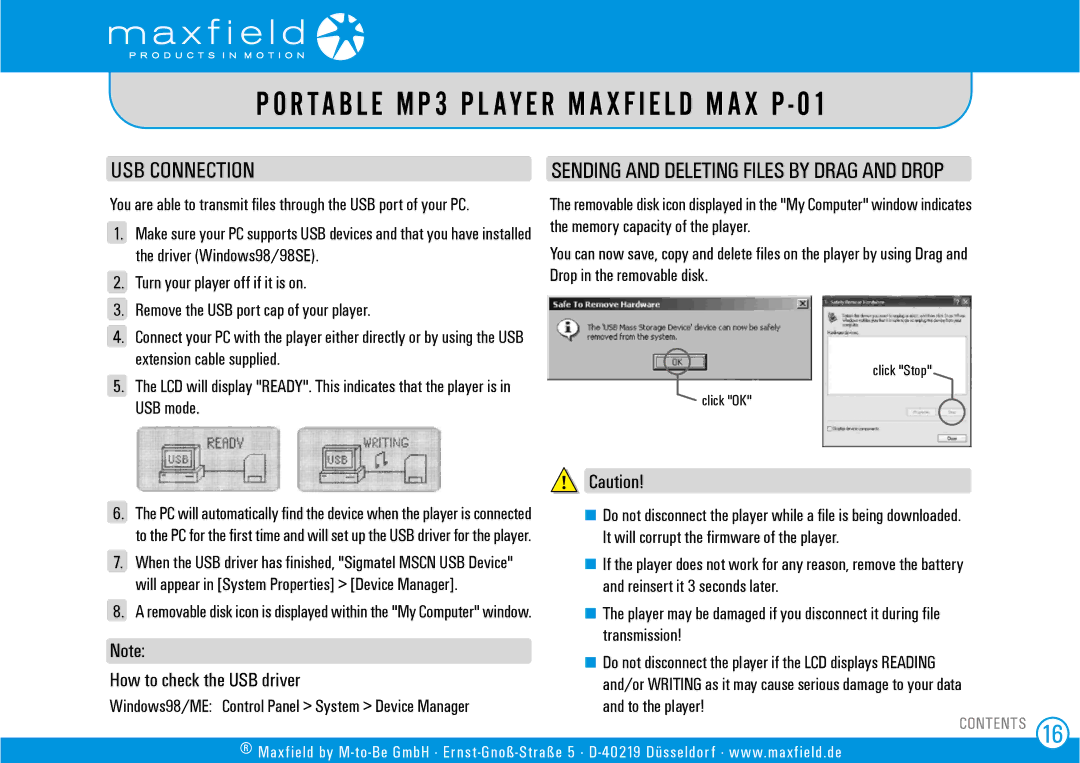P O R TA B L E M P 3 P L AY E R M A X F I E L D M A X P - 01
USB CONNECTION
You are able to transmit files through the USB port of your PC.
1.Make sure your PC supports USB devices and that you have installed the driver (Windows98/98SE).
2.Turn your player off if it is on.
3.Remove the USB port cap of your player.
4.Connect your PC with the player either directly or by using the USB extension cable supplied.
5.The LCD will display "READY". This indicates that the player is in USB mode.
SENDING AND DELETING FILES BY DRAG AND DROP
The removable disk icon displayed in the "My Computer" window indicates the memory capacity of the player.
You can now save, copy and delete files on the player by using Drag and Drop in the removable disk.
click "Stop"
click "OK"
6.The PC will automatically find the device when the player is connected to the PC for the first time and will set up the USB driver for the player.
7.When the USB driver has finished, "Sigmatel MSCN USB Device" will appear in [System Properties] > [Device Manager].
8.A removable disk icon is displayed within the "My Computer" window.
Note:
How to check the USB driver
Windows98/ME: Control Panel > System > Device Manager
![]() Caution!
Caution!
![]() Do not disconnect the player while a file is being downloaded. It will corrupt the firmware of the player.
Do not disconnect the player while a file is being downloaded. It will corrupt the firmware of the player.
![]() If the player does not work for any reason, remove the battery and reinsert it 3 seconds later.
If the player does not work for any reason, remove the battery and reinsert it 3 seconds later.
![]() The player may be damaged if you disconnect it during file transmission!
The player may be damaged if you disconnect it during file transmission!
![]() Do not disconnect the player if the LCD displays READING and/or WRITING as it may cause serious damage to your data and to the player!
Do not disconnect the player if the LCD displays READING and/or WRITING as it may cause serious damage to your data and to the player!
® Maxfield by
CONTENTS 16