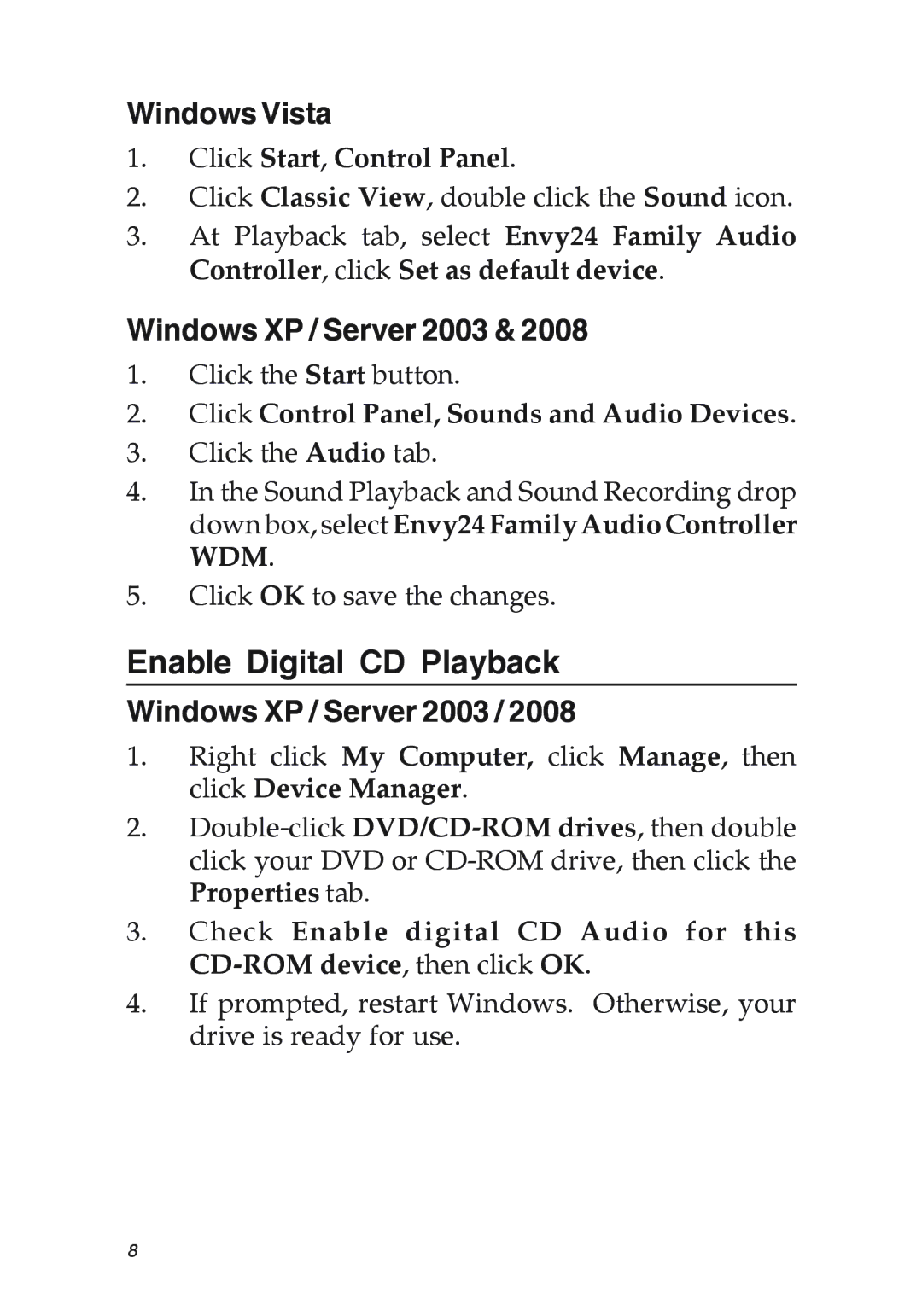Windows Vista
1.Click Start, Control Panel.
2.Click Classic View, double click the Sound icon.
3.At Playback tab, select Envy24 Family Audio Controller, click Set as default device.
Windows XP / Server 2003 & 2008
1.Click the Start button.
2.Click Control Panel, Sounds and Audio Devices.
3.Click the Audio tab.
4.In the Sound Playback and Sound Recording drop down box, select Envy24 Family Audio Controller WDM.
5.Click OK to save the changes.
Enable Digital CD Playback
Windows XP / Server 2003 / 2008
1.Right click My Computer, click Manage, then click Device Manager.
2.
3.Check Enable digital CD Audio for this
4.If prompted, restart Windows. Otherwise, your drive is ready for use.
8