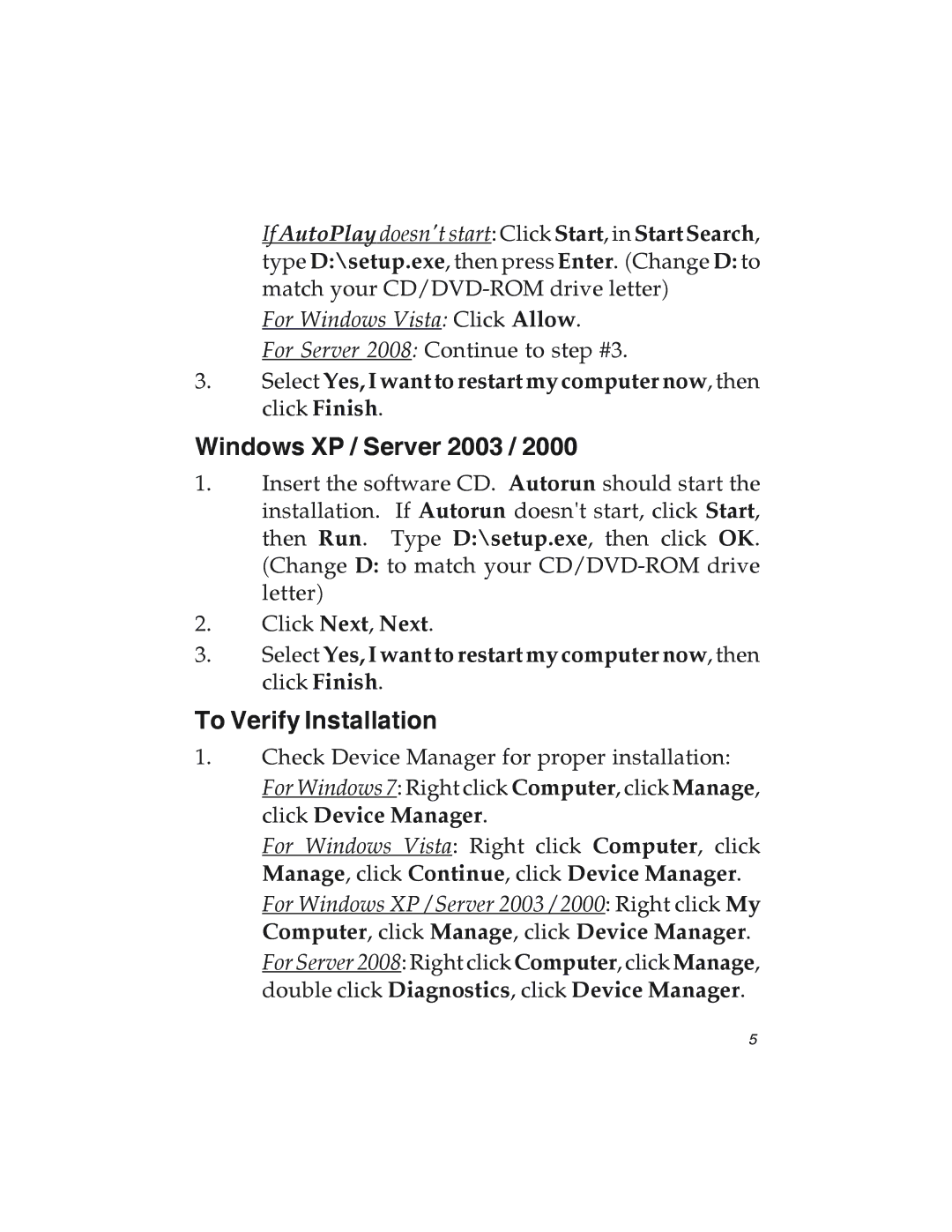If AutoPlay doesn't start: Click Start, in Start Search,
type D:\setup.exe, then press Enter. (Change D: to match your
For Windows Vista: Click Allow.
For Server 2008: Continue to step #3.
3.Select Yes, I want to restart my computer now, then click Finish.
Windows XP / Server 2003 / 2000
1.Insert the software CD. Autorun should start the installation. If Autorun doesn't start, click Start, then Run. Type D:\setup.exe, then click OK. (Change D: to match your
2.Click Next, Next.
3.Select Yes, I want to restart my computer now, then click Finish.
To Verify Installation
1.Check Device Manager for proper installation: For Windows 7: Right click Computer, click Manage, click Device Manager.
For Windows Vista: Right click Computer, click Manage, click Continue, click Device Manager. For Windows XP / Server 2003 / 2000: Right click My Computer, click Manage, click Device Manager. For Server 2008: Right click Computer, click Manage, double click Diagnostics, click Device Manager.
5