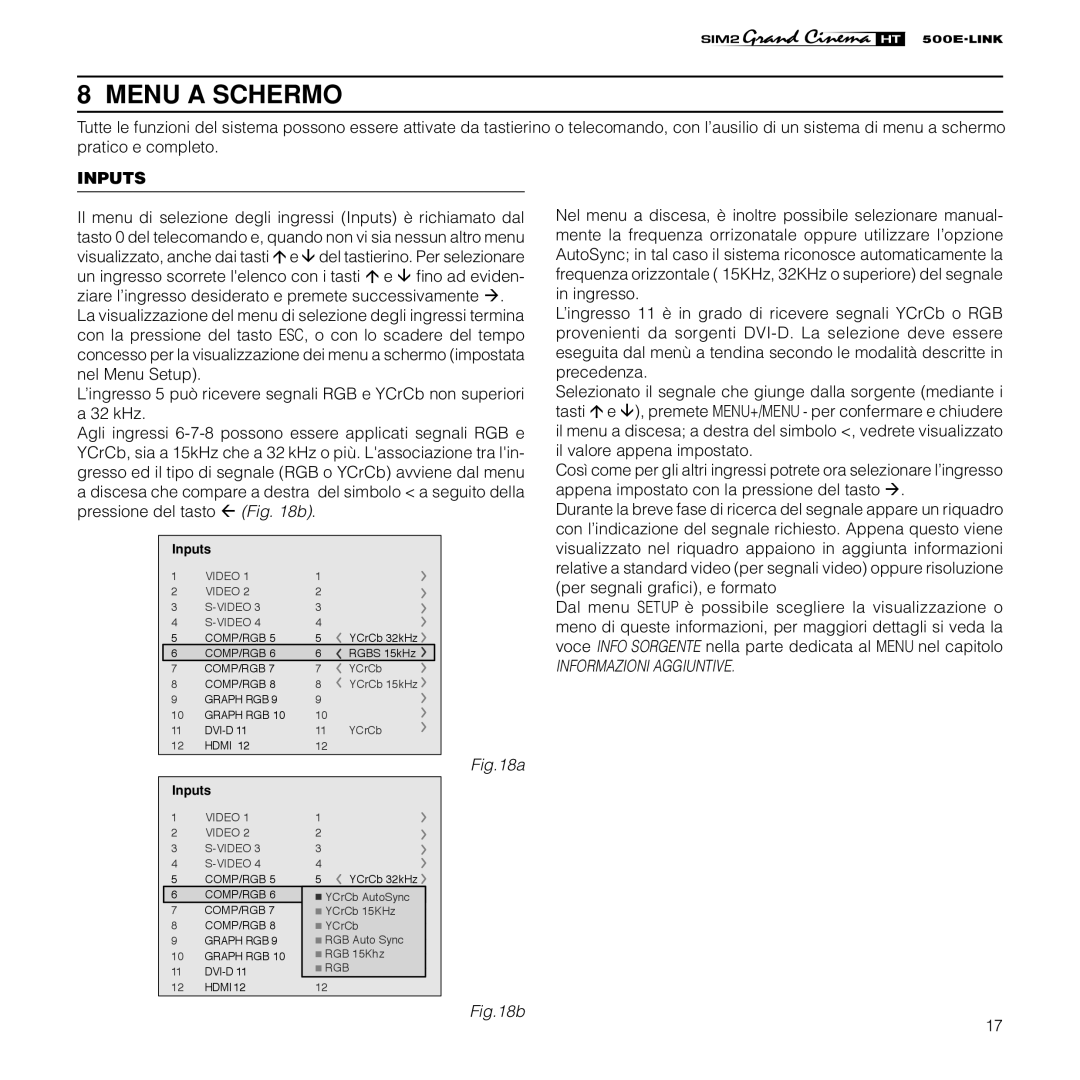HT500 E-LINK specifications
The Sim2 Multimedia HT500 E-LINK is a groundbreaking projector that has been designed to deliver an exceptional viewing experience for both home theater enthusiasts and professional environments. This state-of-the-art device incorporates advanced technologies and innovative features that set it apart from other projectors in the market.One of the standout features of the HT500 E-LINK is its high-quality imaging capabilities. The projector boasts a resolution of 1920 x 1080 pixels, providing stunning Full HD images that are rich in detail and vibrant in color. This high resolution ensures that whether you're watching movies, sports, or playing video games, the visual experience is nothing short of spectacular. The projector is equipped with a powerful light source that delivers impressive brightness levels, making it suitable for various lighting conditions, including dimly lit rooms and well-lit environments.
Another key aspect of the HT500 E-LINK is its advanced connectivity options. With multiple input ports including HDMI, USB, and VGA, users can easily connect a range of devices such as laptops, gaming consoles, and streaming devices. The inclusion of wireless connectivity options also allows for seamless integration with smart devices, making it easy to stream content directly from smartphones or tablets.
The projector additionally features Sim2's proprietary E-LINK technology, which enhances the overall user experience. This technology enables easy and quick setup, allowing users to get started with minimal effort. The projector's intuitive interface provides easy navigation through various settings, ensuring that users can customize their viewing experience according to their preferences.
In terms of sound, the HT500 E-LINK does not disappoint. It comes equipped with built-in speakers that provide clear and immersive audio, enhancing the overall viewing experience. For those who seek a more comprehensive sound system, the projector can easily connect to external surround sound systems to deliver an even more powerful audio experience.
Design-wise, the HT500 E-LINK features a sleek and compact design that allows it to blend seamlessly into any environment. Its portability makes it an ideal choice for both home use and professional presentations.
In summary, the Sim2 Multimedia HT500 E-LINK is a versatile and powerful projector that excels in delivering high-quality visuals, robust connectivity options, and an exceptional user experience, making it an excellent choice for both entertainment and professional use.