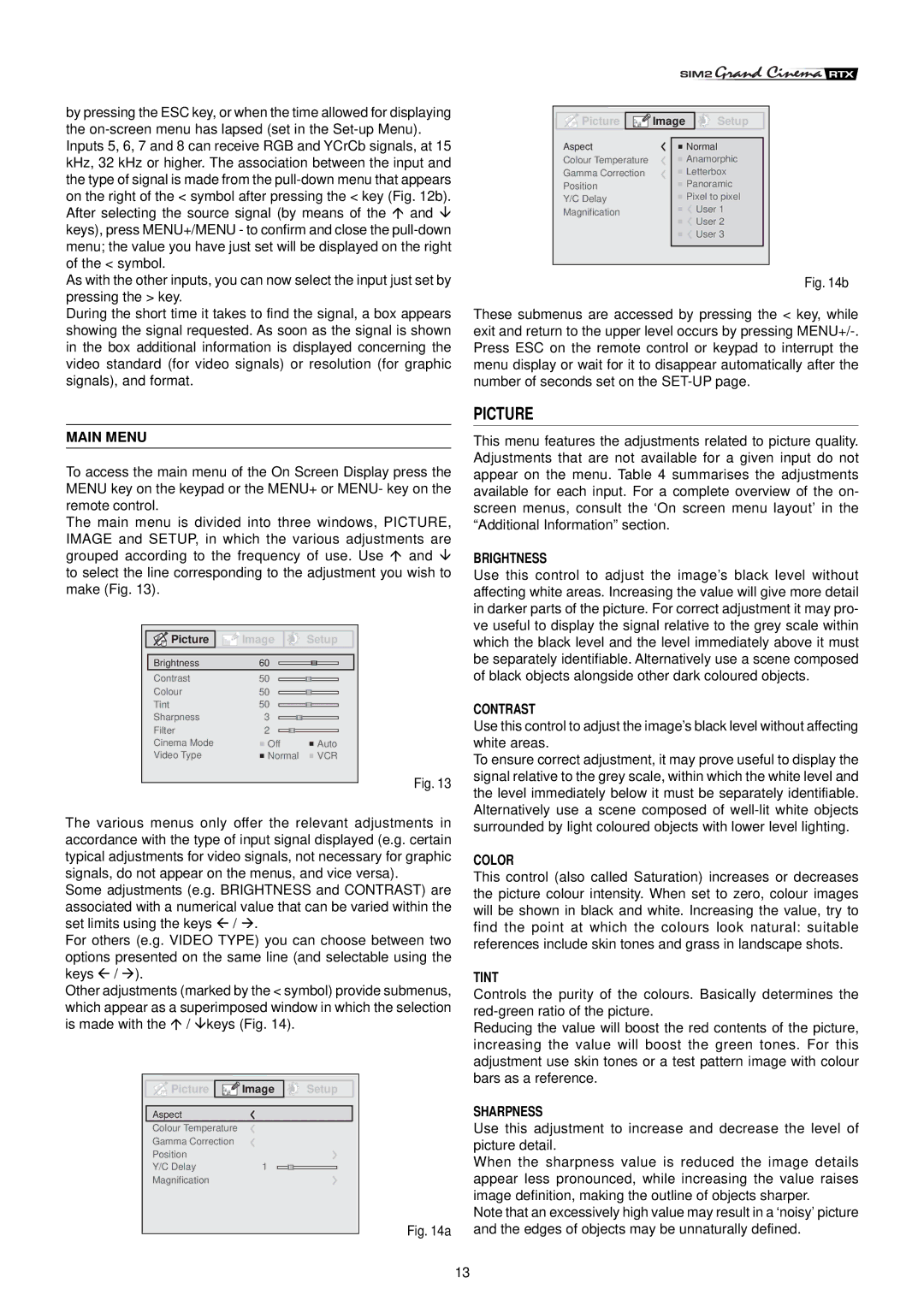by pressing the ESC key, or when the time allowed for displaying the
As with the other inputs, you can now select the input just set by pressing the > key.
During the short time it takes to find the signal, a box appears showing the signal requested. As soon as the signal is shown in the box additional information is displayed concerning the video standard (for video signals) or resolution (for graphic signals), and format.
Picture | Image | Setup |
Aspect |
| Normal |
Colour Temperature |
| Anamorphic |
Gamma Correction |
| Letterbox |
Position |
| Panoramic |
Y/C Delay | 1 | Pixel to pixel |
Magnification |
| User 1 |
| User 2 | |
|
| |
|
| User 3 |
Fig. 14b
These submenus are accessed by pressing the < key, while exit and return to the upper level occurs by pressing
MAIN MENU
To access the main menu of the On Screen Display press the MENU key on the keypad or the MENU+ or MENU- key on the remote control.
The main menu is divided into three windows, PICTURE, IMAGE and SETUP, in which the various adjustments are grouped according to the frequency of use. Use and to select the line corresponding to the adjustment you wish to make (Fig. 13).
Picture | Image | Setup |
Brightness | 60 |
|
Contrast | 50 |
|
Colour | 50 |
|
Tint | 50 |
|
Sharpness | 3 |
|
Filter | 2 |
|
Cinema Mode | Off | Auto |
Video Type | Normal | VCR |
|
| Fig. 13 |
The various menus only offer the relevant adjustments in accordance with the type of input signal displayed (e.g. certain typical adjustments for video signals, not necessary for graphic signals, do not appear on the menus, and vice versa).
Some adjustments (e.g. BRIGHTNESS and CONTRAST) are associated with a numerical value that can be varied within the set limits using the keys / .
For others (e.g. VIDEO TYPE) you can choose between two options presented on the same line (and selectable using the keys / ).
Other adjustments (marked by the < symbol) provide submenus, which appear as a superimposed window in which the selection is made with the / keys (Fig. 14).
Picture | Image | Setup |
Aspect |
|
|
Colour Temperature |
|
|
Gamma Correction |
|
|
Position |
|
|
Y/C Delay | 1 |
|
Magnification |
|
|
|
| Fig. 14a |
PICTURE
This menu features the adjustments related to picture quality. Adjustments that are not available for a given input do not appear on the menu. Table 4 summarises the adjustments available for each input. For a complete overview of the on- screen menus, consult the ‘On screen menu layout’ in the “Additional Information” section.
BRIGHTNESS
Use this control to adjust the image’s black level without affecting white areas. Increasing the value will give more detail in darker parts of the picture. For correct adjustment it may pro- ve useful to display the signal relative to the grey scale within which the black level and the level immediately above it must be separately identifiable. Alternatively use a scene composed of black objects alongside other dark coloured objects.
CONTRAST
Use this control to adjust the image’s black level without affecting white areas.
To ensure correct adjustment, it may prove useful to display the signal relative to the grey scale, within which the white level and the level immediately below it must be separately identifiable. Alternatively use a scene composed of
COLOR
This control (also called Saturation) increases or decreases the picture colour intensity. When set to zero, colour images will be shown in black and white. Increasing the value, try to find the point at which the colours look natural: suitable references include skin tones and grass in landscape shots.
TINT
Controls the purity of the colours. Basically determines the
Reducing the value will boost the red contents of the picture, increasing the value will boost the green tones. For this adjustment use skin tones or a test pattern image with colour bars as a reference.
SHARPNESS
Use this adjustment to increase and decrease the level of picture detail.
When the sharpness value is reduced the image details appear less pronounced, while increasing the value raises image definition, making the outline of objects sharper.
Note that an excessively high value may result in a ‘noisy’ picture and the edges of objects may be unnaturally defined.
13