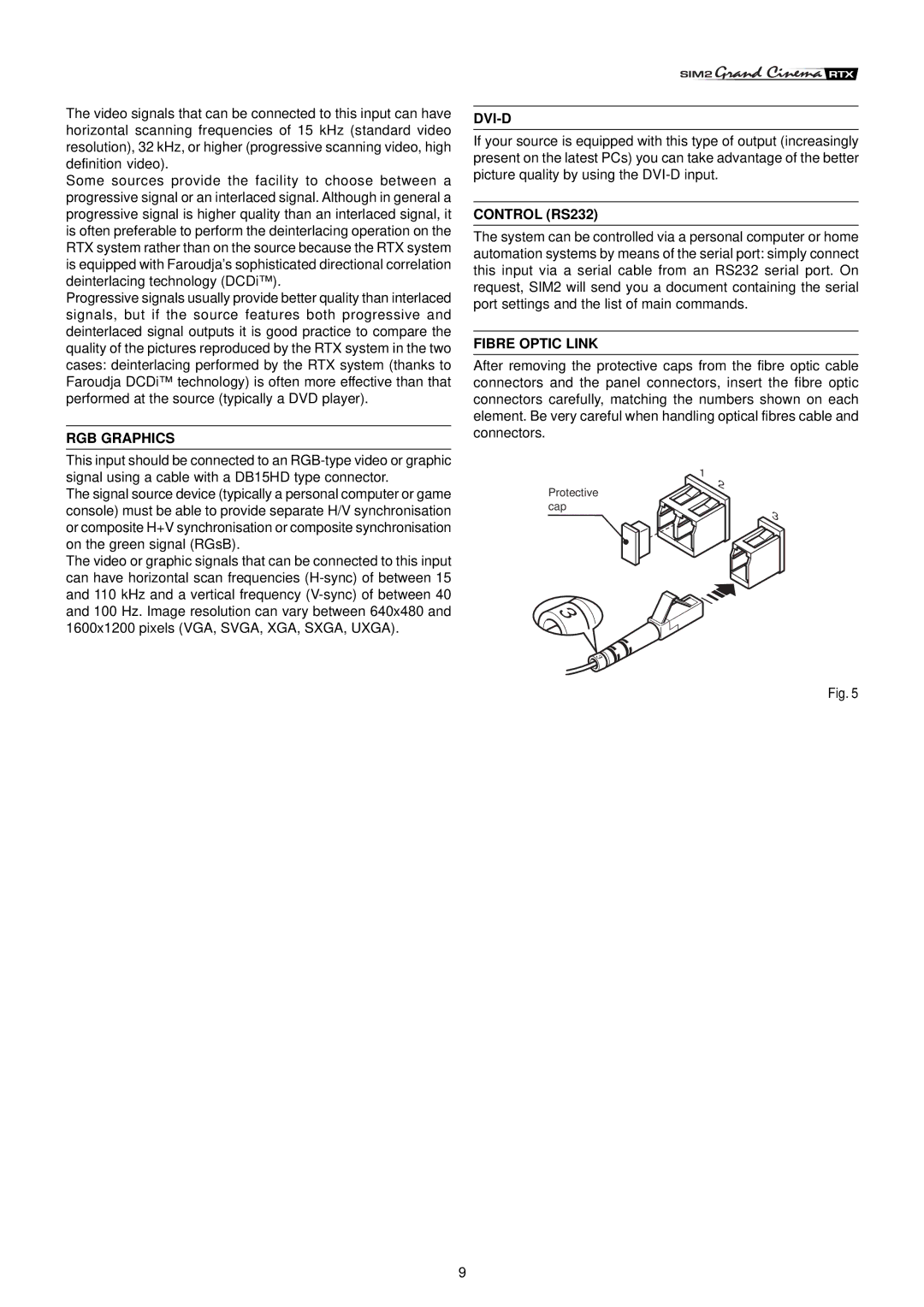The video signals that can be connected to this input can have horizontal scanning frequencies of 15 kHz (standard video resolution), 32 kHz, or higher (progressive scanning video, high definition video).
Some sources provide the facility to choose between a progressive signal or an interlaced signal. Although in general a progressive signal is higher quality than an interlaced signal, it is often preferable to perform the deinterlacing operation on the RTX system rather than on the source because the RTX system is equipped with Faroudja’s sophisticated directional correlation deinterlacing technology (DCDi™).
Progressive signals usually provide better quality than interlaced signals, but if the source features both progressive and deinterlaced signal outputs it is good practice to compare the quality of the pictures reproduced by the RTX system in the two cases: deinterlacing performed by the RTX system (thanks to Faroudja DCDi™ technology) is often more effective than that performed at the source (typically a DVD player).
RGB GRAPHICS
This input should be connected to an
The signal source device (typically a personal computer or game console) must be able to provide separate H/V synchronisation or composite H+V synchronisation or composite synchronisation on the green signal (RGsB).
The video or graphic signals that can be connected to this input can have horizontal scan frequencies
DVI-D
If your source is equipped with this type of output (increasingly present on the latest PCs) you can take advantage of the better picture quality by using the
CONTROL (RS232)
The system can be controlled via a personal computer or home automation systems by means of the serial port: simply connect this input via a serial cable from an RS232 serial port. On request, SIM2 will send you a document containing the serial port settings and the list of main commands.
FIBRE OPTIC LINK
After removing the protective caps from the fibre optic cable connectors and the panel connectors, insert the fibre optic connectors carefully, matching the numbers shown on each element. Be very careful when handling optical fibres cable and connectors.
| 1 |
Protective | 2 |
|
cap
3
3![]()
3![]()
Fig. 5
9