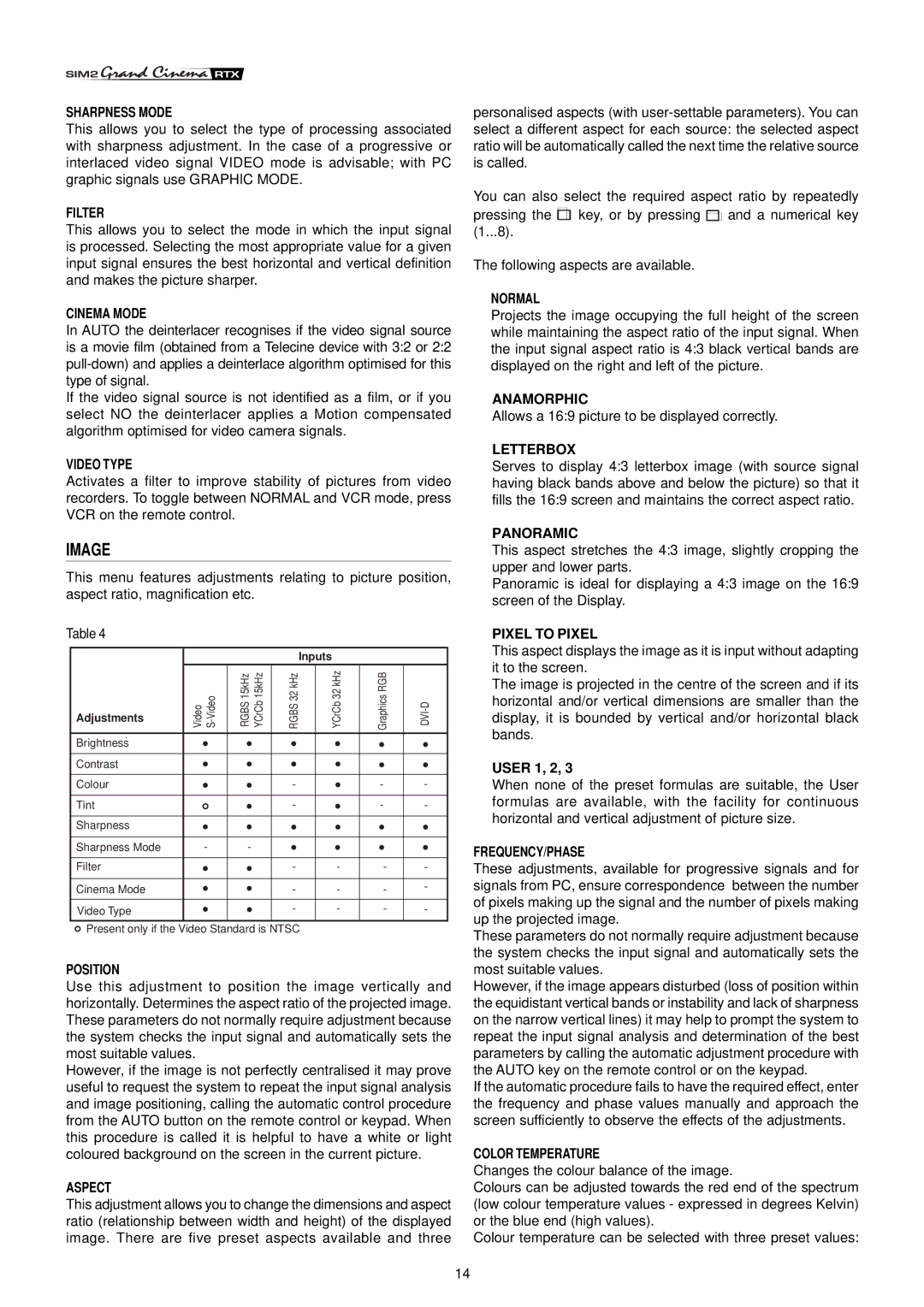SHARPNESS MODE
This allows you to select the type of processing associated with sharpness adjustment. In the case of a progressive or interlaced video signal VIDEO mode is advisable; with PC graphic signals use GRAPHIC MODE.
FILTER
This allows you to select the mode in which the input signal is processed. Selecting the most appropriate value for a given input signal ensures the best horizontal and vertical definition and makes the picture sharper.
CINEMA MODE
In AUTO the deinterlacer recognises if the video signal source is a movie film (obtained from a Telecine device with 3:2 or 2:2
If the video signal source is not identified as a film, or if you select NO the deinterlacer applies a Motion compensated algorithm optimised for video camera signals.
VIDEO TYPE
Activates a filter to improve stability of pictures from video recorders. To toggle between NORMAL and VCR mode, press VCR on the remote control.
IMAGE
This menu features adjustments relating to picture position, aspect ratio, magnification etc.
Table 4
|
|
|
|
|
|
| Inputs |
|
| |
| Adjustments | Video | RGBS15kHz YCrCb15kHz | RGBS32 kHz |
| YCrCb32 kHz | GraphicsRGB | |||
|
|
|
|
|
|
|
|
| ||
|
|
|
|
|
|
|
|
|
|
|
| Brightness |
|
|
|
|
|
|
|
| |
|
|
|
|
|
|
|
|
|
|
|
| Contrast |
|
|
|
|
|
|
|
| |
|
|
|
|
|
|
|
|
|
|
|
| Colour |
|
|
| - |
|
| - | - | |
|
|
|
|
|
|
|
|
|
|
|
| Tint |
|
|
| - |
|
| - | - | |
|
|
|
|
|
|
|
|
|
|
|
| Sharpness |
|
|
|
|
|
|
|
| |
|
|
|
|
|
|
|
|
|
|
|
| Sharpness Mode |
| - | - |
|
|
|
|
| |
|
|
|
|
|
|
|
|
|
|
|
| Filter |
|
|
| - |
| - | - | - | |
|
|
|
|
|
|
|
|
|
|
|
| Cinema Mode |
|
|
| - |
| - | - | - | |
|
|
|
|
|
|
|
|
|
|
|
|
|
|
|
| - |
| - | - | - | |
| Video Type |
|
|
|
|
| ||||
|
|
|
|
|
|
|
|
|
|
|
![]() Present only if the Video Standard is
Present only if the Video Standard is![]() NTSC
NTSC
POSITION
Use this adjustment to position the image vertically and horizontally. Determines the aspect ratio of the projected image. These parameters do not normally require adjustment because the system checks the input signal and automatically sets the most suitable values.
However, if the image is not perfectly centralised it may prove useful to request the system to repeat the input signal analysis and image positioning, calling the automatic control procedure from the AUTO button on the remote control or keypad. When this procedure is called it is helpful to have a white or light coloured background on the screen in the current picture.
ASPECT
This adjustment allows you to change the dimensions and aspect ratio (relationship between width and height) of the displayed image. There are five preset aspects available and three
personalised aspects (with
You can also select the required aspect ratio by repeatedly pressing the ![]() key, or by pressing
key, or by pressing ![]() and a numerical key (1...8).
and a numerical key (1...8).
The following aspects are available.
NORMAL
Projects the image occupying the full height of the screen while maintaining the aspect ratio of the input signal. When the input signal aspect ratio is 4:3 black vertical bands are displayed on the right and left of the picture.
ANAMORPHIC
Allows a 16:9 picture to be displayed correctly.
LETTERBOX
Serves to display 4:3 letterbox image (with source signal having black bands above and below the picture) so that it fills the 16:9 screen and maintains the correct aspect ratio.
PANORAMIC
This aspect stretches the 4:3 image, slightly cropping the upper and lower parts.
Panoramic is ideal for displaying a 4:3 image on the 16:9 screen of the Display.
PIXEL TO PIXEL
This aspect displays the image as it is input without adapting it to the screen.
The image is projected in the centre of the screen and if its horizontal and/or vertical dimensions are smaller than the display, it is bounded by vertical and/or horizontal black bands.
USER 1, 2, 3
When none of the preset formulas are suitable, the User formulas are available, with the facility for continuous horizontal and vertical adjustment of picture size.
FREQUENCY/PHASE
These adjustments, available for progressive signals and for signals from PC, ensure correspondence between the number of pixels making up the signal and the number of pixels making up the projected image.
These parameters do not normally require adjustment because the system checks the input signal and automatically sets the most suitable values.
However, if the image appears disturbed (loss of position within the equidistant vertical bands or instability and lack of sharpness on the narrow vertical lines) it may help to prompt the system to repeat the input signal analysis and determination of the best parameters by calling the automatic adjustment procedure with the AUTO key on the remote control or on the keypad.
If the automatic procedure fails to have the required effect, enter the frequency and phase values manually and approach the screen sufficiently to observe the effects of the adjustments.
COLOR TEMPERATURE
Changes the colour balance of the image.
Colours can be adjusted towards the red end of the spectrum (low colour temperature values - expressed in degrees Kelvin) or the blue end (high values).
Colour temperature can be selected with three preset values:
14