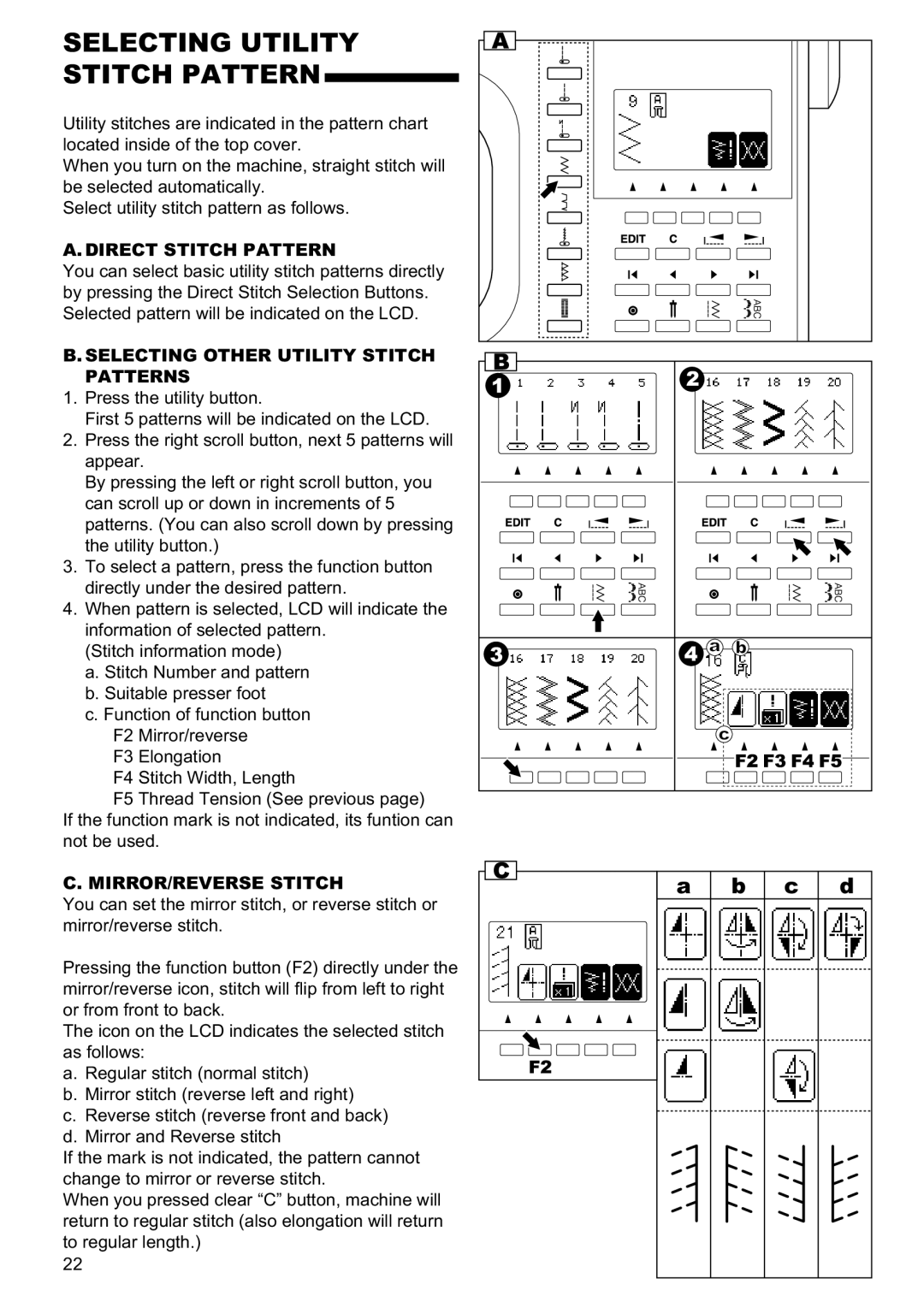SELECTING UTILITY
STITCH PATTERN
Utility stitches are indicated in the pattern chart located inside of the top cover.
When you turn on the machine, straight stitch will be selected automatically.
Select utility stitch pattern as follows.
A. DIRECT STITCH PATTERN
You can select basic utility stitch patterns directly by pressing the Direct Stitch Selection Buttons. Selected pattern will be indicated on the LCD.
B. SELECTING OTHER UTILITY STITCH PATTERNS
1.Press the utility button.
First 5 patterns will be indicated on the LCD.
2.Press the right scroll button, next 5 patterns will appear.
By pressing the left or right scroll button, you can scroll up or down in increments of 5 patterns. (You can also scroll down by pressing the utility button.)
3.To select a pattern, press the function button directly under the desired pattern.
4.When pattern is selected, LCD will indicate the information of selected pattern.
(Stitch information mode)
a.Stitch Number and pattern
b.Suitable presser foot
c.Function of function button
F2 Mirror/reverse
F3 Elongation
F4 Stitch Width, Length
F5 Thread Tension (See previous page)
If the function mark is not indicated, its funtion can not be used.
C. MIRROR/REVERSE STITCH
You can set the mirror stitch, or reverse stitch or mirror/reverse stitch.
Pressing the function button (F2) directly under the mirror/reverse icon, stitch will flip from left to right or from front to back.
The icon on the LCD indicates the selected stitch as follows:
a.Regular stitch (normal stitch)
b.Mirror stitch (reverse left and right)
c.Reverse stitch (reverse front and back)
d.Mirror and Reverse stitch
If the mark is not indicated, the pattern cannot change to mirror or reverse stitch.
When you pressed clear “C” button, machine will return to regular stitch (also elongation will return to regular length.)
22
a | b | c | d |