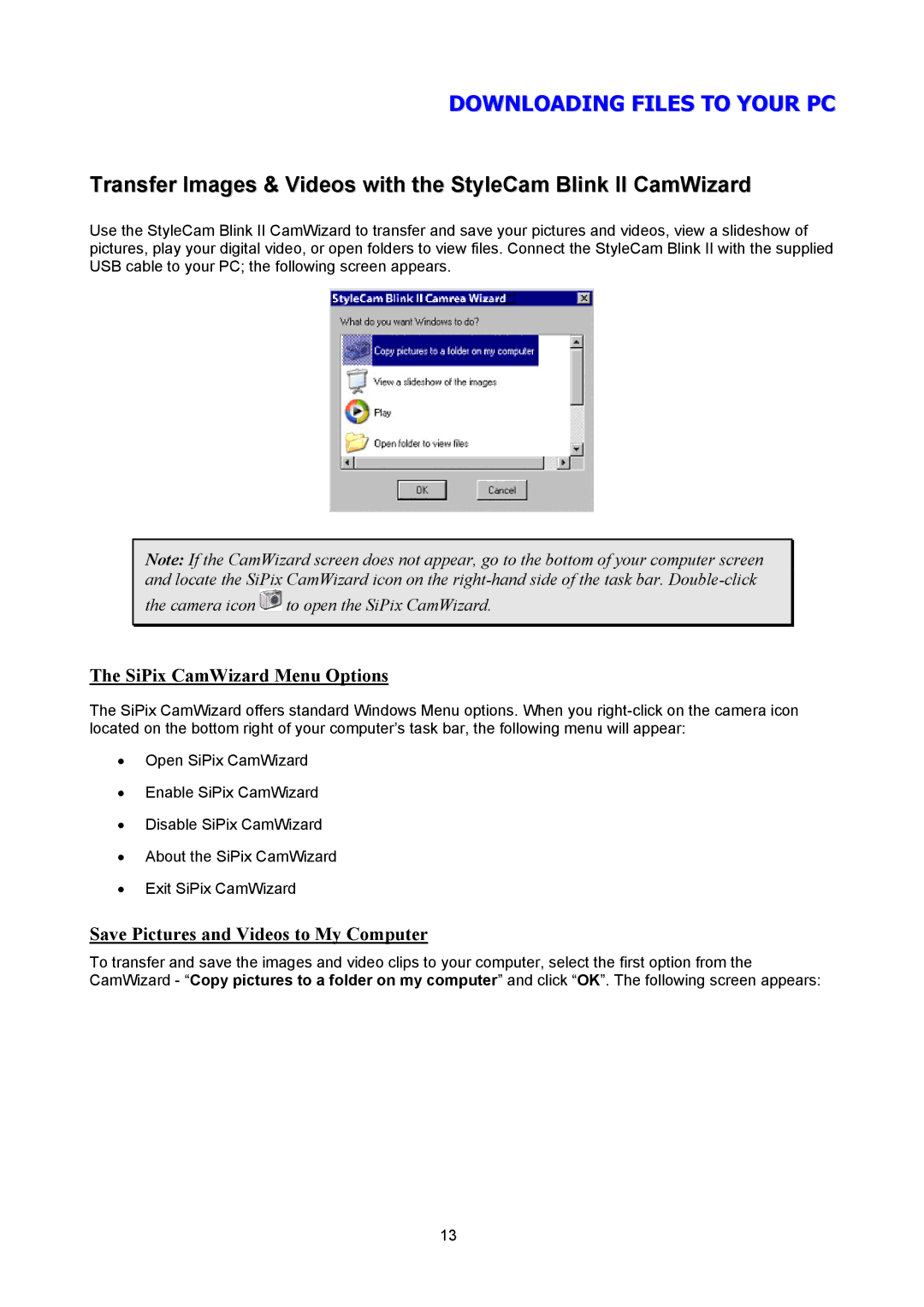DOWNLOADING FILES TO YOUR PC
Transfer Images & Videos with the StyleCam Blink II CamWizard
Use the StyleCam Blink II CamWizard to transfer and save your pictures and videos, view a slideshow of pictures, play your digital video, or open folders to view files. Connect the StyleCam Blink II with the supplied USB cable to your PC; the following screen appears.
Note: If the CamWizard screen does not appear, go to the bottom of your computer screen and locate the SiPix CamWizard icon on the
the camera icon ![]() to open the SiPix CamWizard.
to open the SiPix CamWizard.
The SiPix CamWizard Menu Options
The SiPix CamWizard offers standard Windows Menu options. When you
•Open SiPix CamWizard
•Enable SiPix CamWizard
•Disable SiPix CamWizard
•About the SiPix CamWizard
•Exit SiPix CamWizard
Save Pictures and Videos to My Computer
To transfer and save the images and video clips to your computer, select the first option from the CamWizard - “Copy pictures to a folder on my computer” and click “OK”. The following screen appears:
13