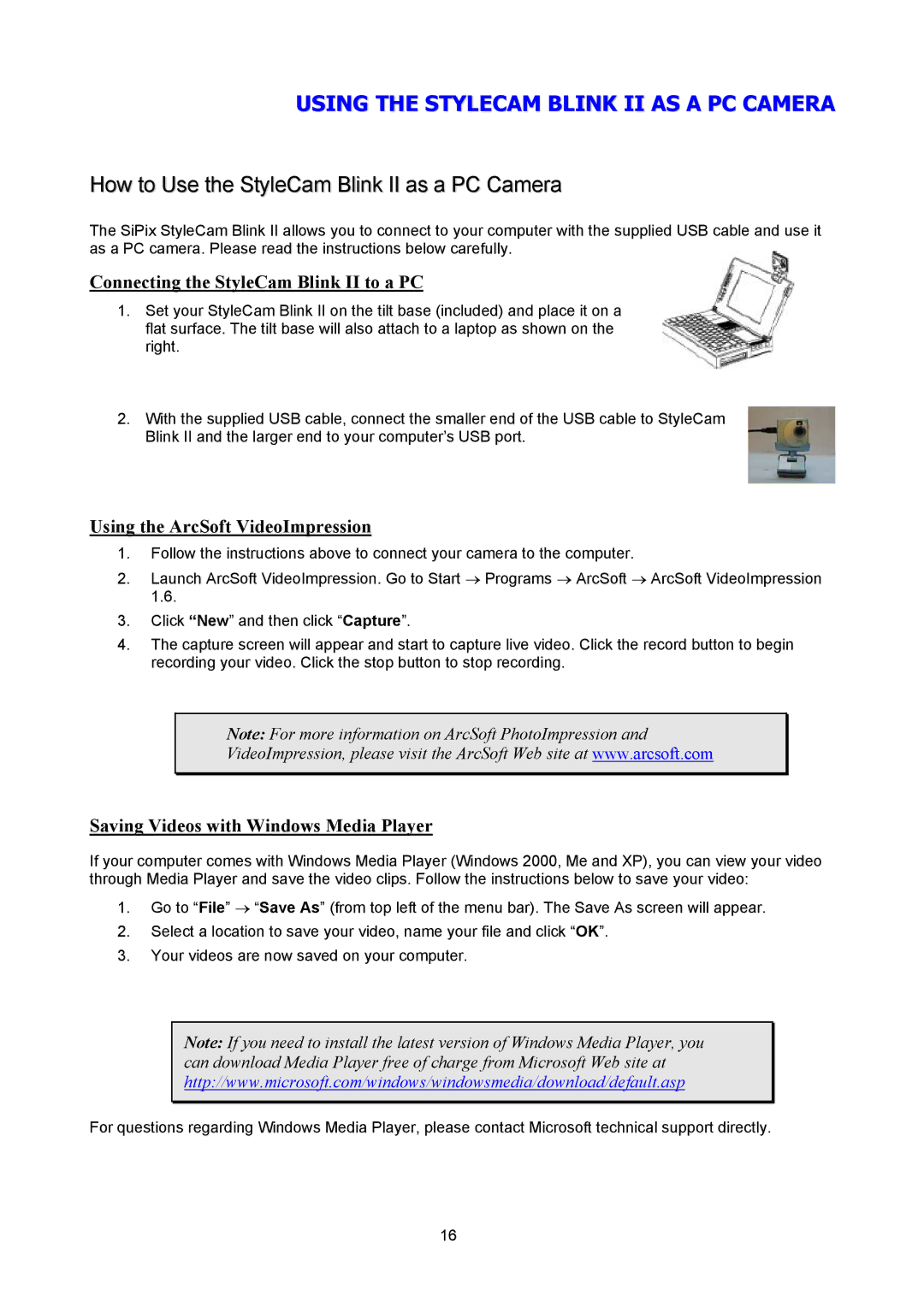USING THE STYLECAM BLINK II AS A PC CAMERA
How to Use the StyleCam Blink II as a PC Camera
The SiPix StyleCam Blink II allows you to connect to your computer with the supplied USB cable and use it as a PC camera. Please read the instructions below carefully.
Connecting the StyleCam Blink II to a PC
1.Set your StyleCam Blink II on the tilt base (included) and place it on a flat surface. The tilt base will also attach to a laptop as shown on the right.
2.With the supplied USB cable, connect the smaller end of the USB cable to StyleCam Blink II and the larger end to your computer’s USB port.
Using the ArcSoft VideoImpression
1.Follow the instructions above to connect your camera to the computer.
2.Launch ArcSoft VideoImpression. Go to Start → Programs → ArcSoft → ArcSoft VideoImpression 1.6.
3.Click “New” and then click “Capture”.
4.The capture screen will appear and start to capture live video. Click the record button to begin recording your video. Click the stop button to stop recording.
Note: For more information on ArcSoft PhotoImpression and
VideoImpression, please visit the ArcSoft Web site at www.arcsoft.com
Saving Videos with Windows Media Player
If your computer comes with Windows Media Player (Windows 2000, Me and XP), you can view your video through Media Player and save the video clips. Follow the instructions below to save your video:
1.Go to “File” → “Save As” (from top left of the menu bar). The Save As screen will appear.
2.Select a location to save your video, name your file and click “OK”.
3.Your videos are now saved on your computer.
Note: If you need to install the latest version of Windows Media Player, you can download Media Player free of charge from Microsoft Web site at http://www.microsoft.com/windows/windowsmedia/download/default.asp
For questions regarding Windows Media Player, please contact Microsoft technical support directly.
16