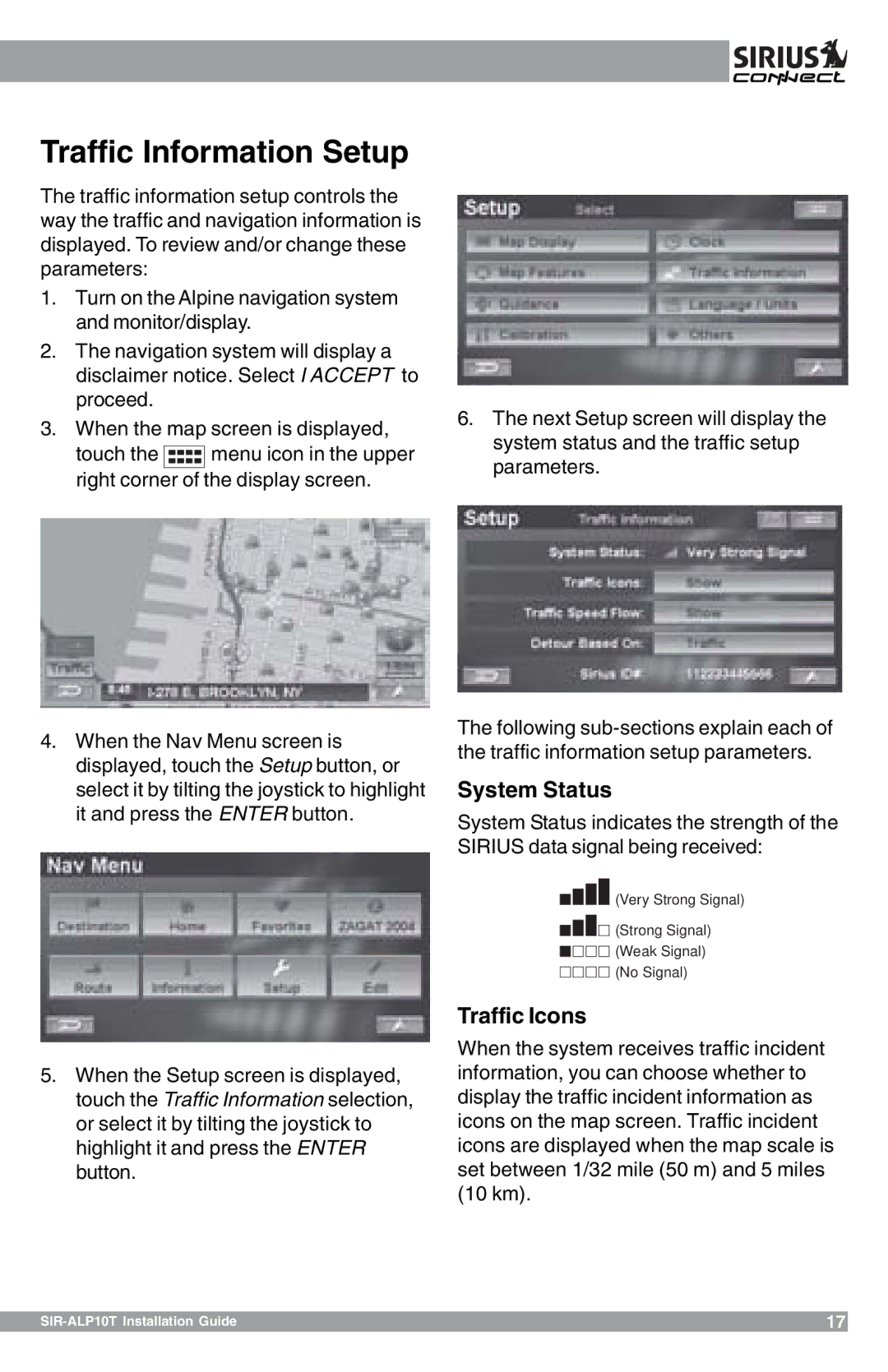Traffic Information Setup
The traffic information setup controls the way the traffic and navigation information is displayed. To review and/or change these parameters:
1.Turn on the Alpine navigation system and monitor/display.
2.The navigation system will display a disclaimer notice. Select I ACCEPT to proceed.
3.When the map screen is displayed,
touch the ![]()
![]()
![]()
![]()
![]()
![]() menu icon in the upper right corner of the display screen.
menu icon in the upper right corner of the display screen.
4.When the Nav Menu screen is displayed, touch the Setup button, or select it by tilting the joystick to highlight it and press the ENTER button.
5.When the Setup screen is displayed, touch the Traffic Information selection, or select it by tilting the joystick to highlight it and press the ENTER button.
6.The next Setup screen will display the system status and the traffic setup parameters.
The following
System Status
System Status indicates the strength of the SIRIUS data signal being received:
![]()
![]()
![]()
![]()
![]()
![]()
![]()
![]() (Very Strong Signal)
(Very Strong Signal)
![]()
![]()
![]()
![]()
![]()
![]()
![]()
![]() (Strong Signal)
(Strong Signal)
![]()
![]()
![]()
![]()
![]()
![]()
![]()
![]() (Weak Signal)
(Weak Signal)
![]()
![]()
![]()
![]()
![]()
![]()
![]()
![]() (No Signal)
(No Signal)
Traffic Icons
When the system receives traffic incident information, you can choose whether to display the traffic incident information as icons on the map screen. Traffic incident icons are displayed when the map scale is set between 1/32 mile (50 m) and 5 miles (10 km).
| 17 |