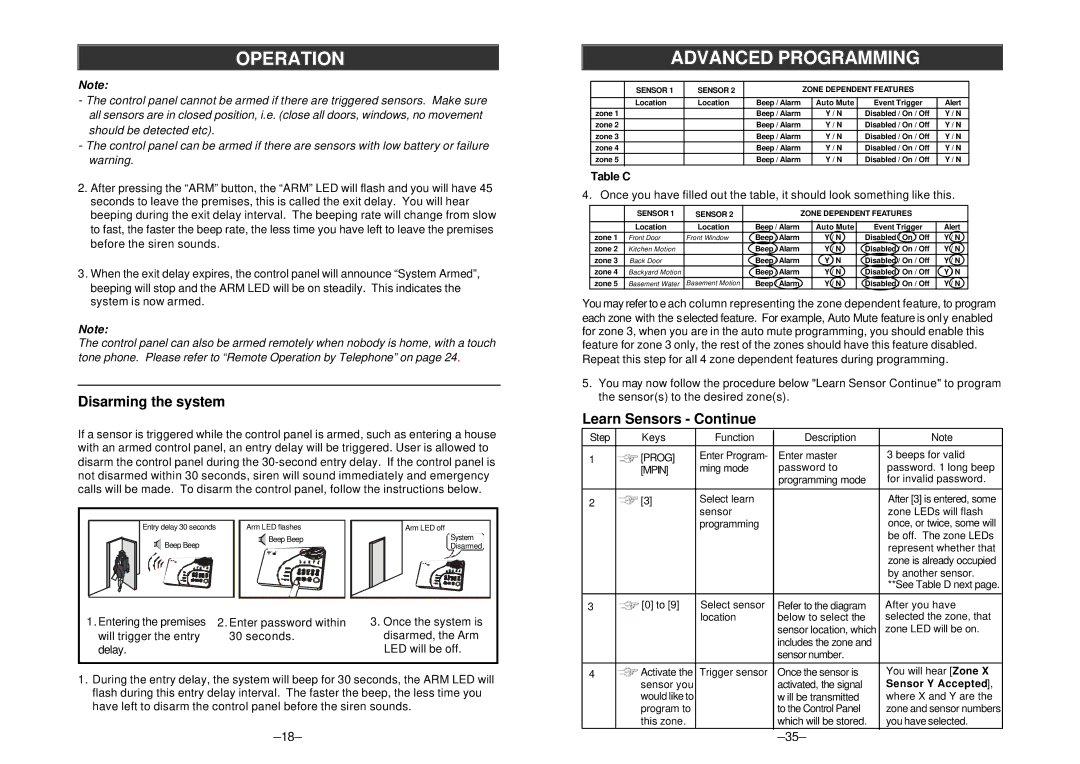OPERATION
Note:
-The control panel cannot be armed if there are triggered sensors. Make sure all sensors are in closed position, i.e. (close all doors, windows, no movement should be detected etc).
-The control panel can be armed if there are sensors with low battery or failure warning.
2.After pressing the “ARM” button, the “ARM” LED will flash and you will have 45 seconds to leave the premises, this is called the exit delay. You will hear beeping during the exit delay interval. The beeping rate will change from slow to fast, the faster the beep rate, the less time you have left to leave the premises before the siren sounds.
3.When the exit delay expires, the control panel will announce “System Armed”, beeping will stop and the ARM LED will be on steadily. This indicates the system is now armed.
Note:
The control panel can also be armed remotely when nobody is home, with a touch tone phone. Please refer to “Remote Operation by Telephone” on page 24.
Disarming the system
If a sensor is triggered while the control panel is armed, such as entering a house with an armed control panel, an entry delay will be triggered. User is allowed to disarm the control panel during the
Entry delay 30 seconds | Arm LED flashes | Arm LED off |
Beep Beep | Beep Beep | System |
| Disarmed |
1. Entering the premises | 2. Enter password within | 3. Once the system is |
will trigger the entry | 30 seconds. | disarmed, the Arm |
delay. |
| LED will be off. |
1.During the entry delay, the system will beep for 30 seconds, the ARM LED will flash during this entry delay interval. The faster the beep, the less time you have left to disarm the control panel before the siren sounds.
ADVANCED PROGRAMMING
| SENSOR 1 | SENSOR 2 |
| ZONE DEPENDENT FEATURES |
|
| ||
|
|
|
|
|
|
|
| |
| Location | Location | Beep / Alarm |
| Auto Mute | Event Trigger | Alert |
|
zone 1 |
|
| Beep / Alarm |
| Y / N | Disabled / On / Off | Y / N |
|
zone 2 |
|
| Beep / Alarm |
| Y / N | Disabled / On / Off | Y / N | |
zone 3 |
|
| Beep / Alarm |
| Y / N | Disabled / On / Off | Y / N |
|
zone 4 |
|
| Beep / Alarm |
| Y / N | Disabled / On / Off | Y / N |
|
zone 5 |
|
| Beep / Alarm |
| Y / N | Disabled / On / Off | Y / N | |
Table C
4. Once you have filled out the table, it should look something like this.
| SENSOR 1 | SENSOR 2 |
| ZONE DEPENDENT FEATURES |
| ||
|
|
|
|
|
|
|
|
| Location | Location | Beep / Alarm |
| Auto Mute | Event Trigger | Alert |
zone 1 | Front Door | Front Window | Beep / Alarm |
| Y / N | Disabled / On / Off | Y / N |
zone 2 | Kitchen Motion |
| Beep / Alarm |
| Y / N | Disabled / On / Off | Y / N |
zone 3 | Back Door |
| Beep / Alarm |
| Y / N | Disabled / On / Off | Y / N |
zone 4 | Backyard Motion |
| Beep / Alarm |
| Y / N | Disabled / On / Off | Y / N |
zone 5 | Basement Water | Basement Motion | Beep / Alarm |
| Y / N | Disabled / On / Off | Y / N |
You may refer to e ach column representing the zone dependent feature, to program each zone with the selected feature. For example, Auto Mute feature is only enabled for zone 3, when you are in the auto mute programming, you should enable this feature for zone 3 only, the rest of the zones should have this feature disabled. Repeat this step for all 4 zone dependent features during programming.
5.You may now follow the procedure below "Learn Sensor Continue" to program the sensor(s) to the desired zone(s).
Learn Sensors - Continue
| Step | Keys | Function | Description | Note |
1 | [PROG] | Enter Program- | Enter master | 3 beeps for valid | |
|
| [MPIN] | ming mode | password to | password. 1 long beep |
|
|
|
| programming mode | for invalid password. |
|
|
|
|
|
|
2 | [3] | Select learn |
| After [3] is entered, some | |
|
|
| sensor |
| zone LEDs will flash |
|
|
| programming |
| once, or twice, some will |
|
|
|
|
| be off. The zone LEDs |
|
|
|
|
| represent whether that |
|
|
|
|
| zone is already occupied |
|
|
|
|
| by another sensor. |
|
|
|
|
| **See Table D next page. |
|
|
|
|
|
|
3 | [0] to [9] | Select sensor | Refer to the diagram | After you have | |
|
|
| location | below to select the | selected the zone, that |
|
|
|
| sensor location, which | zone LED will be on. |
|
|
|
| includes the zone and |
|
|
|
|
| sensor number. |
|
|
|
|
|
| |
4 | Activate the | Trigger sensor | Once the sensor is | You will hear [Zone X | |
|
| sensor you |
| activated, the signal | Sensor Y Accepted], |
|
| would like to |
| w ill be transmitted | where X and Y are the |
|
| program to |
| to the Control Panel | zone and sensor numbers |
|
| this zone. |
| which will be stored. | you have selected. |