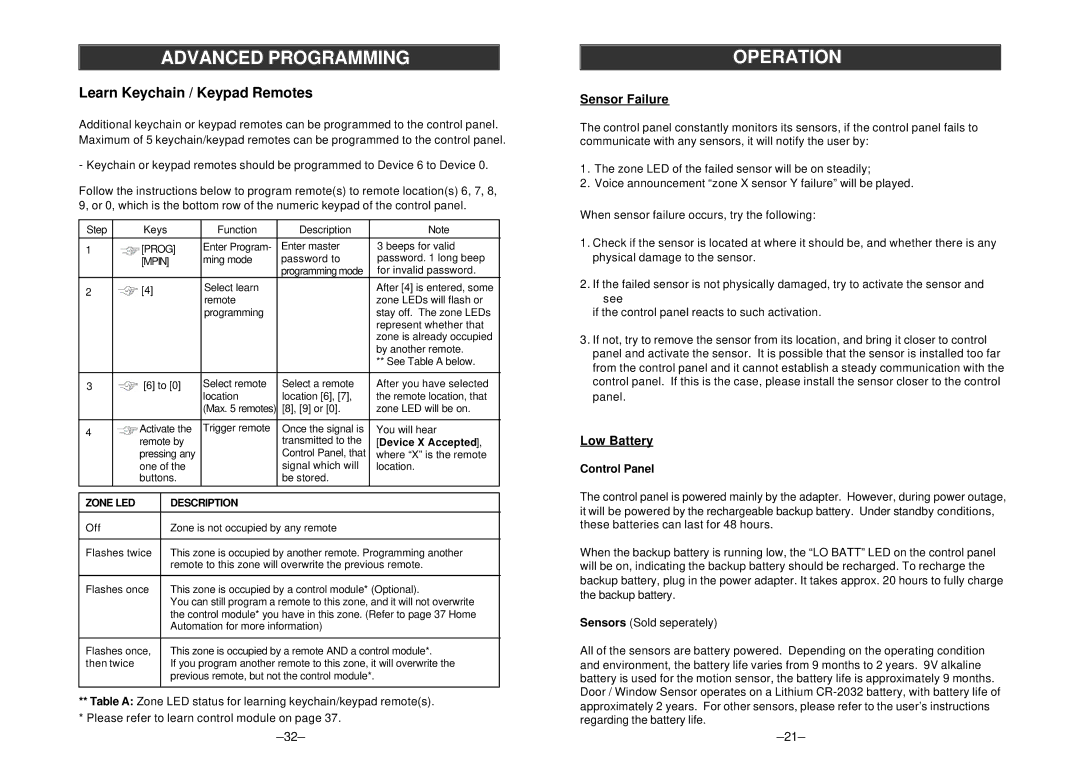ADVANCED PROGRAMMING
Learn Keychain / Keypad Remotes
Additional keychain or keypad remotes can be programmed to the control panel. Maximum of 5 keychain/keypad remotes can be programmed to the control panel.
-Keychain or keypad remotes should be programmed to Device 6 to Device 0.
Follow the instructions below to program remote(s) to remote location(s) 6, 7, 8, 9, or 0, which is the bottom row of the numeric keypad of the control panel.
Step |
| Keys |
| Function | Description |
| Note | |
|
|
|
|
|
|
| ||
1 |
| [PROG] | Enter Program- | Enter master |
| 3 beeps for valid | ||
|
| [MPIN] |
| ming mode | password to |
| password. 1 long beep | |
|
|
|
|
|
| programming mode |
| for invalid password. |
2 |
| [4] |
|
| Select learn |
|
| After [4] is entered, some |
|
|
|
|
| remote |
|
| zone LEDs will flash or |
|
|
|
|
| programming |
|
| stay off. The zone LEDs |
|
|
|
|
|
|
|
| represent whether that |
|
|
|
|
|
|
|
| zone is already occupied |
|
|
|
|
|
|
|
| by another remote. |
|
|
|
|
|
|
|
| ** See Table A below. |
|
|
|
|
|
|
| ||
3 |
| [6] to [0] | Select remote | Select a remote |
| After you have selected | ||
|
|
|
|
| location | location [6], [7], |
| the remote location, that |
|
|
|
|
| (Max. 5 remotes) | [8], [9] or [0]. |
| zone LED will be on. |
|
|
|
|
|
|
| ||
4 |
| Activate the | Trigger remote | Once the signal is |
| You will hear | ||
|
| remote by |
| transmitted to the |
| [Device X Accepted], | ||
|
| pressing any |
| Control Panel, that |
| where “X” is the remote | ||
|
| one of the |
| signal which will |
| location. | ||
|
| buttons. |
| be stored. |
|
| ||
|
|
|
|
|
|
|
|
|
ZONE LED |
|
| DESCRIPTION |
|
|
| ||
|
|
|
|
|
|
|
|
|
Off |
|
| Zone is not occupied by any remote |
| ||||
|
|
|
|
|
|
| ||
Flashes twice |
| This zone is occupied by another remote. Programming another | ||||||
|
|
|
| remote to this zone will overwrite the previous remote. | ||||
|
|
|
|
|
|
| ||
Flashes once |
| This zone is occupied by a control module* (Optional). | ||||||
|
|
|
| You can still program a remote to this zone, and it will not overwrite | ||||
|
|
|
| the control module* you have in this zone. (Refer to page 37 Home | ||||
|
|
|
| Automation for more information) |
| |||
|
|
|
|
|
|
| ||
Flashes once, |
| This zone is occupied by a remote AND a control module*. | ||||||
then twice |
|
| If you program another remote to this zone, it will overwrite the | |||||
|
|
|
| previous remote, but not the control module*. |
| |||
|
|
|
|
|
|
|
|
|
**Table A: Zone LED status for learning keychain/keypad remote(s).
*Please refer to learn control module on page 37.
OPERATION
Sensor Failure
The control panel constantly monitors its sensors, if the control panel fails to communicate with any sensors, it will notify the user by:
1.The zone LED of the failed sensor will be on steadily;
2.Voice announcement “zone X sensor Y failure” will be played.
When sensor failure occurs, try the following:
1.Check if the sensor is located at where it should be, and whether there is any physical damage to the sensor.
2.If the failed sensor is not physically damaged, try to activate the sensor and
see
if the control panel reacts to such activation.
3.If not, try to remove the sensor from its location, and bring it closer to control panel and activate the sensor. It is possible that the sensor is installed too far from the control panel and it cannot establish a steady communication with the control panel. If this is the case, please install the sensor closer to the control panel.
Low Battery
Control Panel
The control panel is powered mainly by the adapter. However, during power outage, it will be powered by the rechargeable backup battery. Under standby conditions, these batteries can last for 48 hours.
When the backup battery is running low, the “LO BATT” LED on the control panel will be on, indicating the backup battery should be recharged. To recharge the backup battery, plug in the power adapter. It takes approx. 20 hours to fully charge the backup battery.
Sensors (Sold seperately)
All of the sensors are battery powered. Depending on the operating condition and environment, the battery life varies from 9 months to 2 years. 9V alkaline battery is used for the motion sensor, the battery life is approximately 9 months. Door / Window Sensor operates on a Lithium