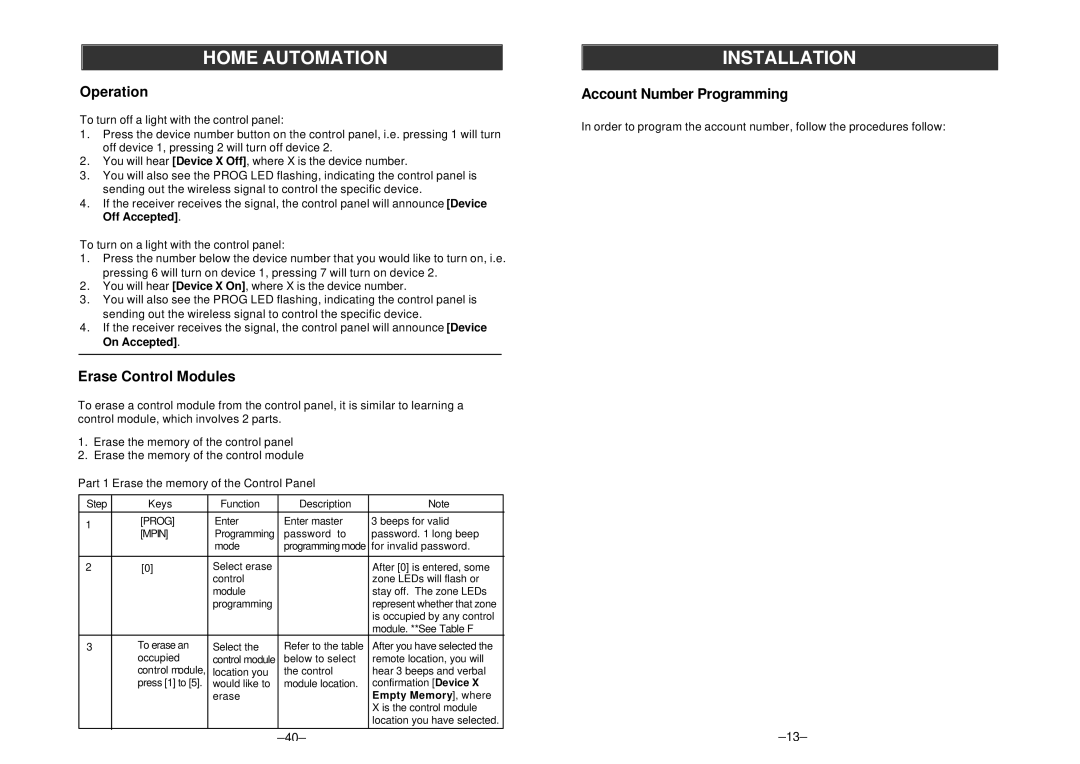HOME AUTOMATION
Operation
To turn off a light with the control panel:
1.Press the device number button on the control panel, i.e. pressing 1 will turn off device 1, pressing 2 will turn off device 2.
2.You will hear [Device X Off], where X is the device number.
3.You will also see the PROG LED flashing, indicating the control panel is sending out the wireless signal to control the specific device.
4.If the receiver receives the signal, the control panel will announce [Device Off Accepted].
To turn on a light with the control panel:
1.Press the number below the device number that you would like to turn on, i.e. pressing 6 will turn on device 1, pressing 7 will turn on device 2.
2.You will hear [Device X On], where X is the device number.
3.You will also see the PROG LED flashing, indicating the control panel is sending out the wireless signal to control the specific device.
4.If the receiver receives the signal, the control panel will announce [Device On Accepted].
Erase Control Modules
To erase a control module from the control panel, it is similar to learning a control module, which involves 2 parts.
1.Erase the memory of the control panel
2.Erase the memory of the control module
Part 1 Erase the memory of the Control Panel
Step | Keys | Function | Description | Note | |
1 | [PROG] | Enter | Enter master | 3 beeps for valid | |
[MPIN] | Programming | password to | password. 1 long beep | ||
| |||||
|
| mode | programming mode for invalid password. | ||
|
|
|
|
| |
2 | [0] | Select erase |
| After [0] is entered, some | |
|
| control |
| zone LEDs will flash or | |
|
| module |
| stay off. The zone LEDs | |
|
| programming |
| represent whether that zone | |
|
|
|
| is occupied by any control | |
|
|
|
| module. **See Table F | |
3 | To erase an | Select the | Refer to the table | After you have selected the | |
| occupied | control module | below to select | remote location, you will | |
| control module, | location you | the control | hear 3 beeps and verbal | |
| press [1] to [5]. | would like to | module location. | confirmation [Device X | |
|
| erase |
| Empty Memory], where | |
|
|
|
| X is the control module | |
|
|
|
| location you have selected. | |
INSTALLATION
Account Number Programming
In order to program the account number, follow the procedures follow:
Step | Keys | Function | Description | Note |
|
|
|
|
|
1 | Press [PROG] | Enter | Enter master | 3 beeps for valid |
| Press [MPIN] | Programming | password to | password. 1 long beep |
|
| mode | programming | for invalid password. |
|
|
| mode |
|
|
|
|
|
|
2 | Press [2] | Select |
|
|
|
| password |
|
|
|
| programming |
|
|
|
|
|
|
|
3 | Press [0] | Select to | [0] = Add/change |
|
|
| add / change | account number |
|
|
| account |
|
|
|
| number |
|
|
|
|
|
|
|
4 | Enter [New 4- | Enter new | Enter the | This number can be a |
| digit Account | account | account number | combination of |
| Number] | number | given by the | B,C,D,E & F. |
|
|
| central monitoring | To enter |
|
|
| station. | Enter by the keypad |
|
|
|
| |
|
|
|
| directly. |
|
|
|
| To enter B,C,D,E,F: |
|
|
|
| Press [STATUS] and the |
|
|
|
| ARM light will stay on. |
|
|
|
| Then press the following |
|
|
|
| keys for the correspond- |
|
|
|
| ing letters (1=B, 2=C, 3=D, |
|
|
|
| 4=E, 5=F). |
|
|
|
| Press [STATUS] to return |
|
|
|
| back to |
|
|
|
| when you want to input |
|
|
|
| numbers. The ARM light |
|
|
|
| will turn off. |
|
|
|
| You can toggle between |
|
|
|
| the number or letter mode |
|
|
|
| by pressing [STATUS] |
|
|
|
| when entering the |
|
|
|
| account number. |
|
|
|
|
|
5 | Enter [New 4- | Enter the new |
| 3 beeps if new account |
| digit Account | account num- |
| number is accepted. You |
| Number] | ber again for |
| will hear [Password |
|
| confirmation |
| Accepted] |
|
|
|
|
|