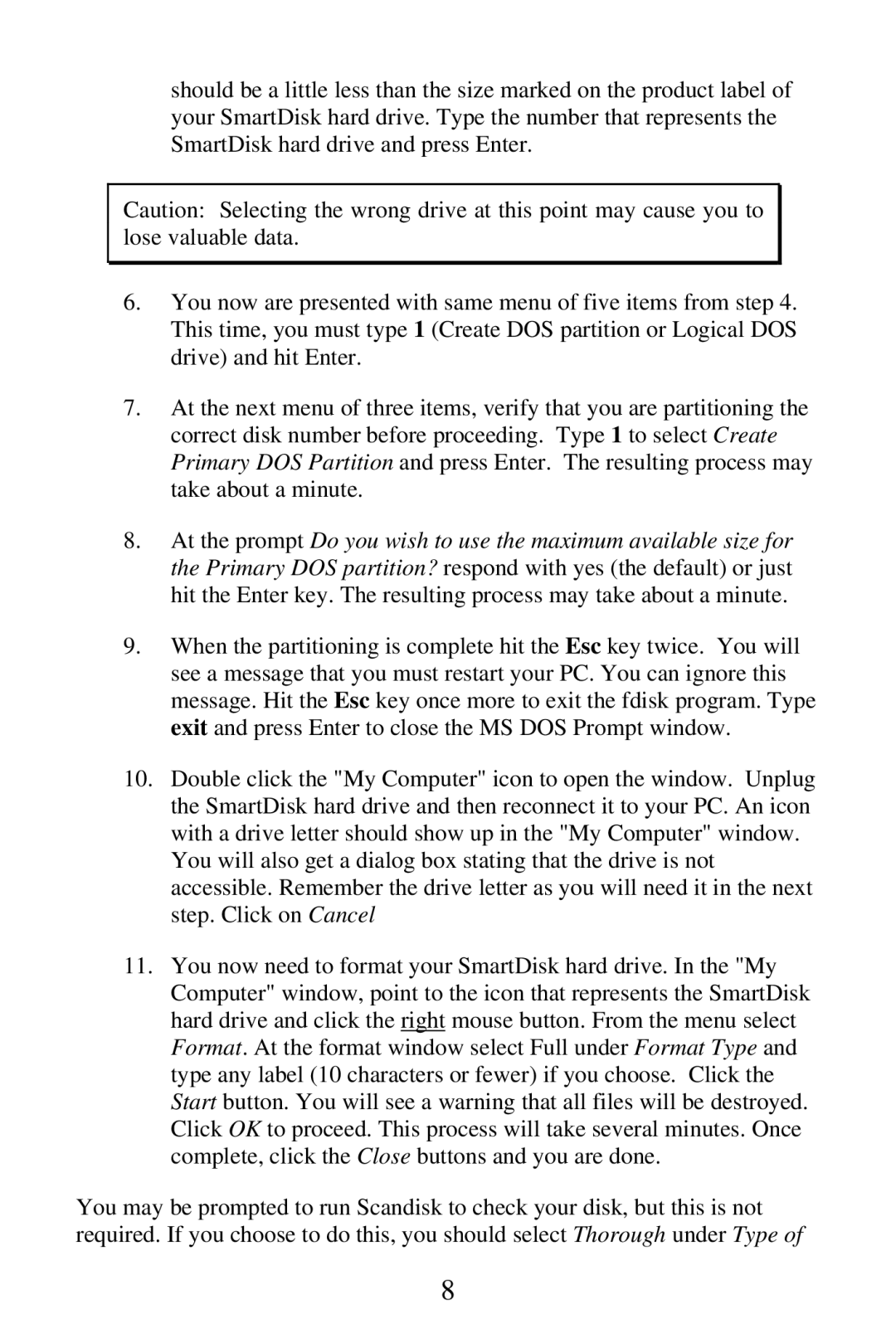should be a little less than the size marked on the product label of your SmartDisk hard drive. Type the number that represents the SmartDisk hard drive and press Enter.
Caution: Selecting the wrong drive at this point may cause you to lose valuable data.
6.You now are presented with same menu of five items from step 4. This time, you must type 1 (Create DOS partition or Logical DOS drive) and hit Enter.
7.At the next menu of three items, verify that you are partitioning the correct disk number before proceeding. Type 1 to select Create Primary DOS Partition and press Enter. The resulting process may take about a minute.
8.At the prompt Do you wish to use the maximum available size for the Primary DOS partition? respond with yes (the default) or just hit the Enter key. The resulting process may take about a minute.
9.When the partitioning is complete hit the Esc key twice. You will see a message that you must restart your PC. You can ignore this message. Hit the Esc key once more to exit the fdisk program. Type exit and press Enter to close the MS DOS Prompt window.
10.Double click the "My Computer" icon to open the window. Unplug the SmartDisk hard drive and then reconnect it to your PC. An icon with a drive letter should show up in the "My Computer" window.
You will also get a dialog box stating that the drive is not accessible. Remember the drive letter as you will need it in the next step. Click on Cancel
11.You now need to format your SmartDisk hard drive. In the "My Computer" window, point to the icon that represents the SmartDisk hard drive and click the right mouse button. From the menu select Format. At the format window select Full under Format Type and type any label (10 characters or fewer) if you choose. Click the Start button. You will see a warning that all files will be destroyed. Click OK to proceed. This process will take several minutes. Once complete, click the Close buttons and you are done.
You may be prompted to run Scandisk to check your disk, but this is not required. If you choose to do this, you should select Thorough under Type of
8