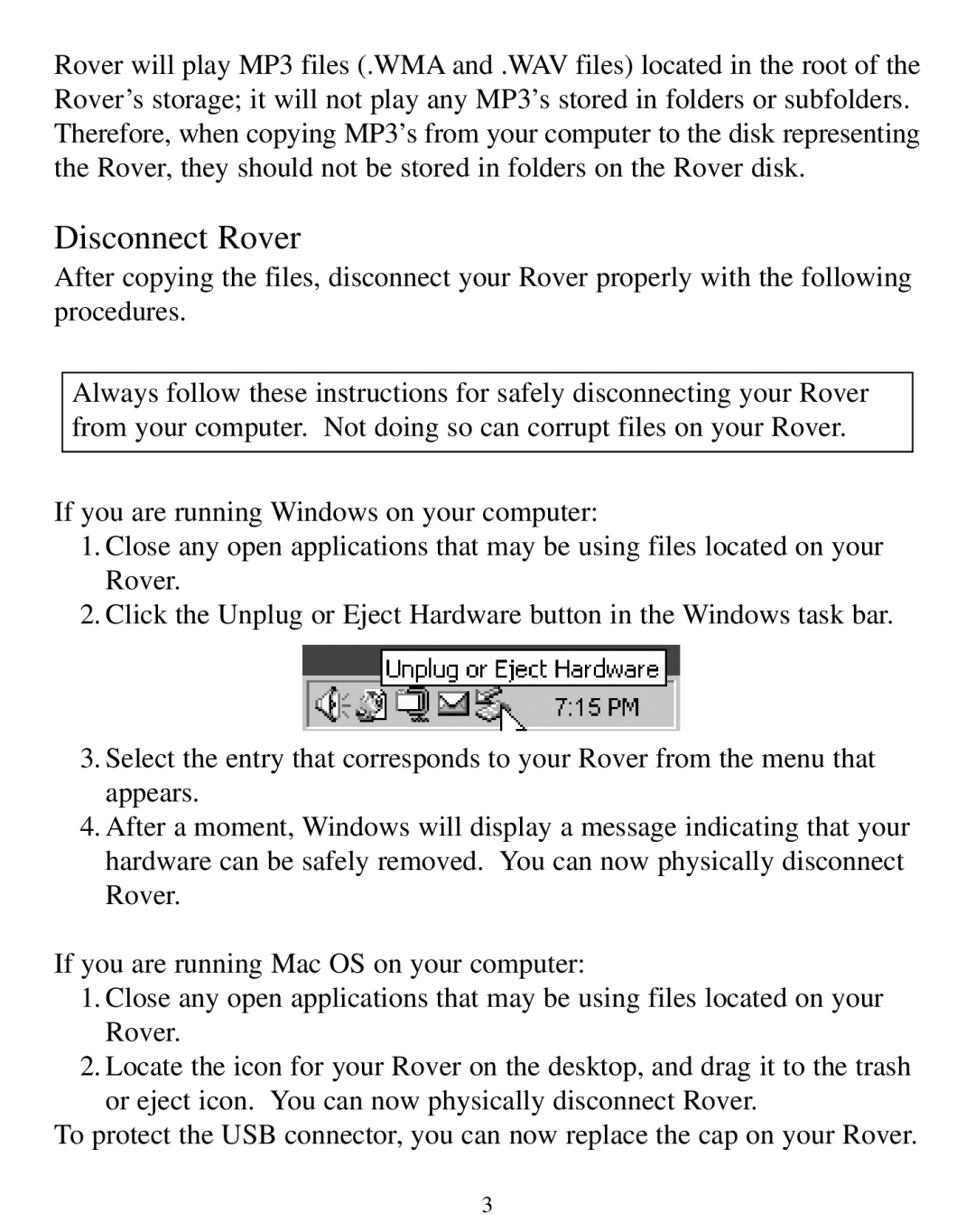Rover will play MP3 files (.WMA and .WAV files) located in the root of the Rover’s storage; it will not play any MP3’s stored in folders or subfolders. Therefore, when copying MP3’s from your computer to the disk representing the Rover, they should not be stored in folders on the Rover disk.
Disconnect Rover
After copying the files, disconnect your Rover properly with the following procedures.
Always follow these instructions for safely disconnecting your Rover from your computer. Not doing so can corrupt files on your Rover.
If you are running Windows on your computer:
1.Close any open applications that may be using files located on your Rover.
2.Click the Unplug or Eject Hardware button in the Windows task bar.
3.Select the entry that corresponds to your Rover from the menu that appears.
4.After a moment, Windows will display a message indicating that your hardware can be safely removed. You can now physically disconnect Rover.
If you are running Mac OS on your computer:
1.Close any open applications that may be using files located on your Rover.
2.Locate the icon for your Rover on the desktop, and drag it to the trash or eject icon. You can now physically disconnect Rover.
To protect the USB connector, you can now replace the cap on your Rover.
3