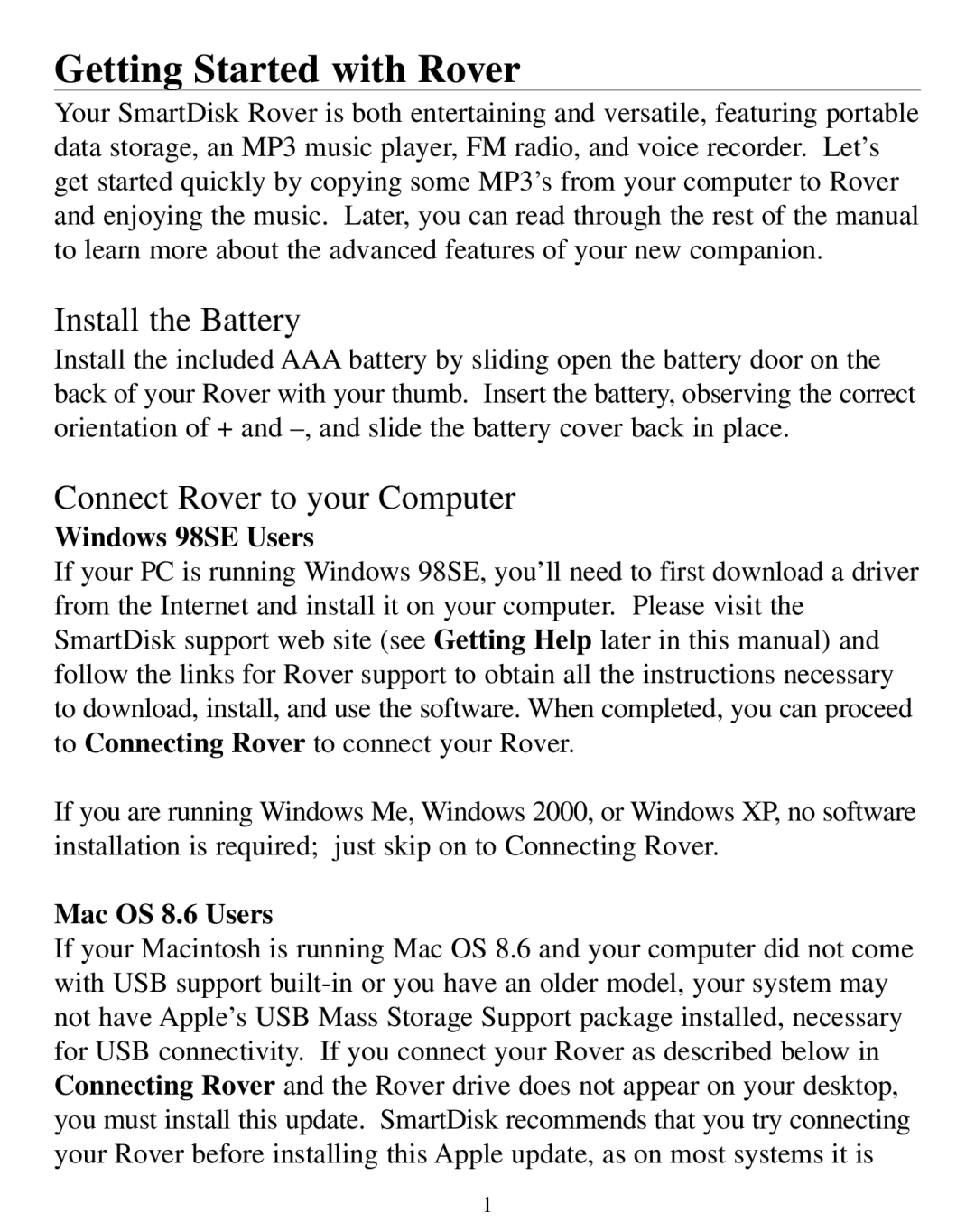Getting Started with Rover
Your SmartDisk Rover is both entertaining and versatile, featuring portable data storage, an MP3 music player, FM radio, and voice recorder. Let’s get started quickly by copying some MP3’s from your computer to Rover and enjoying the music. Later, you can read through the rest of the manual to learn more about the advanced features of your new companion.
Install the Battery
Install the included AAA battery by sliding open the battery door on the back of your Rover with your thumb. Insert the battery, observing the correct orientation of + and
Connect Rover to your Computer
Windows 98SE Users
If your PC is running Windows 98SE, you’ll need to first download a driver from the Internet and install it on your computer. Please visit the SmartDisk support web site (see Getting Help later in this manual) and follow the links for Rover support to obtain all the instructions necessary to download, install, and use the software. When completed, you can proceed to Connecting Rover to connect your Rover.
If you are running Windows Me, Windows 2000, or Windows XP, no software installation is required; just skip on to Connecting Rover.
Mac OS 8.6 Users
If your Macintosh is running Mac OS 8.6 and your computer did not come with USB support
1