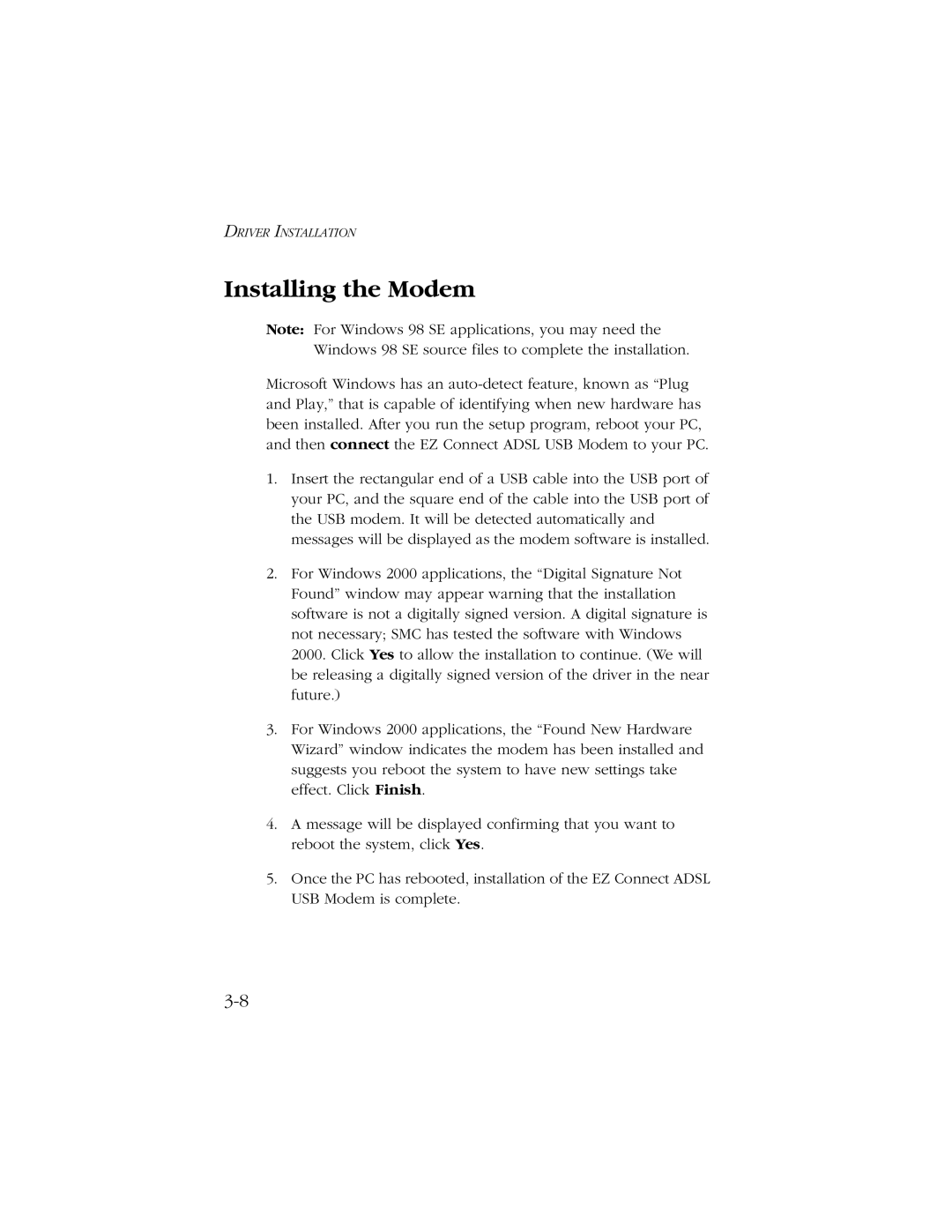DRIVER INSTALLATION
Installing the Modem
Note: For Windows 98 SE applications, you may need the Windows 98 SE source files to complete the installation.
Microsoft Windows has an
1.Insert the rectangular end of a USB cable into the USB port of your PC, and the square end of the cable into the USB port of the USB modem. It will be detected automatically and messages will be displayed as the modem software is installed.
2.For Windows 2000 applications, the “Digital Signature Not Found” window may appear warning that the installation software is not a digitally signed version. A digital signature is not necessary; SMC has tested the software with Windows 2000. Click Yes to allow the installation to continue. (We will be releasing a digitally signed version of the driver in the near future.)
3.For Windows 2000 applications, the “Found New Hardware Wizard” window indicates the modem has been installed and suggests you reboot the system to have new settings take effect. Click Finish.
4.A message will be displayed confirming that you want to reboot the system, click Yes.
5.Once the PC has rebooted, installation of the EZ Connect ADSL USB Modem is complete.