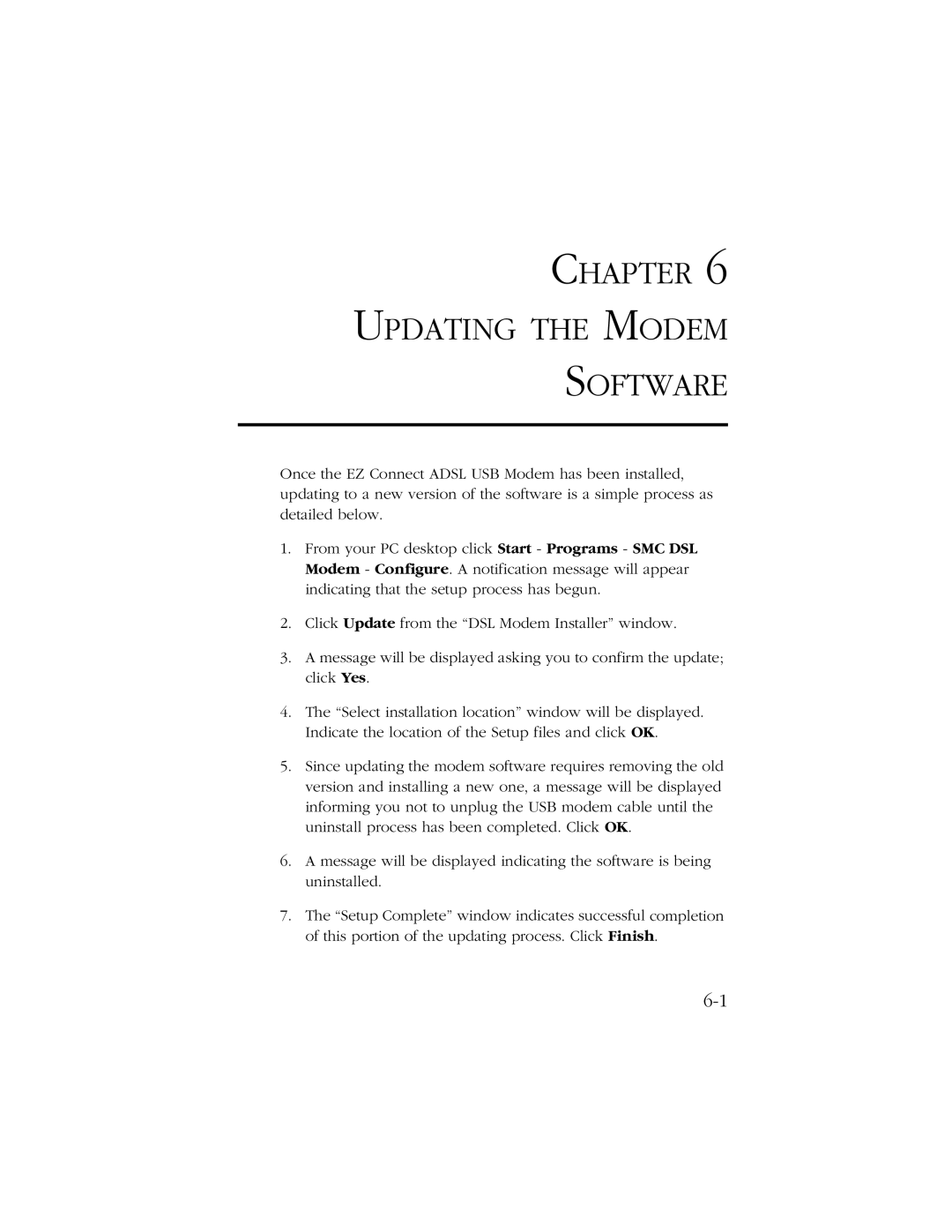CHAPTER 6
UPDATING THE MODEM
SOFTWARE
Once the EZ Connect ADSL USB Modem has been installed, updating to a new version of the software is a simple process as detailed below.
1.From your PC desktop click Start - Programs - SMC DSL Modem - Configure. A notification message will appear indicating that the setup process has begun.
2.Click Update from the “DSL Modem Installer” window.
3.A message will be displayed asking you to confirm the update; click Yes.
4.The “Select installation location” window will be displayed. Indicate the location of the Setup files and click OK.
5.Since updating the modem software requires removing the old version and installing a new one, a message will be displayed informing you not to unplug the USB modem cable until the uninstall process has been completed. Click OK.
6.A message will be displayed indicating the software is being uninstalled.
7.The “Setup Complete” window indicates successful completion of this portion of the updating process. Click Finish.