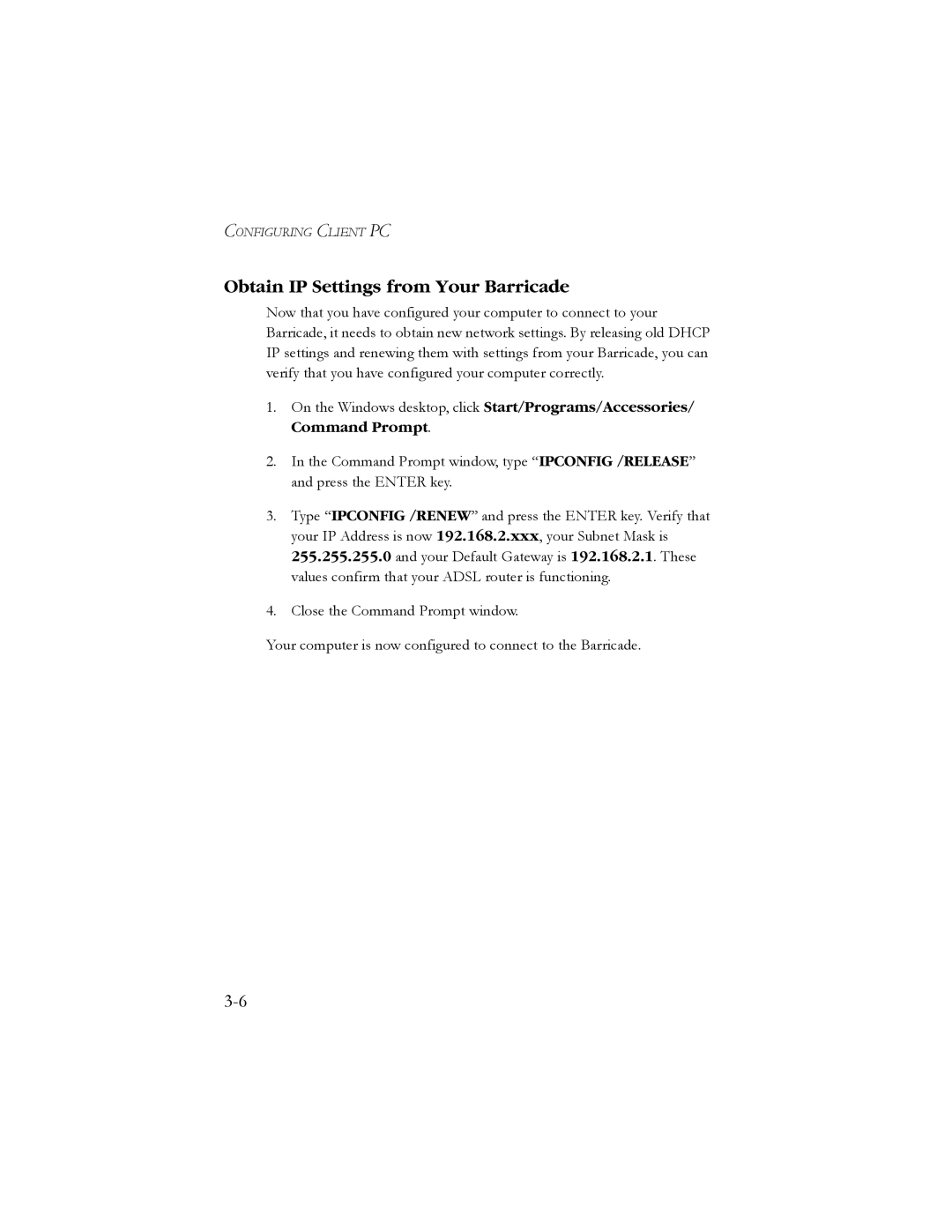CONFIGURING CLIENT PC
Obtain IP Settings from Your Barricade
Now that you have configured your computer to connect to your Barricade, it needs to obtain new network settings. By releasing old DHCP IP settings and renewing them with settings from your Barricade, you can verify that you have configured your computer correctly.
1.On the Windows desktop, click Start/Programs/Accessories/ Command Prompt.
2.In the Command Prompt window, type “IPCONFIG /RELEASE” and press the ENTER key.
3.Type “IPCONFIG /RENEW” and press the ENTER key. Verify that your IP Address is now 192.168.2.xxx, your Subnet Mask is 255.255.255.0 and your Default Gateway is 192.168.2.1. These values confirm that your ADSL router is functioning.
4.Close the Command Prompt window.
Your computer is now configured to connect to the Barricade.