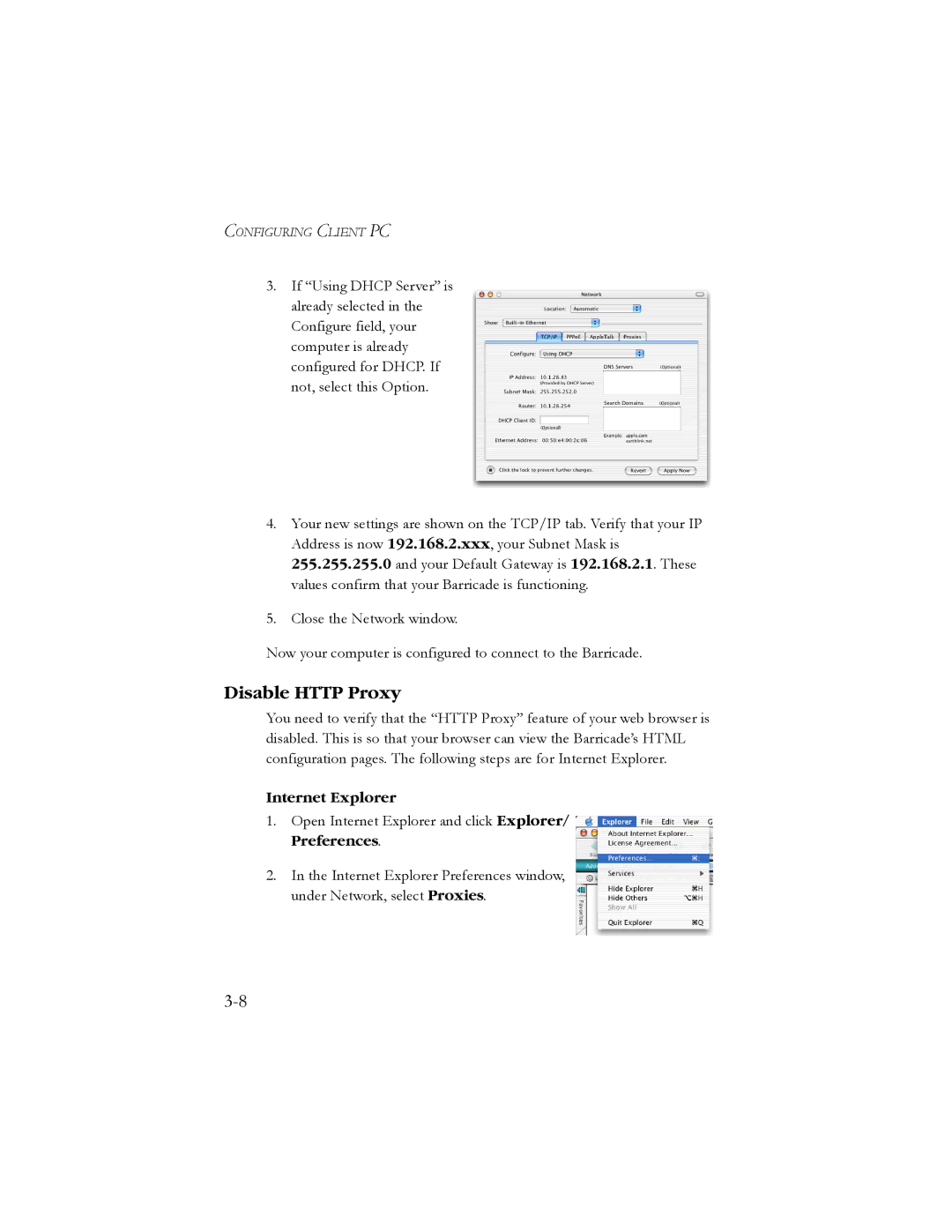CONFIGURING CLIENT PC
3.If “Using DHCP Server” is already selected in the Configure field, your computer is already configured for DHCP. If not, select this Option.
4.Your new settings are shown on the TCP/IP tab. Verify that your IP Address is now 192.168.2.xxx, your Subnet Mask is 255.255.255.0 and your Default Gateway is 192.168.2.1. These values confirm that your Barricade is functioning.
5.Close the Network window.
Now your computer is configured to connect to the Barricade.
Disable HTTP Proxy
You need to verify that the “HTTP Proxy” feature of your web browser is disabled. This is so that your browser can view the Barricade’s HTML configuration pages. The following steps are for Internet Explorer.
Internet Explorer
1.Open Internet Explorer and click Explorer/ Preferences.
2.In the Internet Explorer Preferences window, under Network, select Proxies.