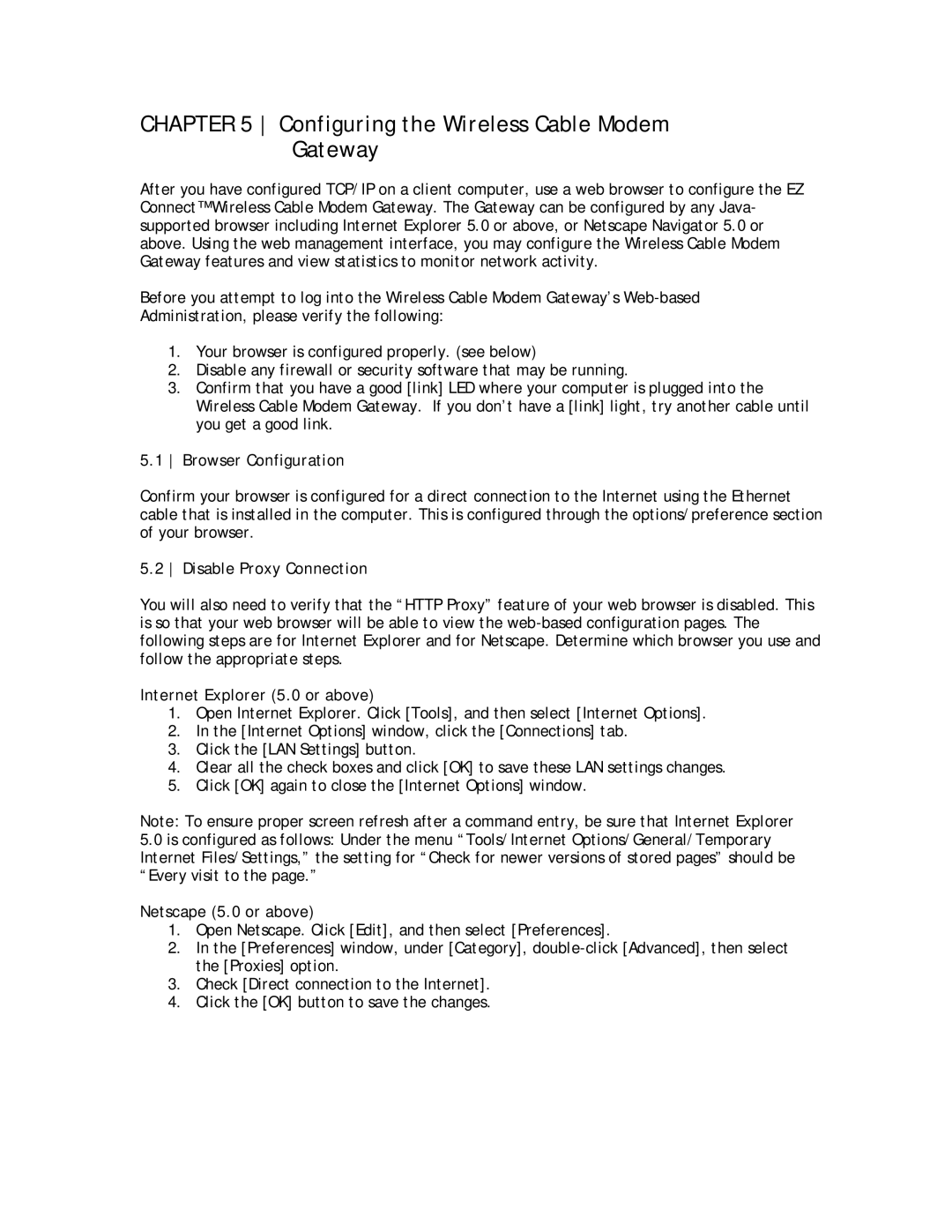SMC8013WG specifications
The SMC Networks SMC8013WG is a powerful broadband gateway designed for both home and small office use, providing high-performance internet connectivity through a combination of several advanced features and technologies. Known for its reliability and ease of use, this device is optimized to enhance the user experience with its robust capabilities.One of the main features of the SMC8013WG is its integrated DOCSIS 3.0 technology. This cable modem enables users to achieve high-speed internet access, supporting download speeds of up to 8 Mbps, while uploading at rates of up to 1 Mbps. This functionality is particularly beneficial for activities that demand high bandwidth, such as streaming HD content, online gaming, and video conferencing. The SMC8013WG supports multiple channels for both downloads and uploads, enhancing the overall speed and reliability of the connection.
The SMC8013WG is built with dual-band wireless capabilities, supporting both 2.4 GHz and 5 GHz frequency bands. This ensures that users can enjoy a stable internet connection with reduced interference, allowing multiple devices to connect without sacrificing performance. The dual-band functionality is especially advantageous in environments with many competing signals, ensuring smoother operation for both laptops and mobile devices.
In terms of connectivity options, the SMC8013WG features four Ethernet ports, allowing wired devices to connect for a faster and more stable internet experience. This is ideal for desktop computers, gaming consoles, and smart TVs. Additionally, the gateway includes USB ports, providing versatile options for device connections and expanding network functionality.
Security is a top priority for the SMC8013WG, which employs advanced encryption protocols such as WPA/WPA2 to protect users' data. Built-in firewall capabilities further enhance network security by preventing unauthorized access and ensuring a safe online environment.
The SMC8013WG also prioritizes ease of installation and management. It features a user-friendly web interface that allows users to configure their settings quickly and conveniently. With remote management capabilities, ISPs can efficiently monitor and manage the gateway, ensuring users receive optimal performance.
In summary, the SMC Networks SMC8013WG is an excellent choice for users seeking a reliable broadband gateway, equipped with advanced technology, robust connectivity options, and strong security features. It successfully delivers high-speed internet access suitable for a variety of online activities, making it an ideal solution for residential and small office environments. With its comprehensive feature set, it stands out in the competitive market of networking devices.