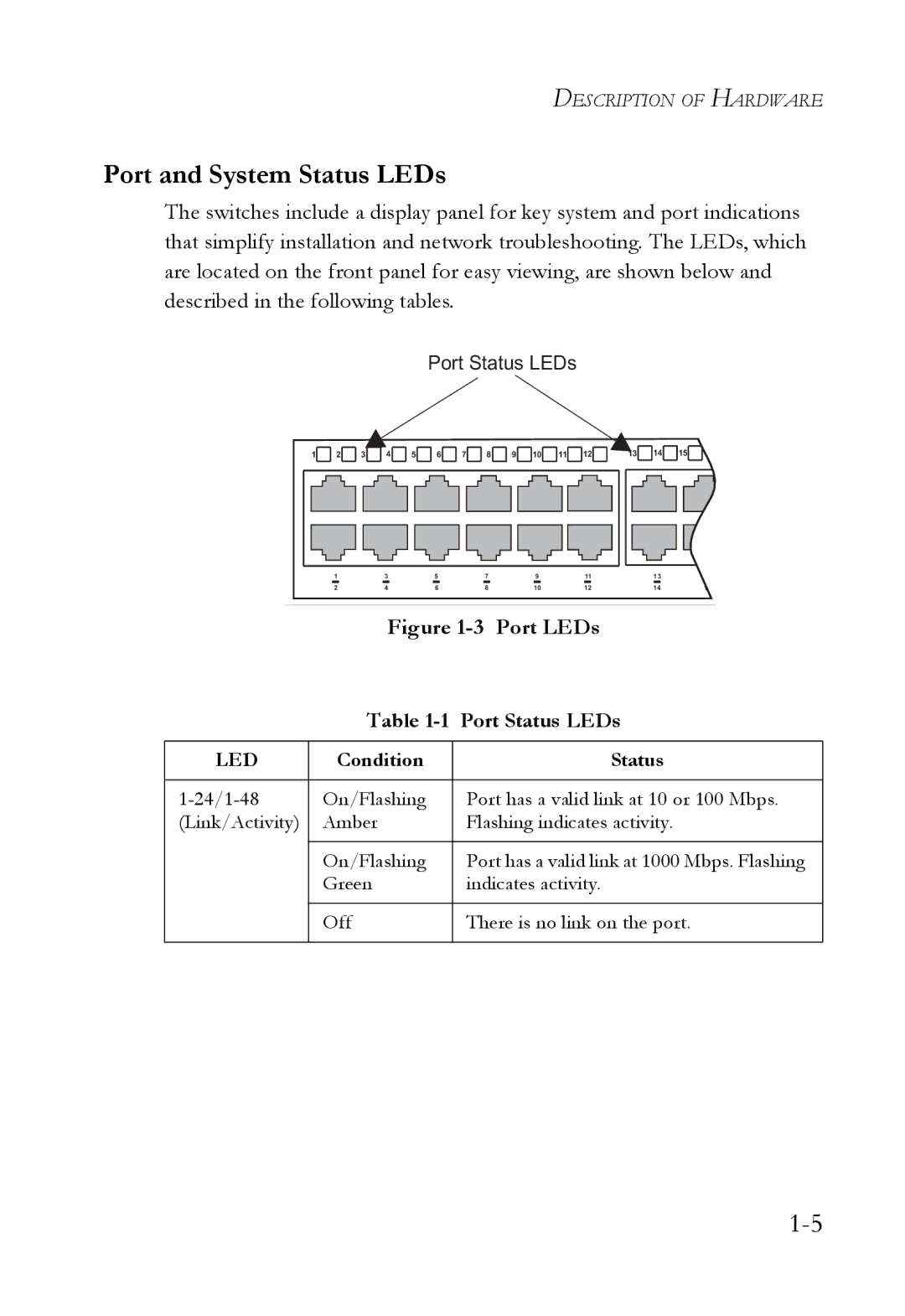DESCRIPTION OF HARDWARE
Port and System Status LEDs
The switches include a display panel for key system and port indications that simplify installation and network troubleshooting. The LEDs, which are located on the front panel for easy viewing, are shown below and described in the following tables.
Port Status LEDs
1 | 2 | 3 | 4 | 5 | 6 | 7 | 8 | 9 | 10 | 11 | 12 | 13 | 14 | 15 | 16 |
| 1 |
| 3 |
| 5 |
| 7 |
| 9 |
| 11 |
| 13 |
| 15 |
| 2 |
| 4 |
| 6 |
| 8 |
| 10 |
| 12 |
| 14 |
| 16 |
Figure 1-3 Port LEDs
Table 1-1 Port Status LEDs
LED | Condition | Status |
|
|
|
On/Flashing | Port has a valid link at 10 or 100 Mbps. | |
(Link/Activity) | Amber | Flashing indicates activity. |
|
|
|
| On/Flashing | Port has a valid link at 1000 Mbps. Flashing |
| Green | indicates activity. |
|
|
|
| Off | There is no link on the port. |
|
|
|